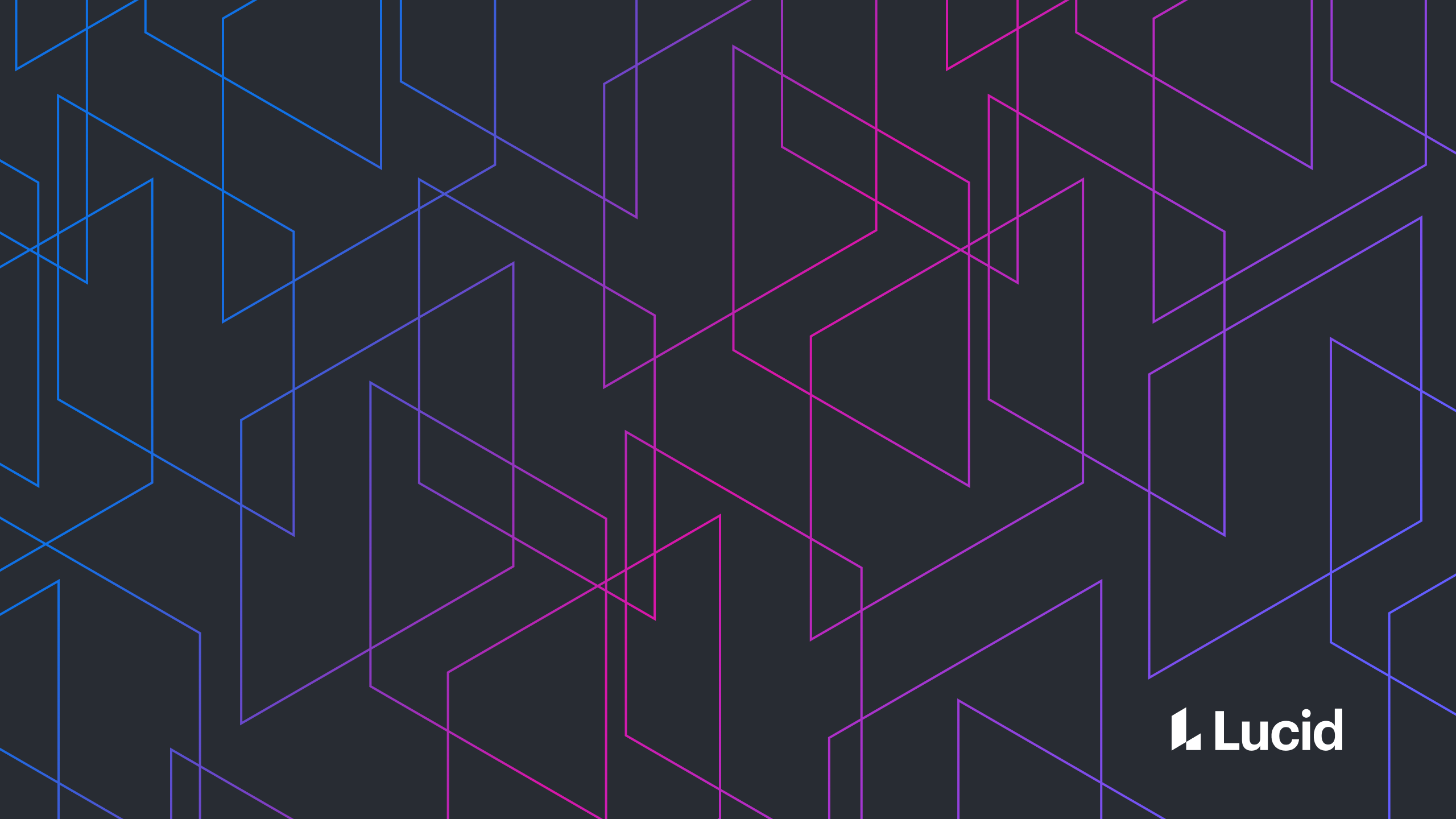
5 Angular directives you can use in your project
Dmitry Pashkevich
Reading time: about 7 min
Topics:
#1 Callout
Virtually no application goes without callouts or tooltips, which are small popup elements providing more detail about their owner. Here is a minimal example of a callout directive that dynamically creates a callout component with specified text when you hover over an element: The CalloutComponent used in this demo is created on the fly usingviewContainer.createComponent() and destroyed when the mouse leaves the element. Here we insert the callout immediately after the element that the directive is applied to (this is where the injected ViewContainerRef points to). For more elaborate configuration options, see our earlier article on building Angular components on the fly.
#2 Deep disabled
In larger applications, it’s not uncommon to disable entire groups of UI elements as the state changes. For example, the Lucidchart editor dynamically enables and disables certain tool groups depending on what shapes are currently selected: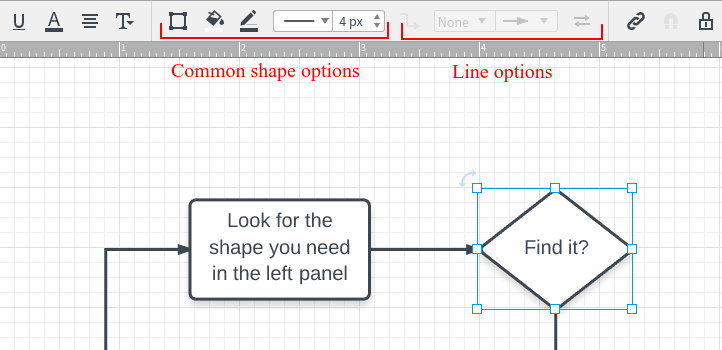
class DisabledDirective {
constructor(
@SkipSelf() @Optional() private optParent: DisabledDirective
) {...}
}
newValue = !!this.appDisabled || this.optParent.disabled;@Component({
selector: 'app-button',
template: `
<button [disabled]="disabled"><ng-content></ng-content></button>
`
})
export class ButtonComponent {
private disabledDirective: DisabledDirective;
constructor(changeDetector: ChangeDetectorRef, @Optional() optDisabled: DisabledDirective) {
this.disabledDirective = resolve(optDisabled);
this.disabledDirective.onChange(this, (newValue) => {
changeDetector.markForCheck();
});
}
get disabled(): boolean {
return this.disabledDirective.disabled;
}
}
disabledStopPropagation attribute.
#3 animatedIf
*ngIf is perhaps one of the most widely used built-in Angular directives. But what if we want to use animation to toggle components in our app? The following directive extends ngIf to support
The directive simply toggles the showing and hiding classes on the container element and assumes that the animation is done via CSS which provides great flexibility—you don’t have to touch the directive code to change animation.
private hide() {
let container = this.getContainer();
if (!!container) {
container.classList.remove('showing');
container.classList.add('hiding');
animationEndSafe(container, 1000).then(() => {
this.ngIf = this.visible;
container.classList.remove('hiding');
});
this.animatedIfOnHide.emit();
}
}
animationEndSafe function is simply a wrapper around a listener to the animationend event that calls the callback after a specified timeout if the event hasn’t fired. This is to ensure that the code doesn’t get “stuck” in case the container element doesn’t have any animation defined on it.
#4 Window resize thresholds
CSS3 Media Queries (technically called media features) greatly simplified responsive design for web developers, allowing us to alter page layout based on features like screen size, orientation, and pixel density. In Angular world, however, a significant part of the app’s UI rendering is taken over by the framework. The following directive lets you define a series of window width “breakpoints” and alter the template when transitions between the thresholds happen. The directive listens to Window’sresize event through the convenient host binding:
@Directive({
selector: '[appWindowResize]',
host: {
'(window:resize)': 'onResize()',
}
})// Callback debounce utility
function debounce<F extends(...args: any[]) => void>(f: F, timeout: number, target?: any): F {
let timer: number|undefined = undefined;
return (function(this: any, ...args: any[]) {
target = target || this;
timer && clearTimeout(timer);
timer = setTimeout(() => {
f.apply(target, args);
}, timeout);
}) as F;
}
private onResize = debounce(() => {
const offsetWidth = this.getWidth();
...
}, 200);
#5 focus
There is a native autofocus attribute in HTML5 spec for automatically focusing form fields upon page load. For example, this provides developers with an easy way to focus the login form on a page, saving the visitor the time to click on an input field before they can start typing in their credentials. However, the attribute won’t work in an Angular app where the framework builds the DOM dynamically. This directive is the Angular equivalent of the autofocus attribute.What are the directives you use often in your projects? Share in the comments.
About Lucid
Lucid Software is the leader in visual collaboration and work acceleration, helping teams see and build the future by turning ideas into reality. Its products include the Lucid Visual Collaboration Suite (Lucidchart and Lucidspark) and airfocus. The Lucid Visual Collaboration Suite, combined with powerful accelerators for business agility, cloud, and process transformation, empowers organizations to streamline work, foster alignment, and drive business transformation at scale. airfocus, an AI-powered product management and roadmapping platform, extends these capabilities by helping teams prioritize work, define product strategy, and align execution with business goals. The most used work acceleration platform by the Fortune 500, Lucid's solutions are trusted by more than 100 million users across enterprises worldwide, including Google, GE, and NBC Universal. Lucid partners with leaders such as Google, Atlassian, and Microsoft, and has received numerous awards for its products, growth, and workplace culture.