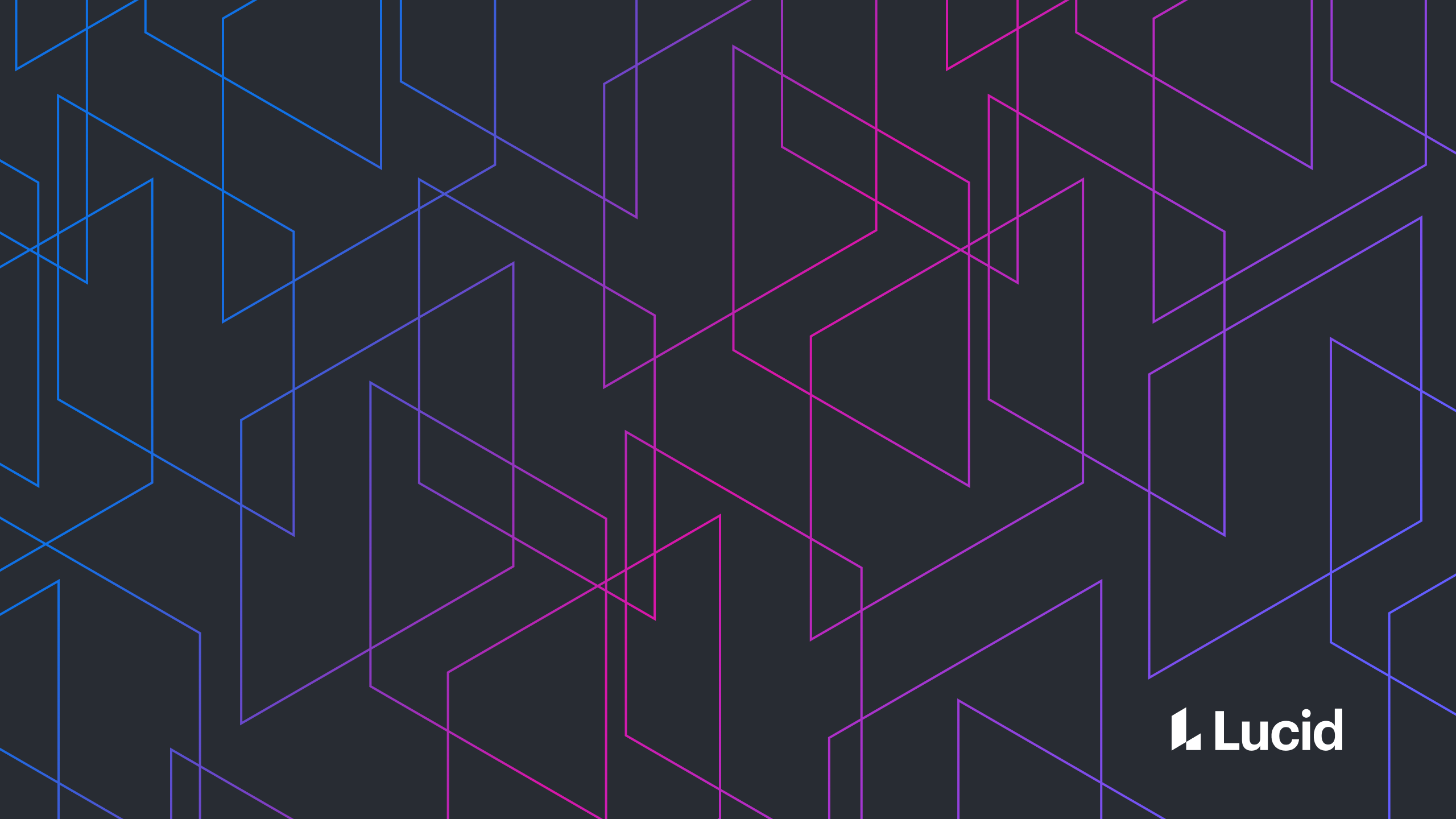
How to handle folder uploads in Angular 2+
Ben Jacobson
Reading time: about 5 min
Topics:
- Drag and drop a folder
- Provide a file picker that allows folder selection
isFile and isDirectory to determine which kind.
function drop(event) {
const items = event.dataTransfer.items;
for (let i = 0; i < items.length; i++) {
const item = items[i];
if (item.kind === 'file') {
const entry = item.webkitGetAsEntry();
if (entry.isFile) {
...
} else if (entry.isDirectory) {
...
}
}
}
}
file method.
function parseFileEntry(fileEntry) {
return new Promise((resolve, reject) => {
fileEntry.file(
file => {
resolve(file);
},
err => {
reject(err);
}
);
});
}
readEntries method on a directory reader. Create a directory reader for a directory entry by calling the createReader method on the directory entry.
function parseDirectoryEntry(directoryEntry) {
const directoryReader = directoryEntry.createReader();
return new Promise((resolve, reject) => {
directoryReader.readEntries(
entries => {
resolve(entries);
},
err => {
reject(err);
}
);
});
}
dragenter, dragover, and drop, you can bind them like this:
<div
id="drop-area"
(dragenter)="dragenter($event)"
(dragover)="dragover($event)"
(drop)="drop($event)"
>
</div>
<input
#folderInput
type="file"
(change)="filesPicked(folderInput.files)"
webkitDirectory
>
function filesPicked(files) {
for (let i = 0; i < files.length; i++) {
const file = files[i];
const path = file.webkitRelativePath.split('/');
// upload file using path
...
}
}
document.getElementById.
As you can see, folder upload can be achieved without Angular, though it integrates easily into an existing Angular app. These webkit folder features are currently only supported in Chrome, Firefox, and Edge. Try out a full working version of the code below.
About Lucid
Lucid Software is the leader in visual collaboration and work acceleration, helping teams see and build the future by turning ideas into reality. Its products include the Lucid Visual Collaboration Suite (Lucidchart and Lucidspark) and airfocus. The Lucid Visual Collaboration Suite, combined with powerful accelerators for business agility, cloud, and process transformation, empowers organizations to streamline work, foster alignment, and drive business transformation at scale. airfocus, an AI-powered product management and roadmapping platform, extends these capabilities by helping teams prioritize work, define product strategy, and align execution with business goals. The most used work acceleration platform by the Fortune 500, Lucid's solutions are trusted by more than 100 million users across enterprises worldwide, including Google, GE, and NBC Universal. Lucid partners with leaders such as Google, Atlassian, and Microsoft, and has received numerous awards for its products, growth, and workplace culture.