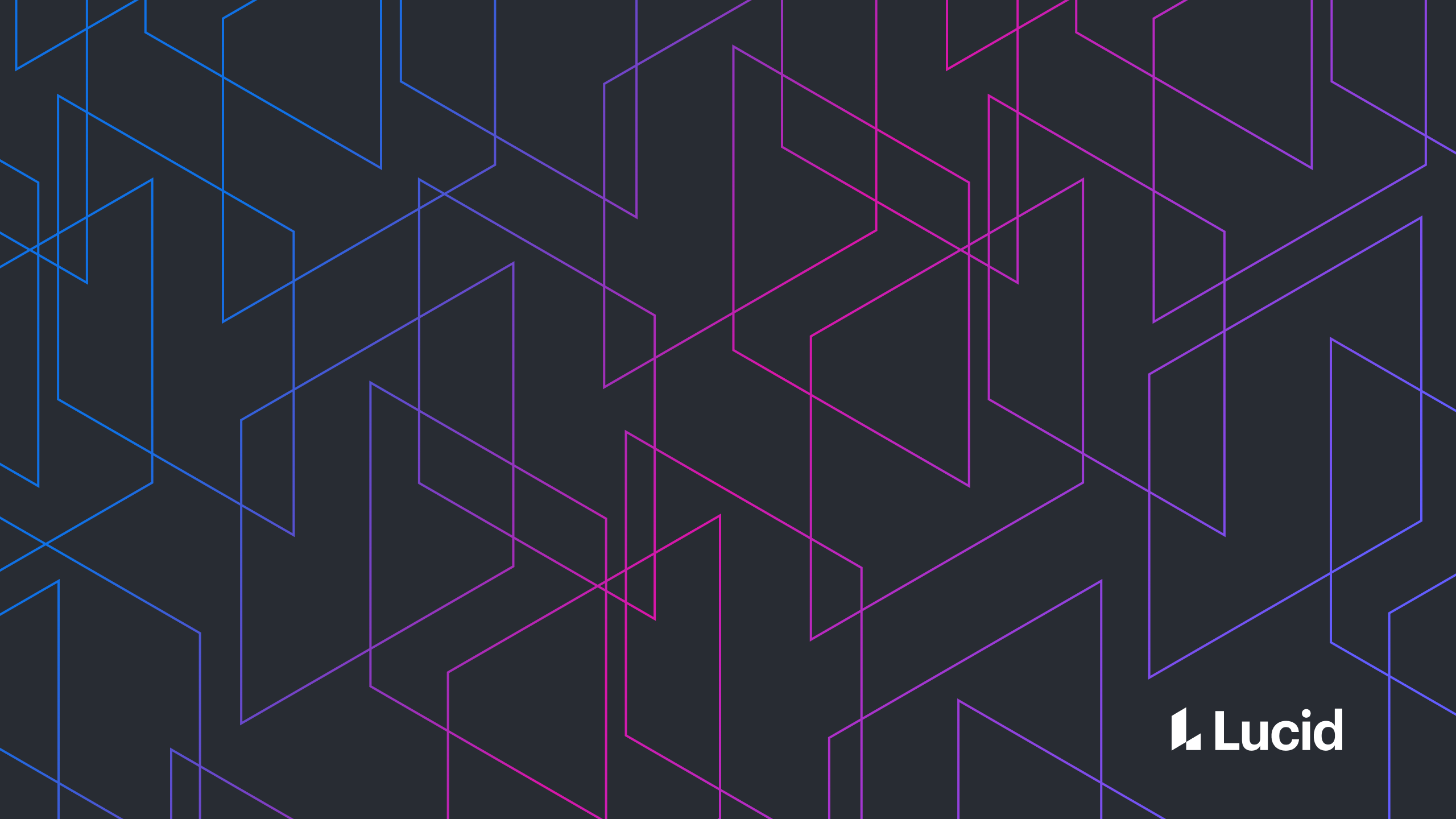
JavaScriptCore - The Holy Grail of Cross Platform
Joseph Slinker
Reading time: about 7 min
Topics:
- In the project browser, click on your root level project file.
- Click on your main target > Build Phases > Link Binary with Libraries > click the + at the bottom and select JavaScriptCore.framework > Click Add.
- Go to your Swift file that you’d like to work in and add `import JavaScriptCore` to the top of your file.
private let context: JSContext = JSContext()context.exceptionHandler = { context, value in
print("JSError: \(value!)")
}EXC_BAD_ACCESS but only when running with a debugger attached to your context.
Speaking of debugging, let’s go ahead and attach our Safari debugger to our JavaScriptContext. Start by building and running your app in Xcode. After the simulator is running, open Safari.
- Click Develop > Simulator > JSContext.
- Click Develop > Simulator > Automatically Show Web Inspector for JSContexts.
self.context.evaluateScript("var x = 'Hello World’;”)x;Hello World printed to your console.
Now for a production app with a large amount of code, you definitely don’t want to add your JavaScript like this. At Lucid, we use TypeScript for almost everything on the web. That same TypeScript code is what we will be sharing with our native apps. We use various build targets that compile the code needed for each platform. In the case of our example today, we’re building the business logic that syncs our documents with remote changes—a large chunk of business logic that needs to be exactly the same across platforms.
Your process will likely be different from ours, but once you have your JavaScript written and ready to bring into your apps, you start by adding it to your project as a resource. Remember that our project for today was shared logic for syncing documents.
Note: You could also download your JavaScript from a remote source—the code for doing that is only slightly different, but I won’t go over it in this walkthrough.
Back in Xcode, add the JavaScript file as a resource:
- File > Add files to Your Project Name > documentSyncer.js
if let path = Bundle.main.path(forResource: "documentSyncer", ofType: "js"),
let documentSyncerJS = try? String(contentsOfFile: path) {
var result = self.context.evaluateScript(documentSyncerJS)!
print(result)
}result is going to be undefined, but in your case, it will be whatever value your JavaScript returns, wrapped up in a JSValue object.
From here, the world of JavaScript is your oyster. In our case, documentSyncer.js defines a function called syncDocument where the parameters are a list of changes you’ve made to a document as well as a URL to identify the document remotely. What that means is that anytime we’d like to sync a document, we can do this:
self.context.evaluateScript("syncDocument(url, arrayOfChanges, completionHandler);”)setInterval, setTimeout, and fetch. All of these are implemented by the browser, and since JavaScriptCore is a barebones engine, none of these are provided. If you’d like to see our implementations, they’re available here on GitHub.
The second thing you need to know is that the JavaScriptCore implementation of Promise is buggy. We never uncovered what the core issue is, other than that it can be unreliable. That’s why the above GitHub project contains an implementation of Promise provided by Bluebird. It was a drop-in replacement for us and immediately remedied all of the strange behaviors we were seeing when using the implementation of Promise that comes with JavaScriptCore.
If you’d like to go deeper into JavaScriptCore, NSHipster as well as Ray Wenderlich have very detailed write-ups that further explain how to use the other features of JavaScriptCore, as well as the small tweaks that need to be made when going from Objective-C to Swift. From there, I would also recommend watching the WWDC video provided by Apple. It discusses memory management for objects shared between languages.
If you have a suite of apps and need a cross-platform solution, JavaScriptCore can be a lifesaver. If you’re like us and one of those apps is a web app, JavaScriptCore is likely your only option. Hopefully this article helps you avoid some of the road blocks we discovered and puts you on the path to a seamless integration between your products.About Lucid
Lucid Software is the leader in visual collaboration and work acceleration, helping teams see and build the future by turning ideas into reality. Its products include the Lucid Visual Collaboration Suite (Lucidchart and Lucidspark) and airfocus. The Lucid Visual Collaboration Suite, combined with powerful accelerators for business agility, cloud, and process transformation, empowers organizations to streamline work, foster alignment, and drive business transformation at scale. airfocus, an AI-powered product management and roadmapping platform, extends these capabilities by helping teams prioritize work, define product strategy, and align execution with business goals. The most used work acceleration platform by the Fortune 500, Lucid's solutions are trusted by more than 100 million users across enterprises worldwide, including Google, GE, and NBC Universal. Lucid partners with leaders such as Google, Atlassian, and Microsoft, and has received numerous awards for its products, growth, and workplace culture.