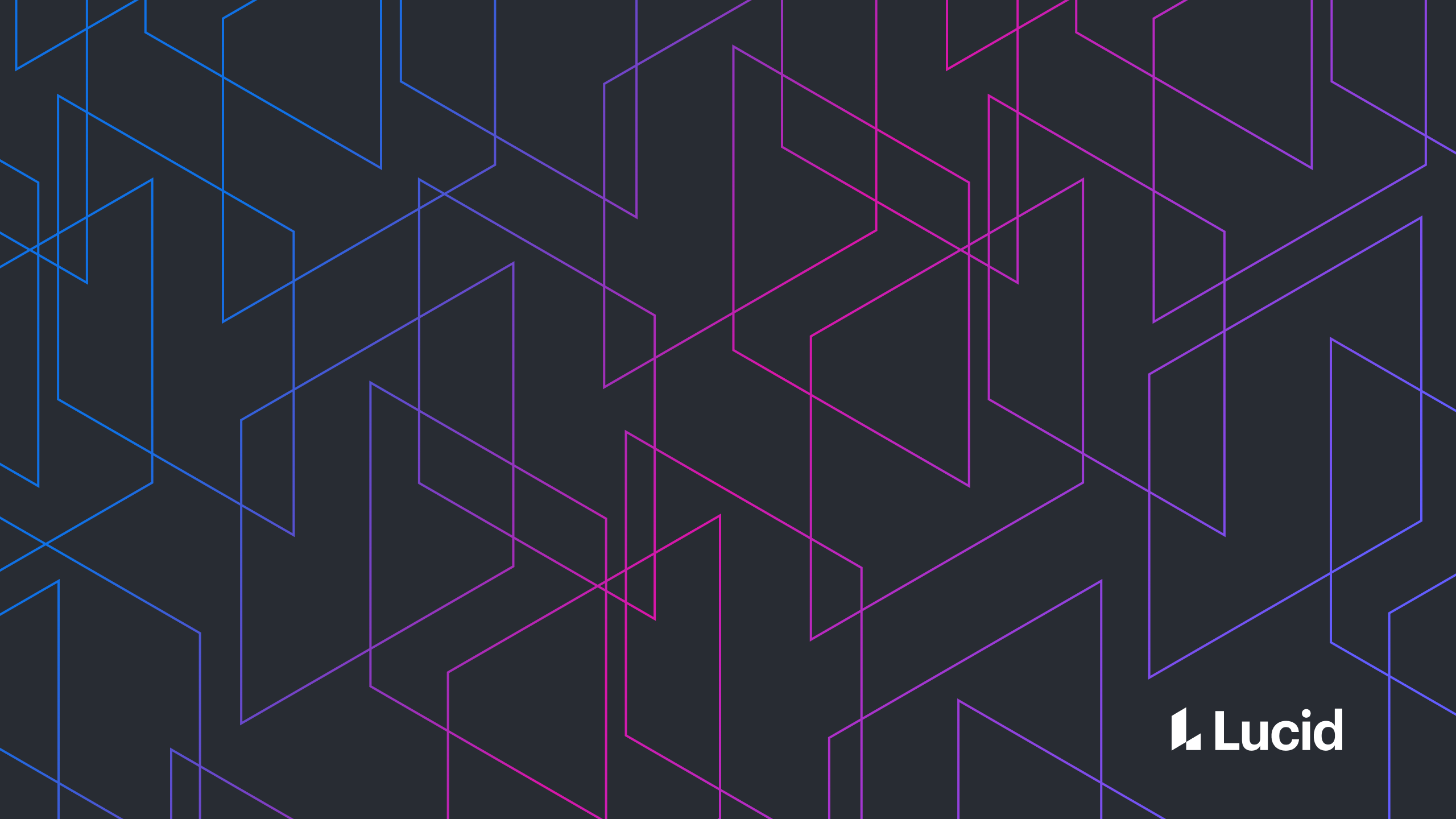
Testing Android Device-to-Device Transfer
Trudy Firestone
Reading time: about 6 min
Topics:
autoBackup=false. This also allowed apps to configure device-to-device transfer (D2D transfer), which provided users a way to easily transfer their data between their old and new phones. Since these processes were governed by the same rules, it was easy to control both, but apps couldn’t take advantage of device-to-device transfer’s differences to transfer more data than would be allowed by the 25MB cloud storage limit. Once an app starts targeting Android 12 or above, however, Android introduces the ability to configure device-to-device transfer separately from Google Drive backup and removes the ability to turn off device-to-device transfer using autoBackup=false. With these changes, it’s important to test both types of backup separately since their behavior no longer matches.
Testing the different kinds of backup
Testing cloud backup is fairly simple. The Android developer’s website has clear documentation that makes it easy to backup and restore your app usingadb. However, it’s less clear how device-to-device transfer can be tested. Fortunately, the command mentioned in Android’s documentation for making sure the device has the transport for cloud backup enabled provides a hint.
When I run adb shell bmgr list transports on my phone it returns this:
android/com.android.internal.backup.LocalTransport
com.google.android.gms/.backup.migrate.service.D2dTransport
* com.google.android.gms/.backup.BackupTransportServiceW/Backup: [D2dTransport] Can't restore from D2d Transport. Still, this approach allows you to at least see which files are being backed up without actually using device-to-device transfer to transfer all your data to a new device.
Commands for testing device-to-device transfer
- List transports to make sure you have device-to-device transfer available
adb shell bmgr list transports - Switch to the D2D transport listed
adb shell bmgr transport com.google.android.gms/.backup.migrate.service.D2dTransport - The output of
adb shell bmgr list transportsshould change to:android/com.android.internal.backup.LocalTransport * com.google.android.gms/.backup.migrate.service.D2dTransport com.google.android.gms/.backup.BackupTransportService - Make sure backup is enabled on the device as mentioned in Android’s testing backup documentation
- If you switch transports before you enable backup, you can avoid setting up a Google account to back up to on an emulator. However, if you want to test backup, you’ll still need to do that.
- Run the same backup commands you would for testing cloud backup while watching Logcat
adb shell bmgr backupnow <your-package-name> - Assuming you have something to back up, you should see progress towards backing up just like you would for cloud backup which should complete with
Package <your-package-name> with result: Success Backup finished with result: Success - Search for
backupin Logcat - Make sure that the correct information was backed up and that the backup was successful. For instance, if you only wanted to transfer shared preferences, you might see something like the below output:
D/KeyValueBackupTask: Starting full backups for: [<your-package-name>] D/Backup: [D2dTransport] Moved from state 0 to 1 I/Backup: [D2dTransport] performFullBackup : PackageInfo{<your-package-info>} I/FullBackup_native: measured [/data/data/<your-package-name>/shared_prefs] at 0 I/FullBackup_native: measured [/data/data/<your-package-name>/shared_prefs/test_preferences.xml] at 1024 I/file_backup_helper: Name: apps/<your-package-name>/_manifest I/FullBackup_native: measured [/data/cache/backup_stage/_manifest] at 1536 D/BackupManagerService: Calling doFullBackup() on <your-package-name> I/FullBackup_native: measured [/data/data/<your-package-name>/shared_prefs] at 0 I/file_backup_helper: Name: apps/<your-package-name>/sp/test_preferences.xml I/FullBackup_native: measured [/data/data/<your-package-name>/shared_prefs/test_preferences.xml] at 1024 D/Backup: [D2dTransport] backup finished D/Backup: [D2dTransport] finishBackup from: 1, package: <your-package-name> D/Backup: [D2dTransport] Moved from state 1 to 0 I/PFTBT: Full backup completed with status: 0 I/PFTBT: Full data backup pass finished. - Switch back to the cloud transport
adb shell bmgr transport com.google.android.gms/.backup.BackupTransportService
Bonus: Disabling device-to-device transfer
While it’s certainly more difficult, it’s still possible for an application to disable device-to-device transfer. Since Android 12 allows you to configure device-to-device transfer, you can simply disable all the types of data that are backed up. For example:<data-extraction-rules>
<cloud-backup disableIfNoEncryptionCapabilities="true">
<exclude domain="file" path="."/>
<exclude domain="database" path="."/>
<exclude domain="sharedpref" path="."/>
<exclude domain="external" path="."/>
<exclude domain="root" path="."/>
</cloud-backup>
<device-transfer>
<exclude domain="file" path="."/>
<exclude domain="database" path="."/>
<exclude domain="sharedpref" path="."/>
<exclude domain="external" path="."/>
<exclude domain="root" path="."/>
</device-transfer>
</data-extraction-rules>
Package <your-package-name> with result: Transport rejected package because it wasn't able to process it at the time. When you search for backup in Logcat, you should look for something similar to the following output:
D/KeyValueBackupTask: Starting full backups for: [<your-package-name>]
D/Backup: [D2dTransport] Moved from state 0 to 1
I/Backup: [D2dTransport] performFullBackup : PackageInfo{<your-package-info>}
I/FullBackup_native: measured [/data/user_de/0/<your-package-name>] at 0
I/FullBackup_native: measured [/data/user_de/0/<your-package-name>/files] at 0
I/FullBackup_native: measured [/data/user_de/0/<your-package-name>/databases] at 0
I/FullBackup_native: measured [/data/user_de/0/<your-package-name>/shared_prefs] at 0
D/Backup: [D2dTransport] Declining backup of size 0
I/Backup: [D2dTransport] Canceling full backup of <your-package-name>
D/Backup: [D2dTransport] finishBackup from: 1, package: <your-package-name>
I/Backup: [D2dTransport] Deleting partial backup data file: <your-package-name> due to error: 5
D/Backup: [D2dTransport] Moved from state 1 to 0
I/PFTBT: Transport rejected backup of <your-package-name>, skipping
W/ActivityManager: Unbinding backup agent with no active backup
I/PFTBT: Full backup completed with status: 0
I/PFTBT: Full data backup pass finished.About Lucid
Lucid Software is the leader in visual collaboration and work acceleration, helping teams see and build the future by turning ideas into reality. Its products include the Lucid Visual Collaboration Suite (Lucidchart and Lucidspark) and airfocus. The Lucid Visual Collaboration Suite, combined with powerful accelerators for business agility, cloud, and process transformation, empowers organizations to streamline work, foster alignment, and drive business transformation at scale. airfocus, an AI-powered product management and roadmapping platform, extends these capabilities by helping teams prioritize work, define product strategy, and align execution with business goals. The most used work acceleration platform by the Fortune 500, Lucid's solutions are trusted by more than 100 million users across enterprises worldwide, including Google, GE, and NBC Universal. Lucid partners with leaders such as Google, Atlassian, and Microsoft, and has received numerous awards for its products, growth, and workplace culture.