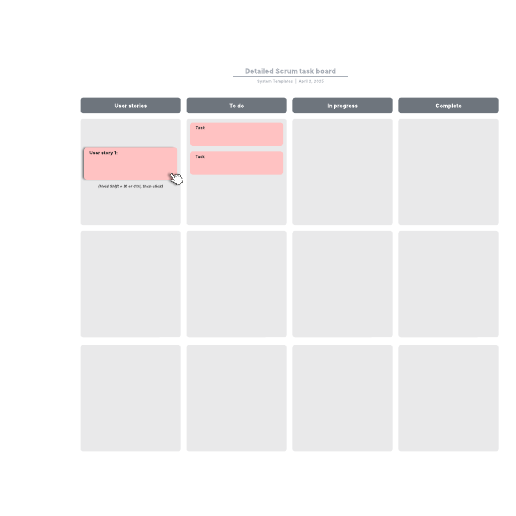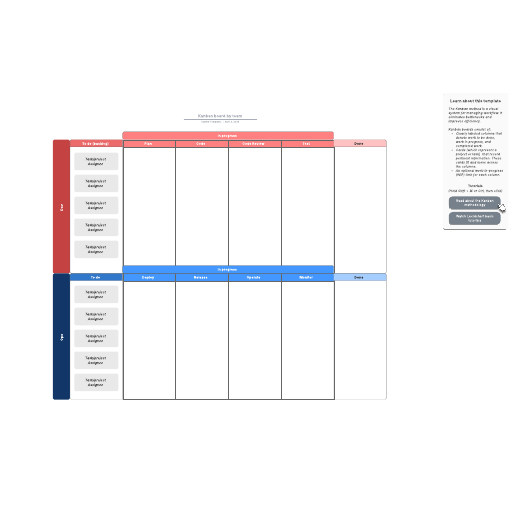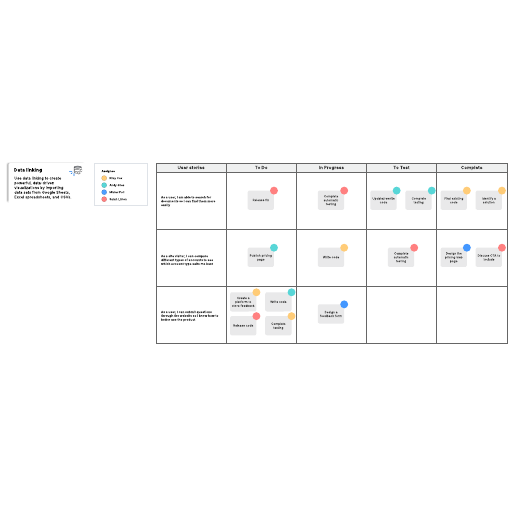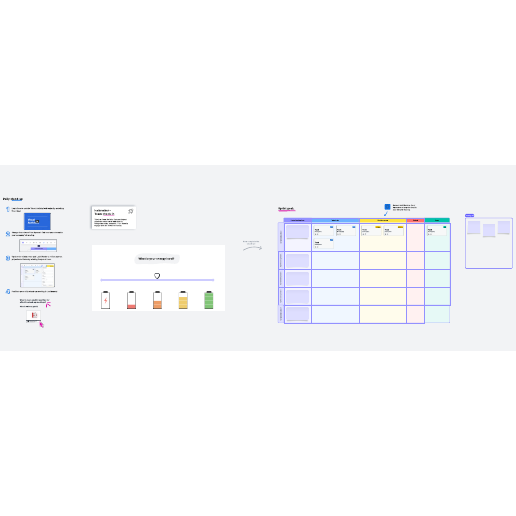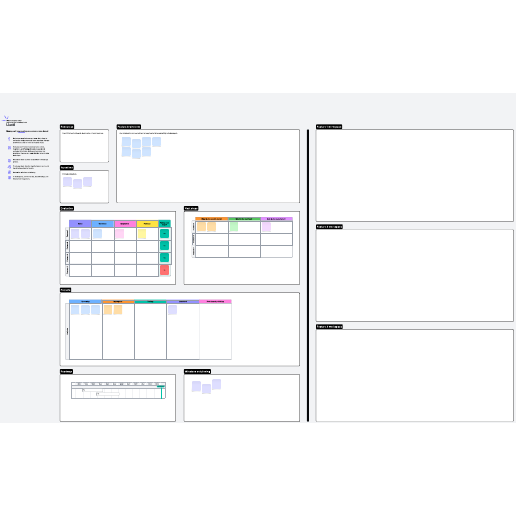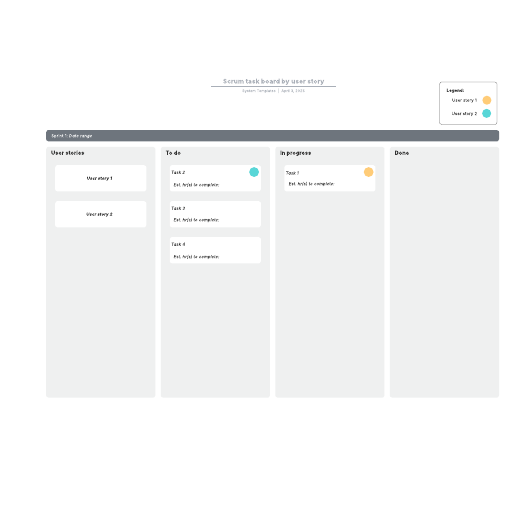Standups and team check-ins
Keep your team aligned and motivated by checking in regularly and maintaining visibility on tasks and progress.
- Template gallery
- Agile development templates
Standups and team check-ins
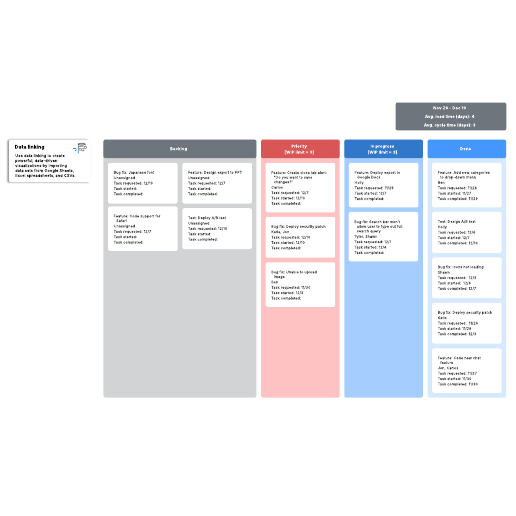
Kanban board with lead and cycle time example
Used with:
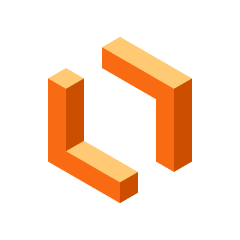
Go to Kanban board with lead and cycle time example template
Paid Account
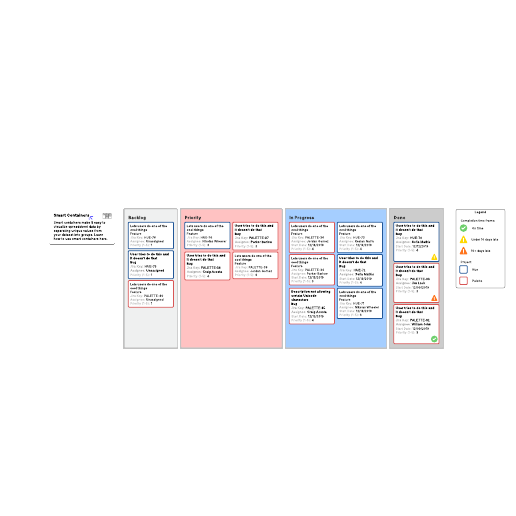
Kanban board with Smart Containers example
Used with:
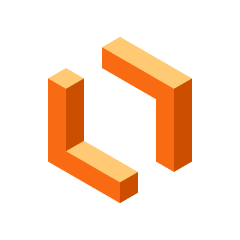
Go to Kanban board with Smart Containers example template
Paid Account
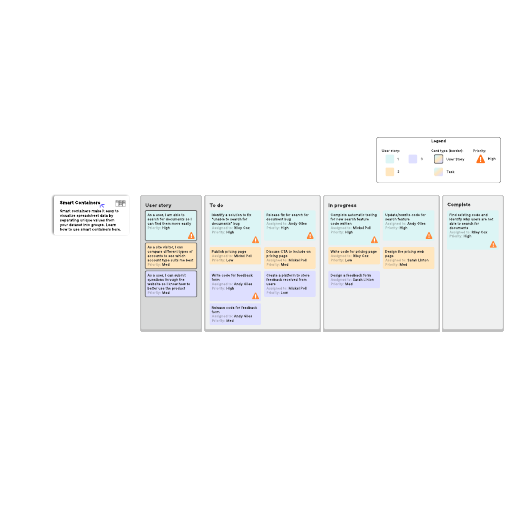
Scrum task board with Smart Containers example
Used with:
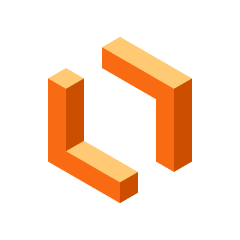
Go to Scrum task board with Smart Containers example template
Paid Account
How to use templates for standups and team check-ins in Lucid
A daily standup or daily Scrum is a brief daily meeting to inspect progress toward the sprint goal. Scrum and Kanban boards are used as visual representations to track team progress. Scrum boards only include tasks for the sprint, while Kanban boards include all tasks for a project. Using templates for standups and team check-ins in Lucid allows hybrid, remote, and in-person teams to stay aligned by maintaining visibility on tasks and progress.
How to get started:
-
Select a template. Lucid offers templates for both free and paid accounts, which are clearly marked. If you already have a Lucid account, you can simply log in and start editing.
-
Sign up for a Free, Individual, or Team account. If you don’t have a Lucid account, you can quickly sign up with your email address. Verify your email, and you’ll be logged in and ready to use your template.
-
Invite collaborators. Share a link to your document with team members.
-
Print, export, or present your document. In addition to being able to print your Lucid document, you can export it using various file formats. You can also build and export a presentation to Google Slides or Microsoft PowerPoint.
Lucid template features allow you to:
-
Create and edit documents. Drag shapes onto the canvas, resize, and easily connect shapes with lines. Customize colors, line styles, fonts, shapes, and create your own shape libraries.
-
Use advanced features. Link shapes to data from Google Sheets, Excel, or CSV files. Add layers to visualizations for multiple levels within your document. Access the document revision history to see changes over time and revert to a previous version if needed.
-
Collaborate in real time. Invite multiple collaborators to create and edit the same document at once. Give real-time feedback with comments and @mentions. Enable collaborator colors to see who contributed what.