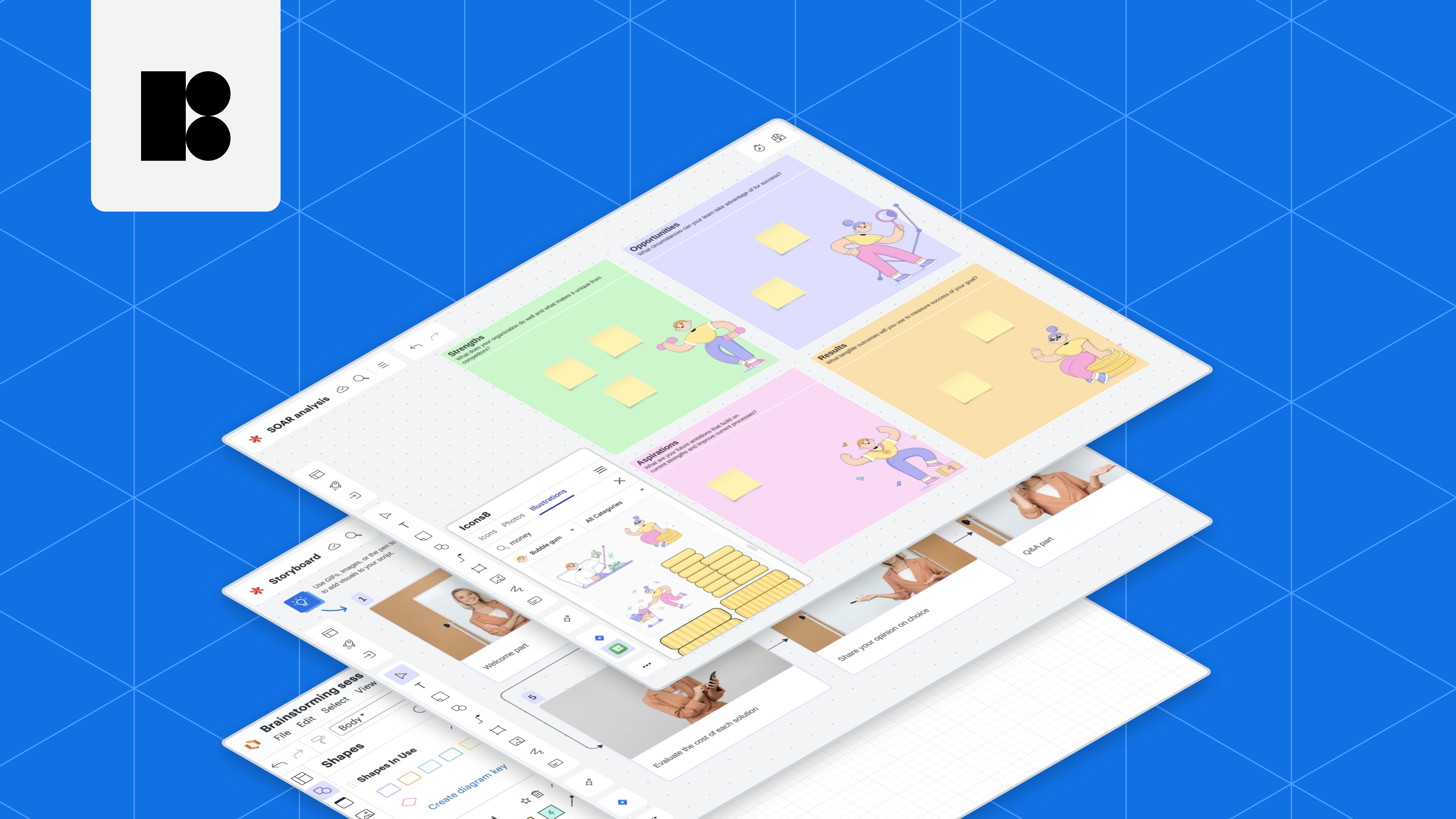
How to keep your Lucid documents organized with icons and illustrations
Natalie null
Reading time: about 3 min
Topics:
Interested in upleveling your Lucid document organization?
Here are some tips and tricks for creating organized and aesthetically pleasing documents. Whether you're a seasoned designer, a project manager, or simply someone who appreciates a well-structured document, this article is for you.
Using visuals for quick highlighting
Sometimes, we zoom out on our Lucid documents to see a bigger picture. Then, text placeholders become too small to read, making it difficult to understand where each point is located. For cases like that, you can use bright and noticeable illustrations that will give you a reference for what each sticky note or section is about.
For example, say we need to visualize our company’s SOAR analysis.
To do so, we go straight to Lucidspark and create a document. Lucid has a huge template library, so we will use the one that best suits our task, but if you need something more unique, you can create your document from scratch.
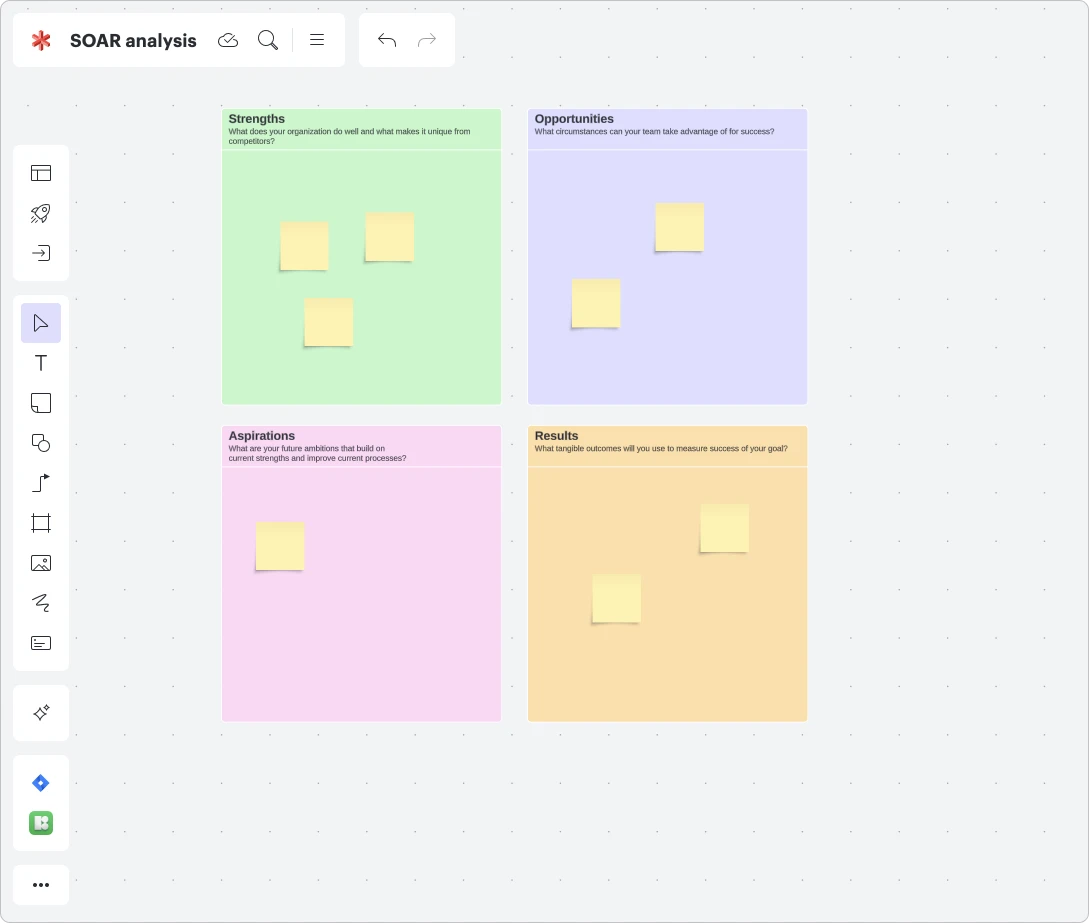
Now, our SOAR sections are ready to fill with sticky notes. Make sure you fill each section with a different background color to differentiate them. Next, let’s make the purpose of the section even more clear with the help of illustrations. For this, we launch the Icons8 plugin and click on the “Illustrations” tab.
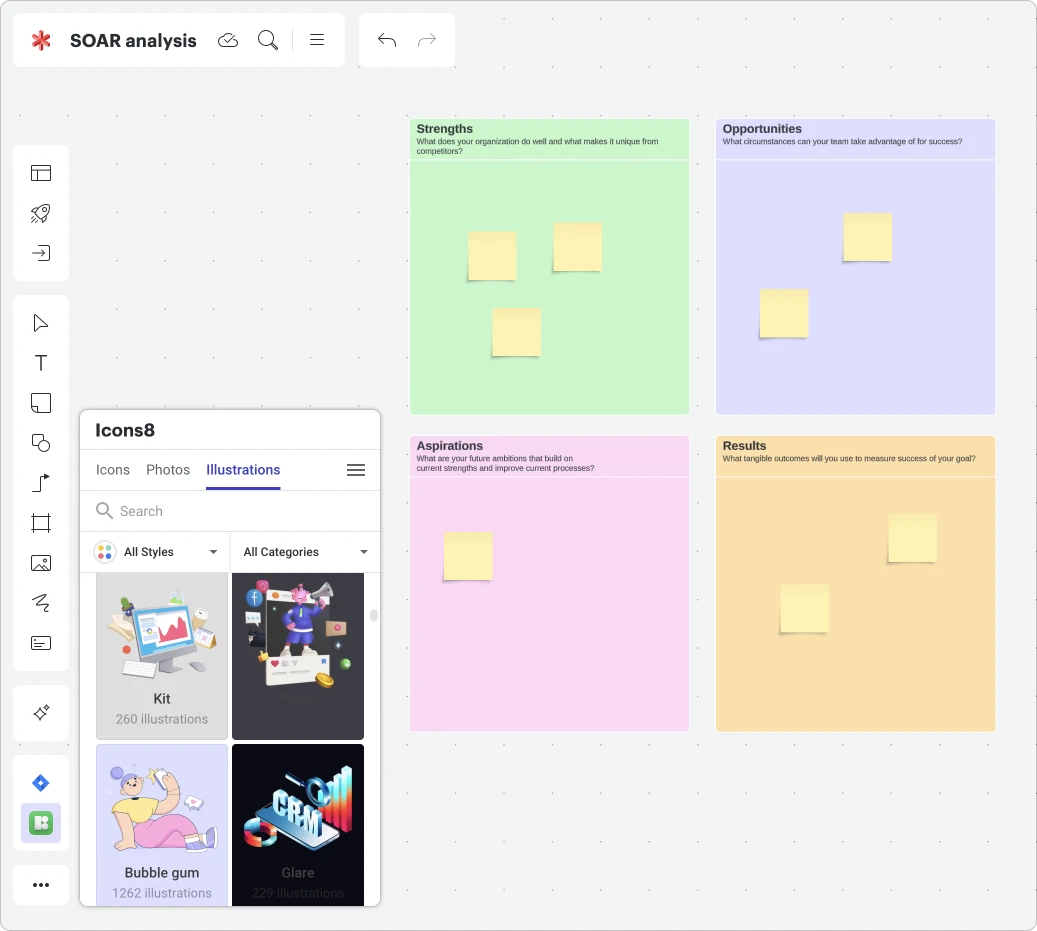
Style “bubble gum“ seems like a good fit based on the colors we have chosen for our section’s background. We dive into the style and search for images based on the associations. In this case, the keywords we used were “physics” for the strengths section, “search” for the opportunities section, “reward” for the aspirations section, and “money” for the results section.
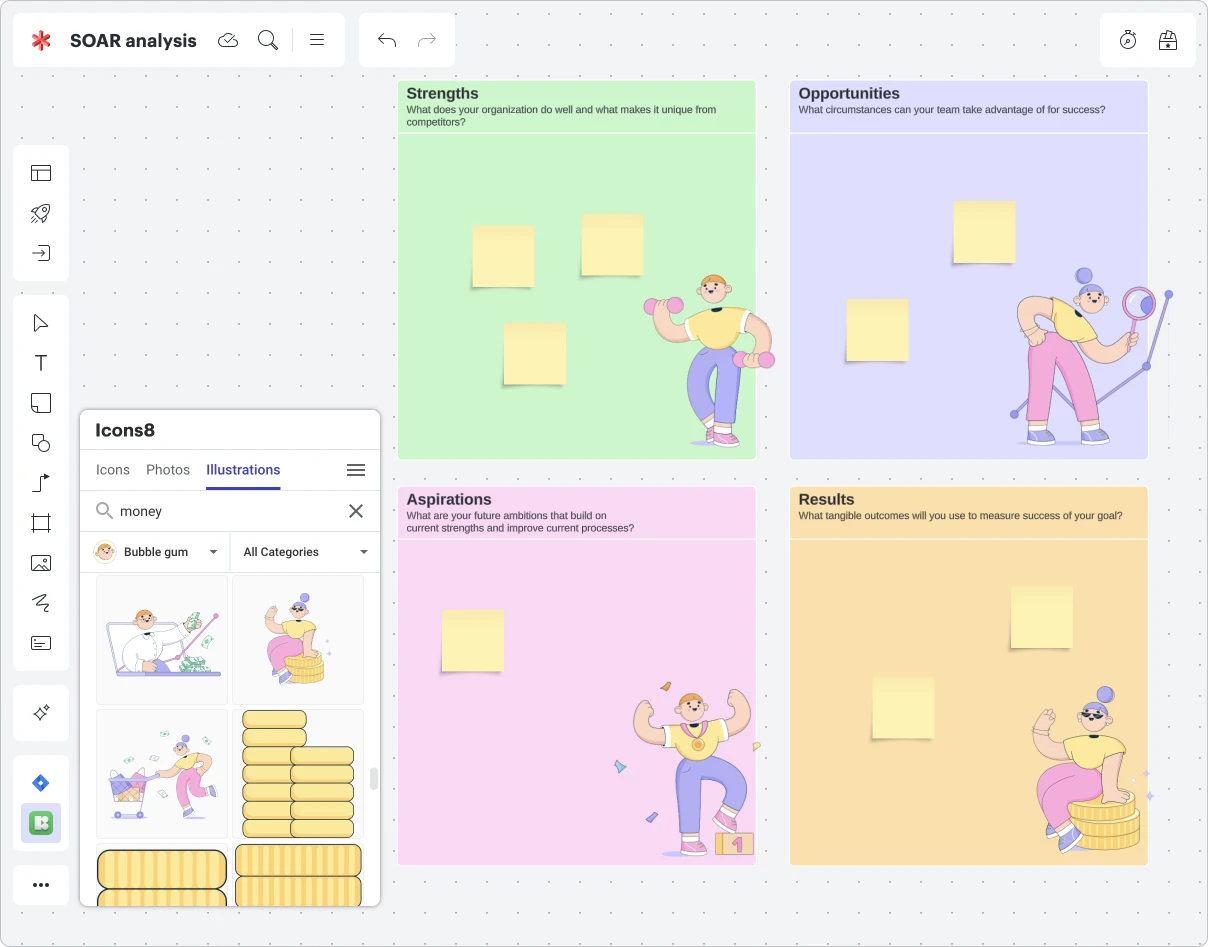
Done! Now it is clear what each section is about, even if we set the scale of the document to the minimum. Take a look:
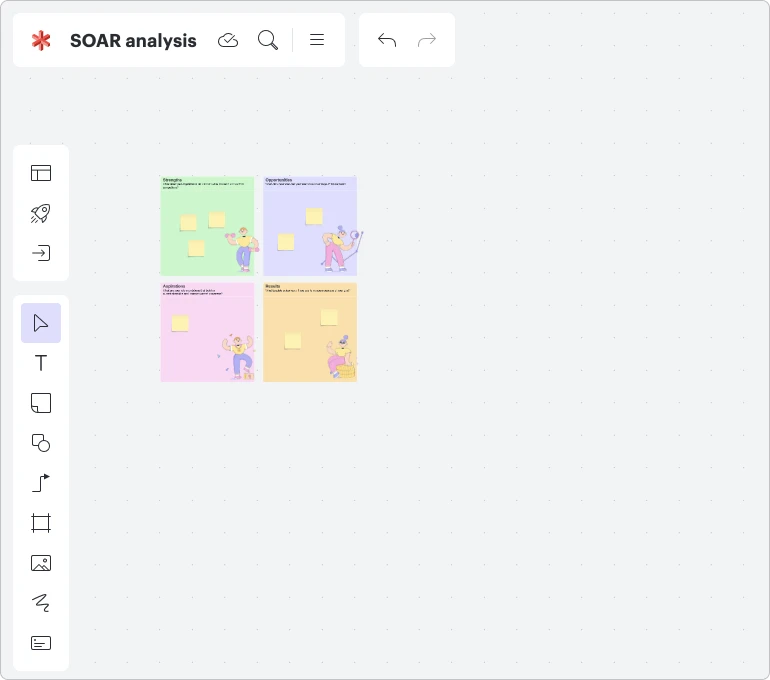
Placing icons to make charts more illustrative
To describe complex processes, we often use charts and block schemes. To make them more illustrative, try to put pictograms inside blocks.
For example, we will use this nice-looking brainstorming session template in Lucidchart.
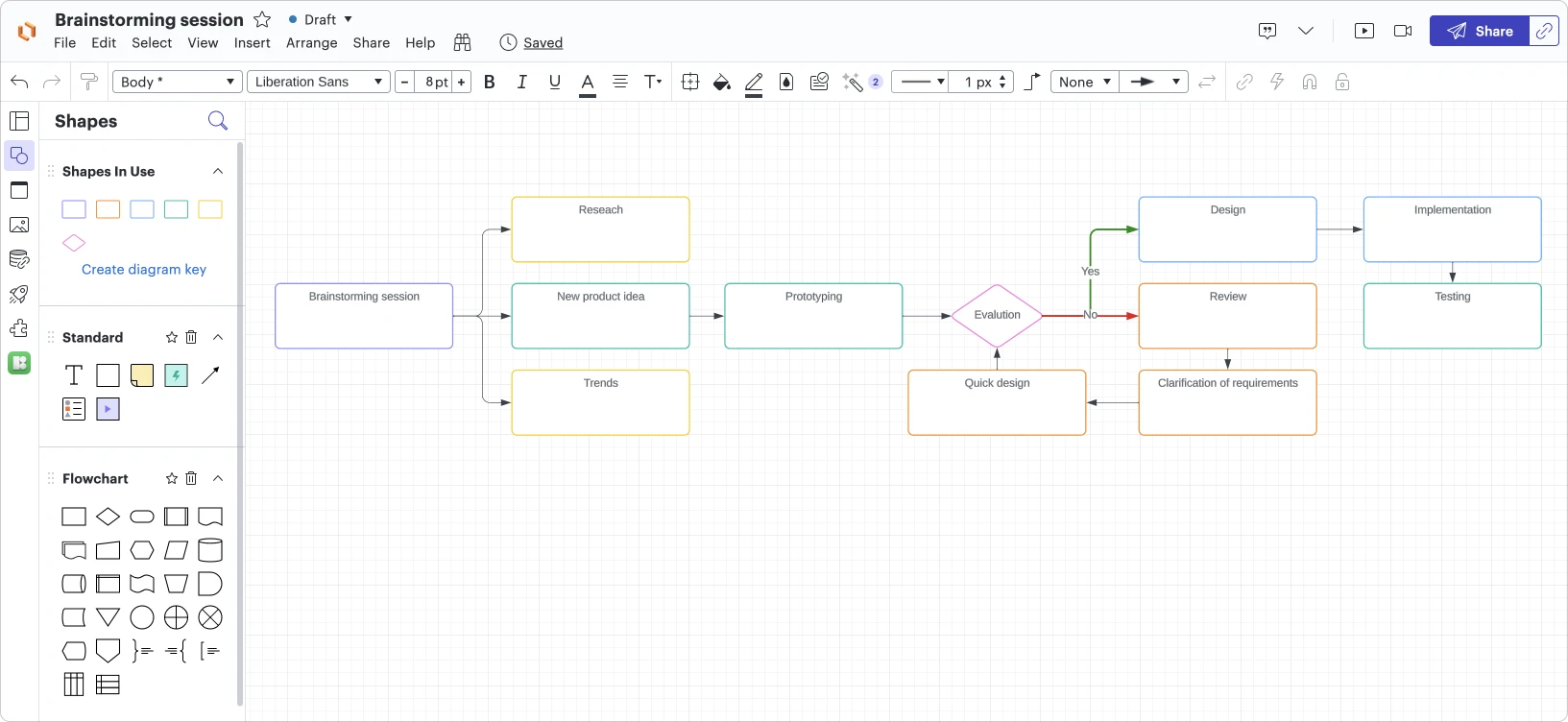
Then, we will go to the Icons8 plugin again. For documents like this one, it may be good to go with the colorful but not too artistic options when choosing image style. Icons from the classic Windows 11 color style will be a perfect fit. There is a “critical thinking” icon that will look good in the first block.
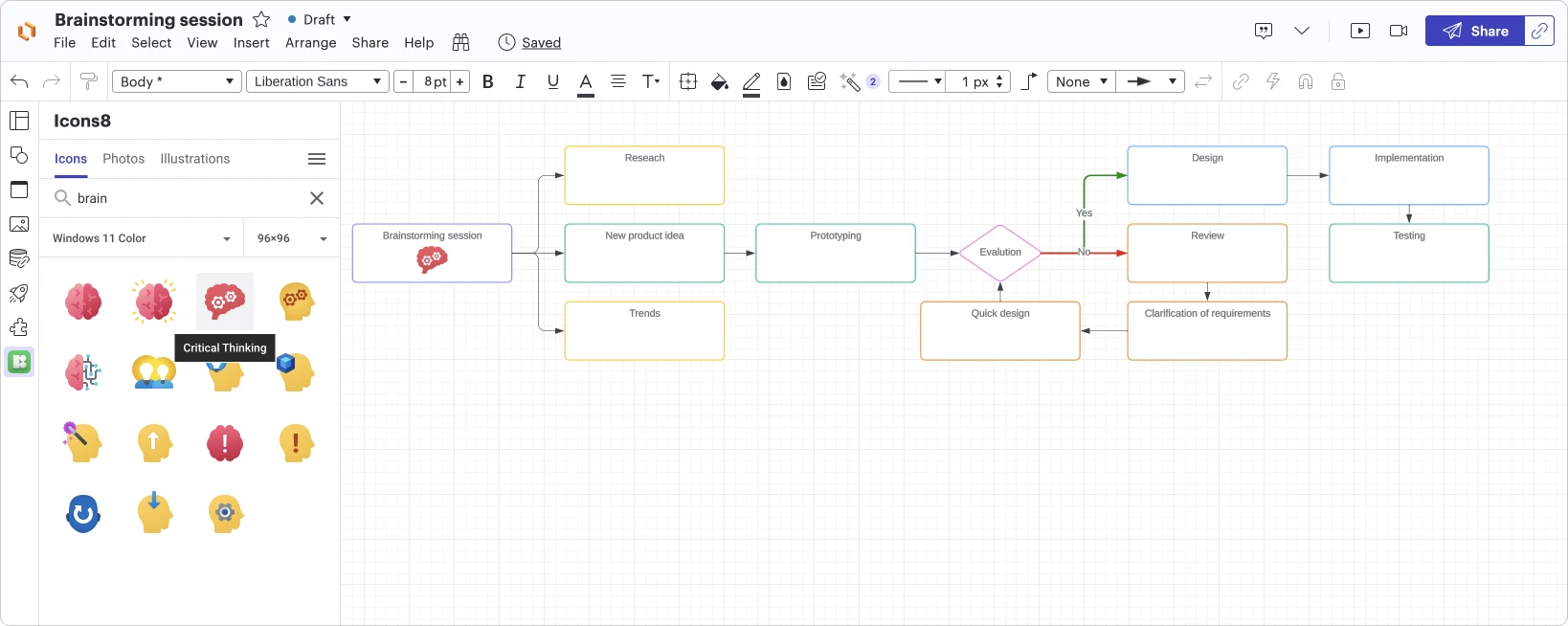
A few fixes and tweaks and voilà! Not only is our block scheme clear and informative, but it also looks vibrant and interesting.
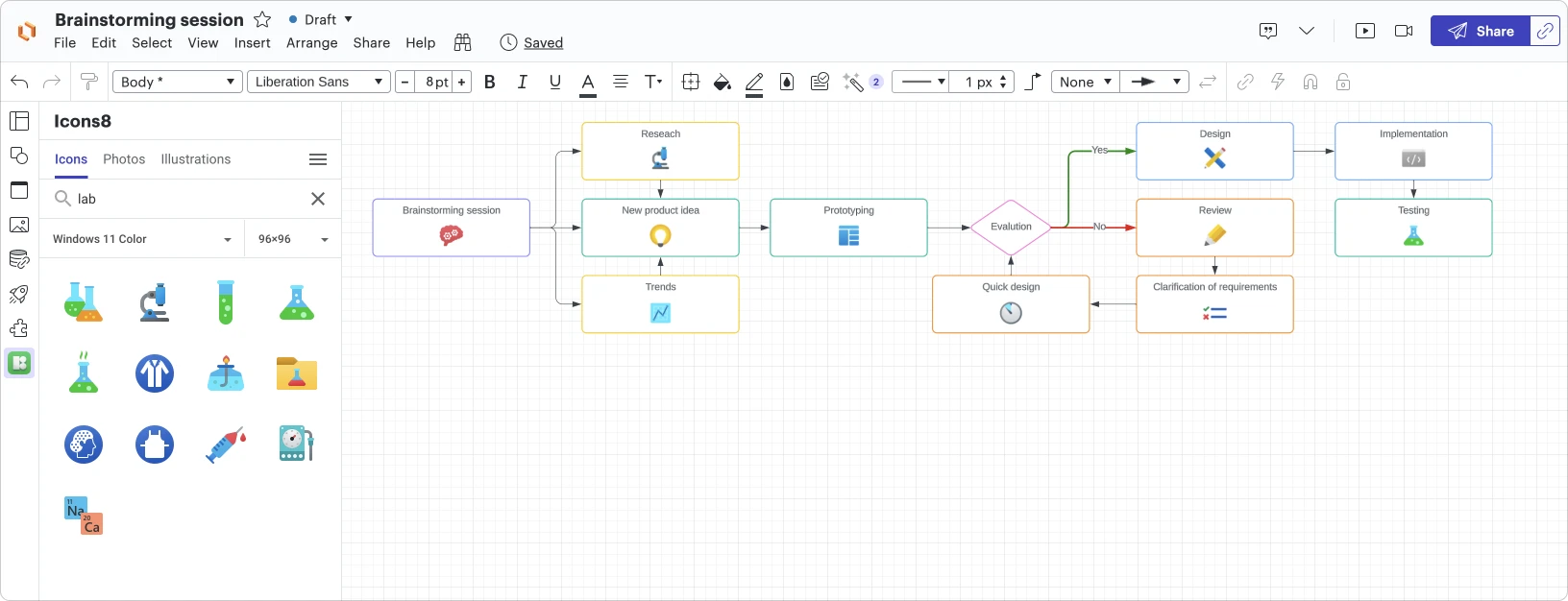
Tell the story using photos
Using people's faces in your storytelling docs is good for when you want to appeal to your audience. Take structuring this presentation, for example.
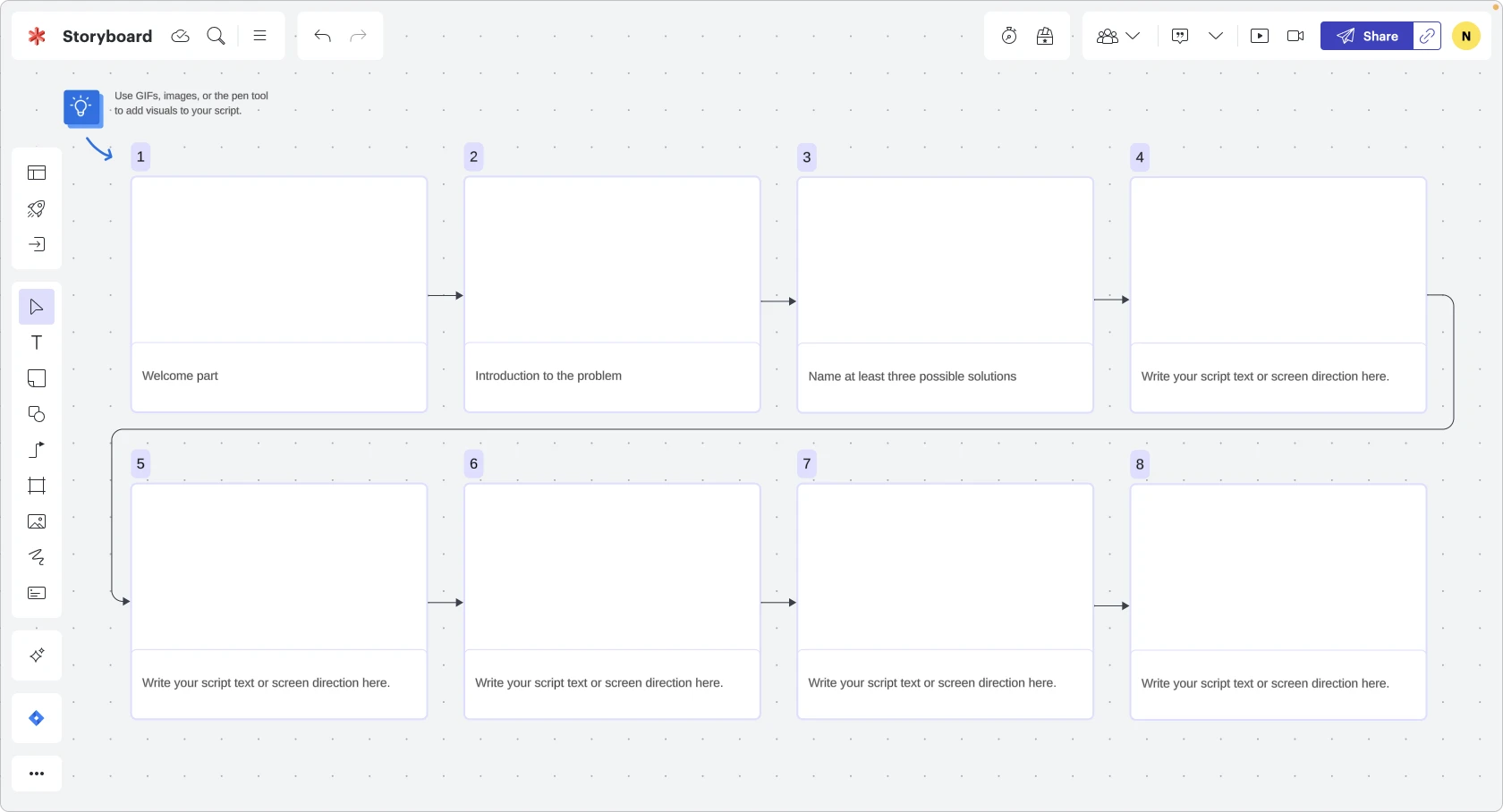
Let’s fill it in with some nice photos from the Icons8 plugin:
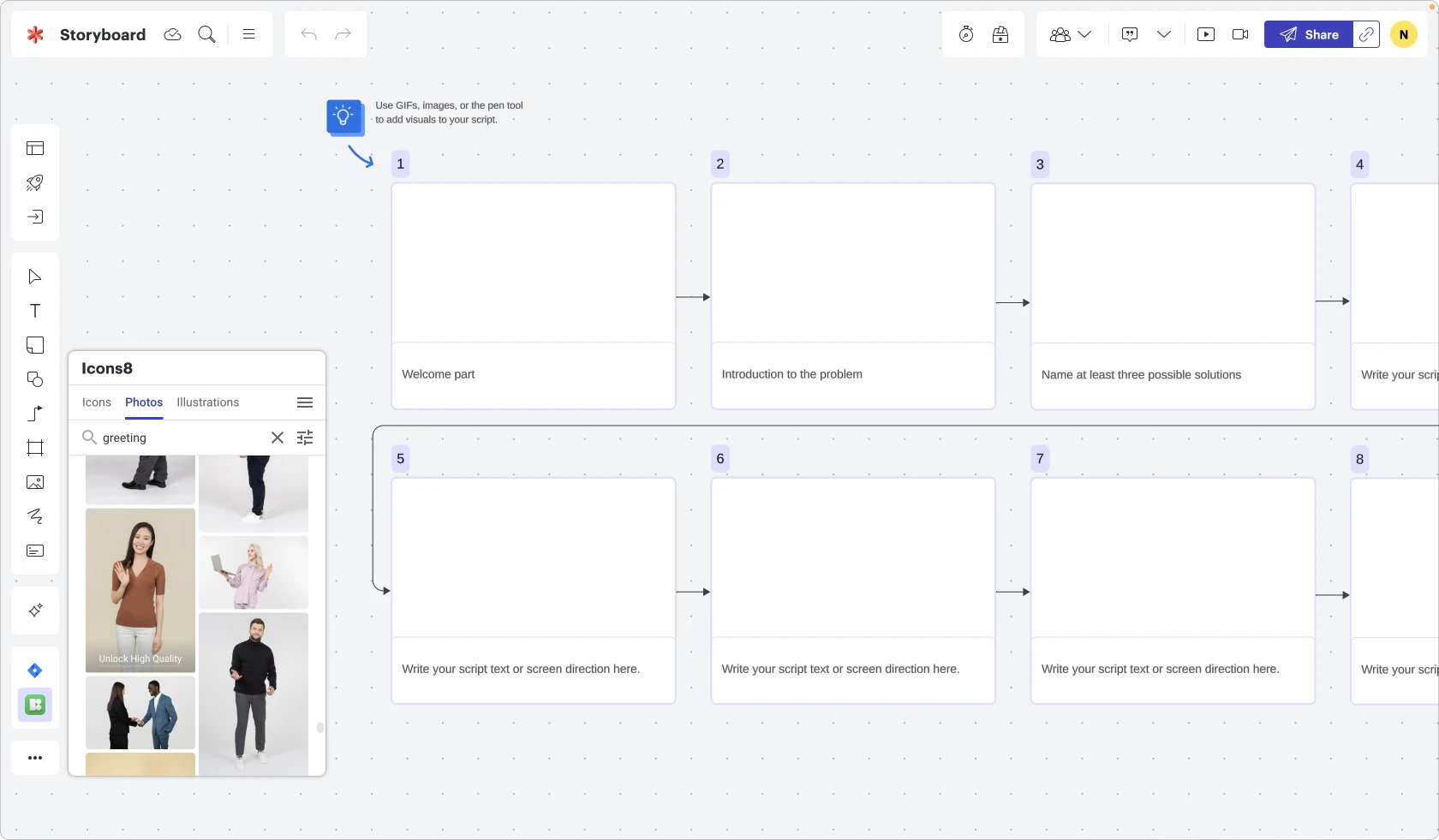
You could choose photos with similar color sets to bring more consistency to your document
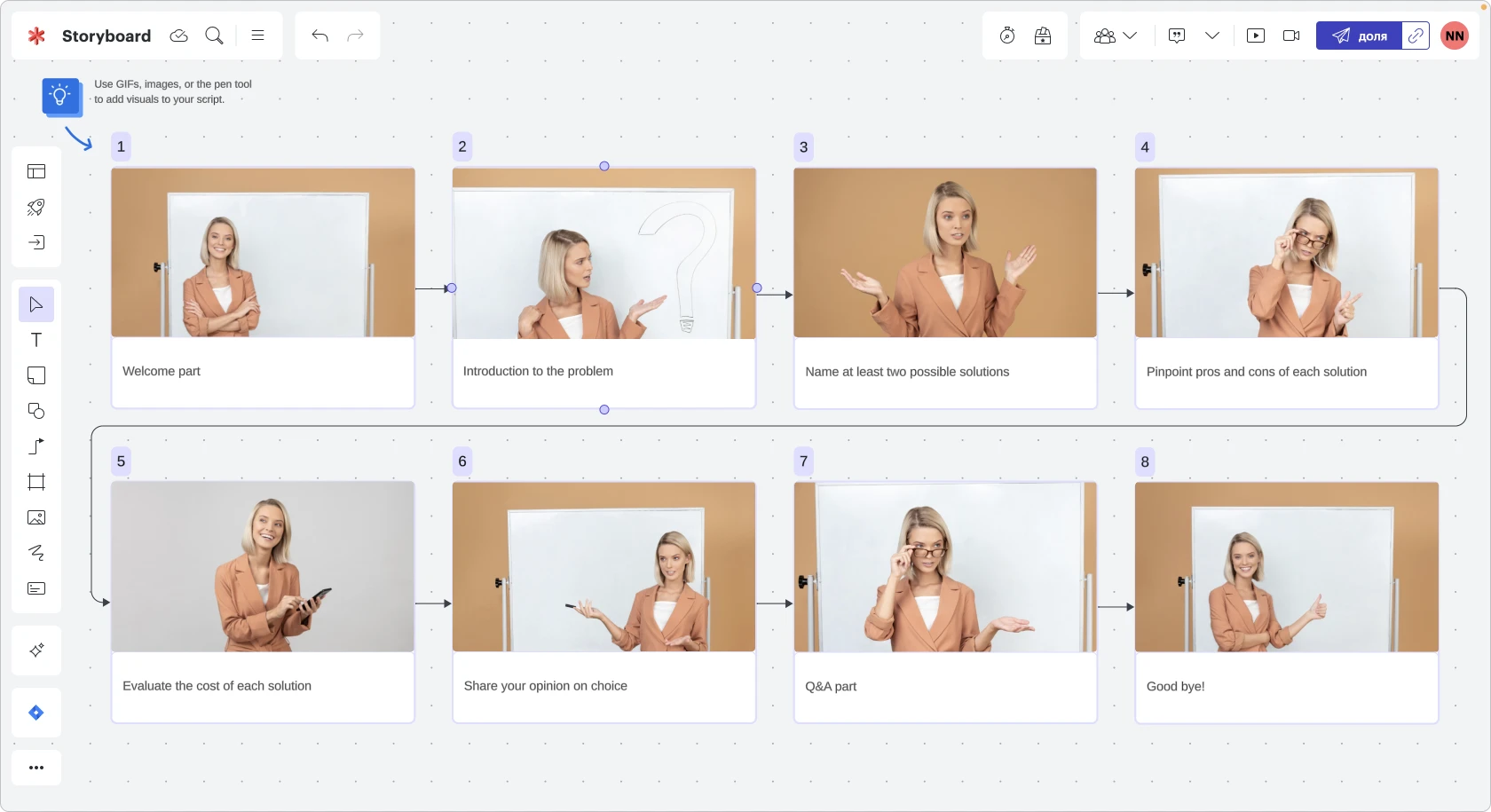
And here it is! Now, it will be easier for your colleagues to memorize the structure of the presentation since written titles can sometimes slip from your mind easily, but images stick better.
These examples are not the only cases when graphics can complement your Lucid documents. There is always room for your imagination. Business documents should never be boring, right?
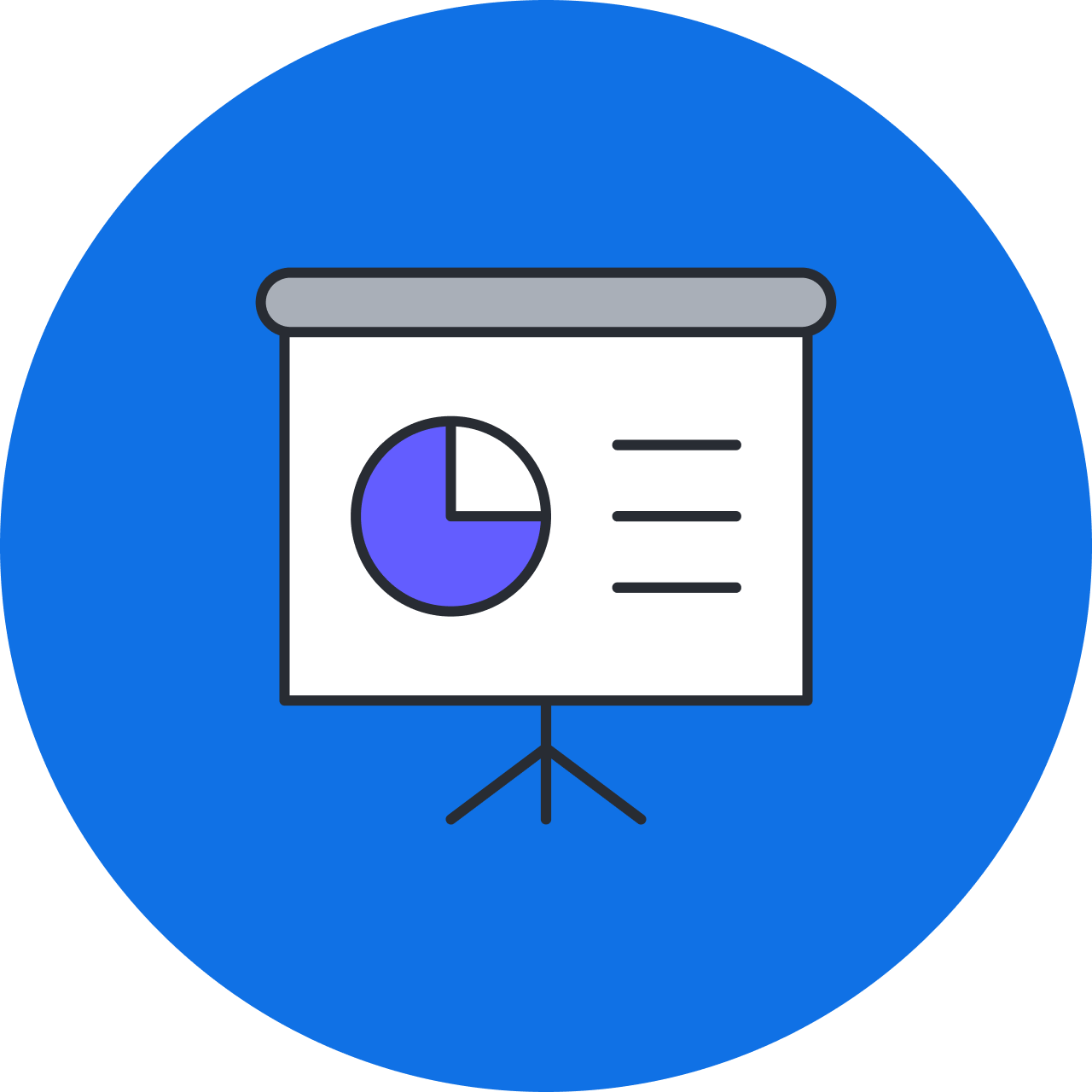
Connect the Icons8 plugin to Lucid to get started adding icons and illustrations to your Lucid documents.
Connect nowAbout the author

Natalie is a content marketing specialist with more than 10 years of experience. She is currently working at Icons8. The company creates diverse digital design assets and tools for graphic, web, and UI/UX design professionals.
About Lucid
Lucid Software is the leader in visual collaboration and work acceleration, helping teams see and build the future by turning ideas into reality. Its products include the Lucid Visual Collaboration Suite (Lucidchart and Lucidspark) and airfocus. The Lucid Visual Collaboration Suite, combined with powerful accelerators for business agility, cloud, and process transformation, empowers organizations to streamline work, foster alignment, and drive business transformation at scale. airfocus, an AI-powered product management and roadmapping platform, extends these capabilities by helping teams prioritize work, define product strategy, and align execution with business goals. The most used work acceleration platform by the Fortune 500, Lucid's solutions are trusted by more than 100 million users across enterprises worldwide, including Google, GE, and NBC Universal. Lucid partners with leaders such as Google, Atlassian, and Microsoft, and has received numerous awards for its products, growth, and workplace culture.
