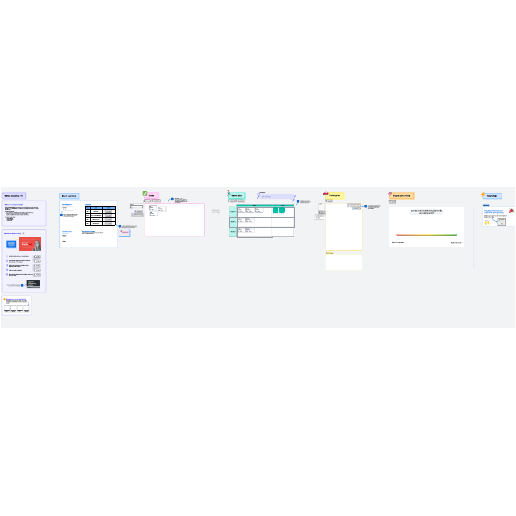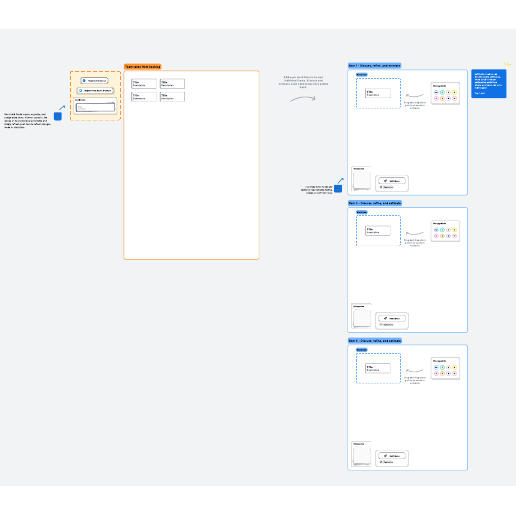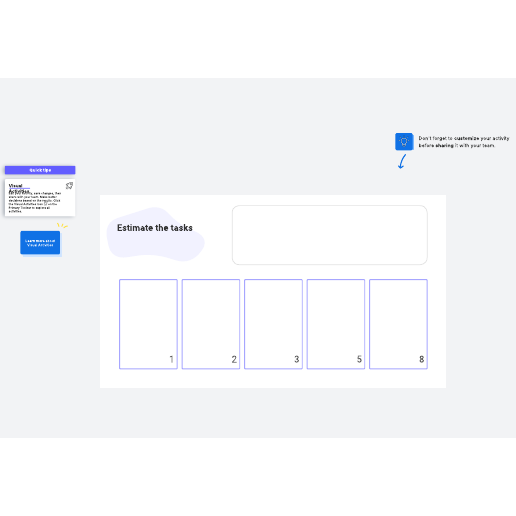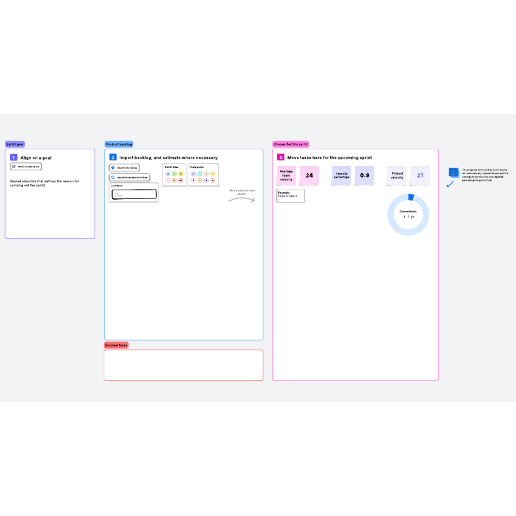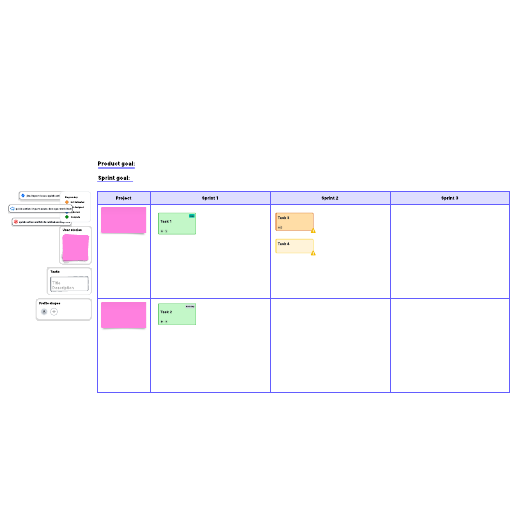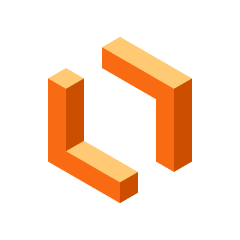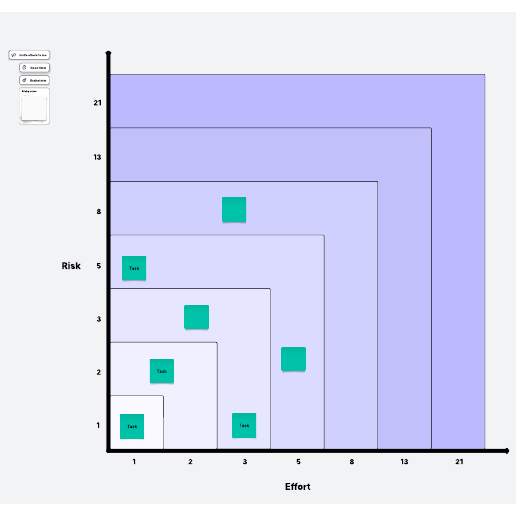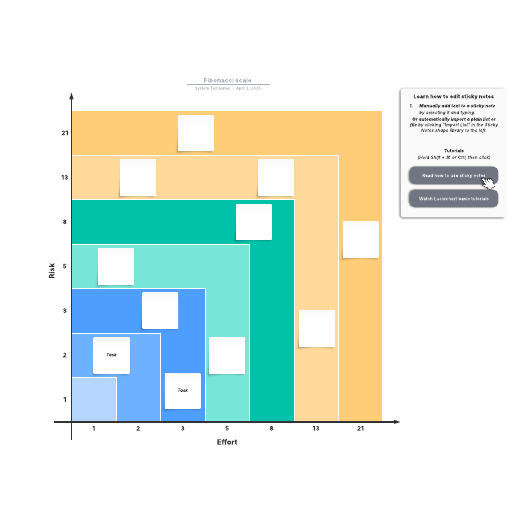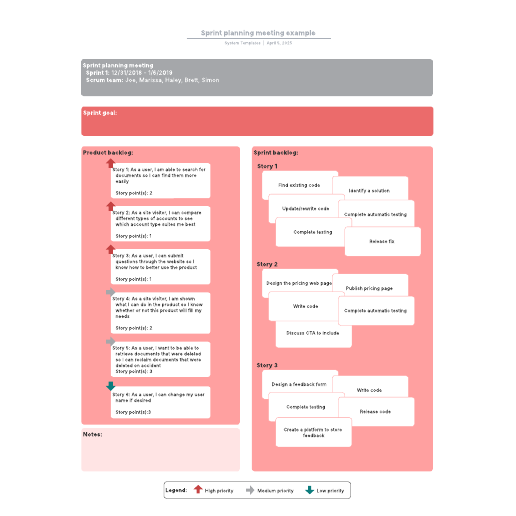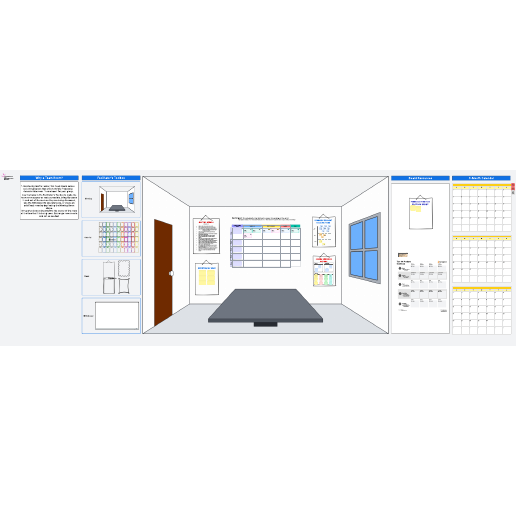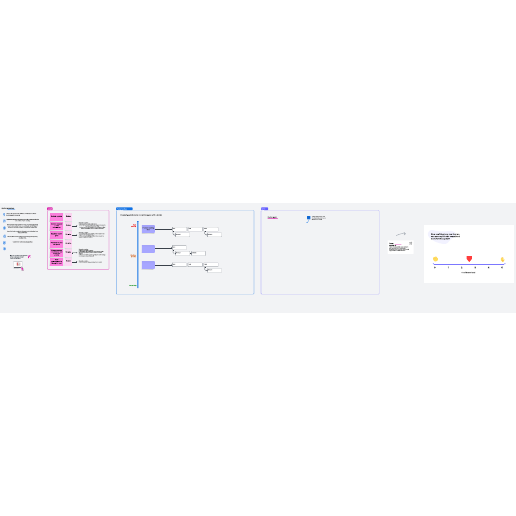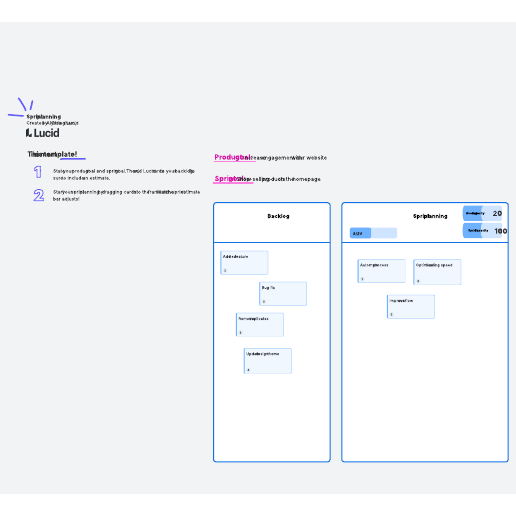Sprint planning and estimation templates
Kick off sprint planning by getting everyone on the same page. Use the Fibonacci scale and other task estimation methods.
- Template gallery
- Agile development templates
Sprint planning and estimation templates
How to use sprint planning and estimation templates in Lucid
A sprint planning template helps teams decide what will be delivered at the end of the sprint by prioritizing tasks, adding details for each task, and determining which items should be added to the product backlog. The goal of sprint planning is to ensure everyone knows which tasks are most important and who is responsible for each task. Using sprint planning and estimation templates in Lucid allows hybrid, remote, and in-person teams to make the process and workload transparent, so team members can stay aligned.
How to get started:
-
Select a template. Lucid offers templates for both free and paid accounts, which are clearly marked. If you already have a Lucid account, you can simply log in and start editing.
-
Sign up for a Free, Individual, or Team account. If you don’t have a Lucid account, you can quickly sign up with your email address. Verify your email, and you’ll be logged in and ready to use your template.
-
Invite collaborators. Share a link to your document with team members.
-
Print, export, or present your document. In addition to being able to print your Lucid document, you can export it using various file formats. You can also build and export a presentation to Google Slides or Microsoft PowerPoint.
Lucid template features allow you to:
-
Create and edit documents. Drag shapes onto the canvas, resize, and easily connect shapes with lines. Customize colors, line styles, fonts, shapes, and create your own shape libraries.
-
Use advanced features. Link shapes to data from Google Sheets, Excel, or CSV files. Add layers to visualizations for multiple levels within your document. Access the document revision history to see changes over time and revert to a previous version if needed.
-
Collaborate in real time. Invite multiple collaborators to create and edit the same document at once. Give real-time feedback with comments and @mentions. Enable collaborator colors to see who contributed what.