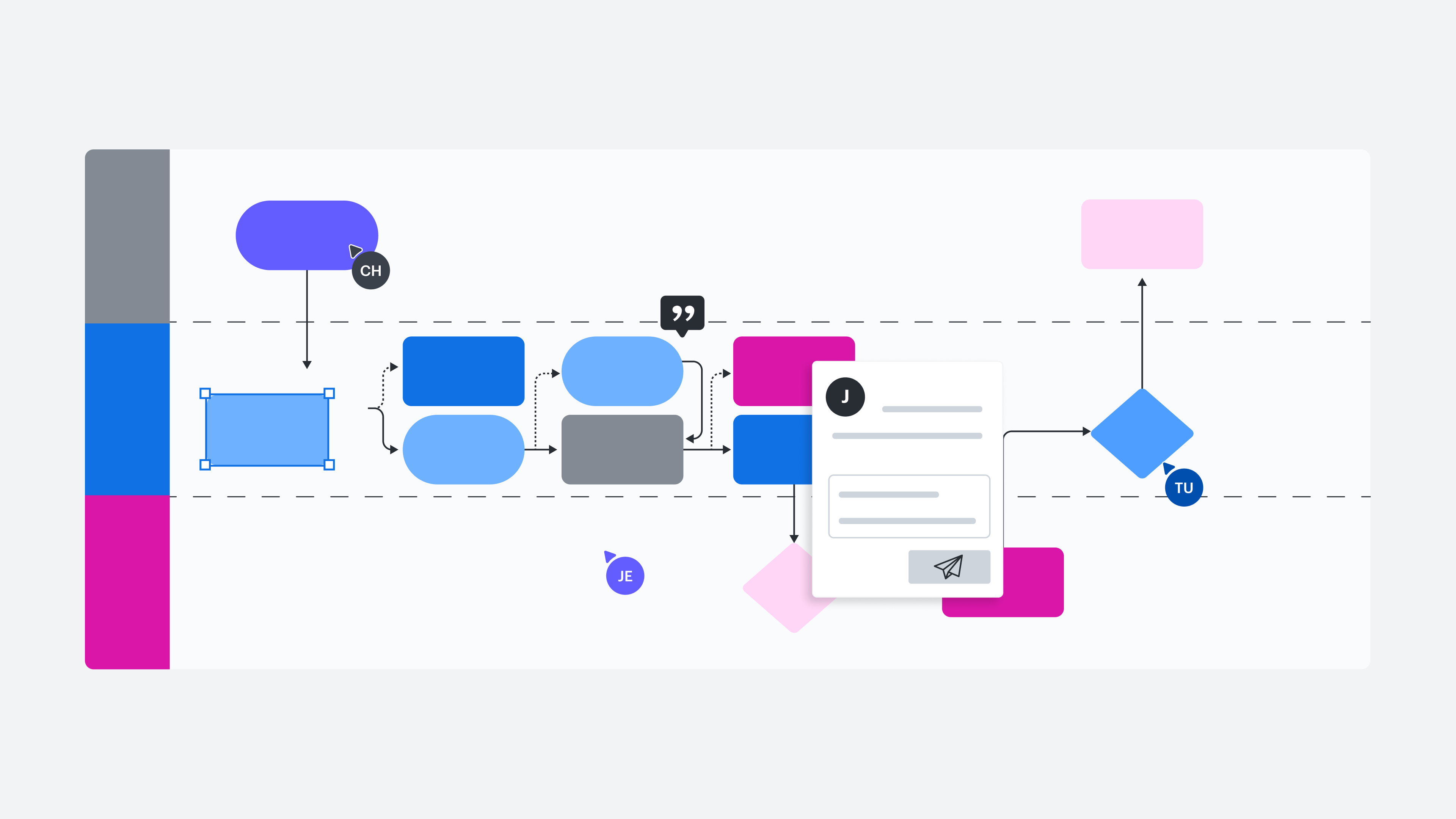
Using the Lucid Visual Collaboration Platform as a single source of truth
Reading time: about 7 min
Versioning issues and inaccessibility are two of the biggest roadblocks to making your documentation useful. Setting up a single source of truth can help you to avoid the confusion that comes from having multiple versions of the same document living in multiple locations. And it ensures that all team members have easy access to the most current and up-to-date information they need to get their work done.
Placing everything in a single location—such as the Lucid Visual Collaboration Platform—makes it easier to identify duplicate information and determine which files are correct and which can be archived or deleted. In addition, it’s easier to identify and store previous versions so you can access them if needed.
Want proof? According to a commissioned study conducted by Forrester Consulting on behalf of Lucid, a composite organization using Lucid saved 344,000 hours and $4.1M in user efficiencies (The Total Economic Impact™ Of The Lucid Visual Collaboration Suite, May 2023).
Lucid products are cloud-based, which means all of your information is real-time and accessible by your entire team. We’ve compiled a list of tips and features to help you get the most out of the Lucid Visual Collaboration Platform and make it your single source of truth.
Tips to make the Lucid Visual Collaboration Platform your single source of truth
You might already think of the Lucid Visual Collaboration Platform as a single source of truth, a place where you and your team can go to find up-to-date documentation of your company’s processes, working sessions, cloud environments, and more. That being said, here are some features that will help you take things a step further.
Comments and @mentions
While emails and direct messages are great for certain follow-up conversations, there’s no need to drag discussions about your Lucidchart, Lucidspark, or Lucidscale documents out of context.
Collaborators can add feedback using comments directly in your board, document, or model. Comments can be accessed in the upper-right corner of the editor, near the “Present” button, or simply right-click on an object and select “Add Comment.”
Want to ensure that a particular co-worker (or group of co-workers) sees your comment? No problem—just drop an @mention in your comment or assign a task, and they’ll receive an email notification.
Does your team use Microsoft Teams to communicate? Thanks to Lucid's Microsoft Teams integration, you'll be able to see a comment in a Lucidspark board as a notification directly in Teams—enabling you to get updates in the same way you're used to.
Actions and Embedded Links
In Lucidspark, you can link sticky notes, shapes, text boxes, and even freehand drawings to external webpages and resources.
In Lucidchart, you can link shapes to another Lucidchart document, an external webpage, or an email address by using Actions (accessed with the lightning bolt icon). You can also use Actions to toggle between layers and pages of your document.
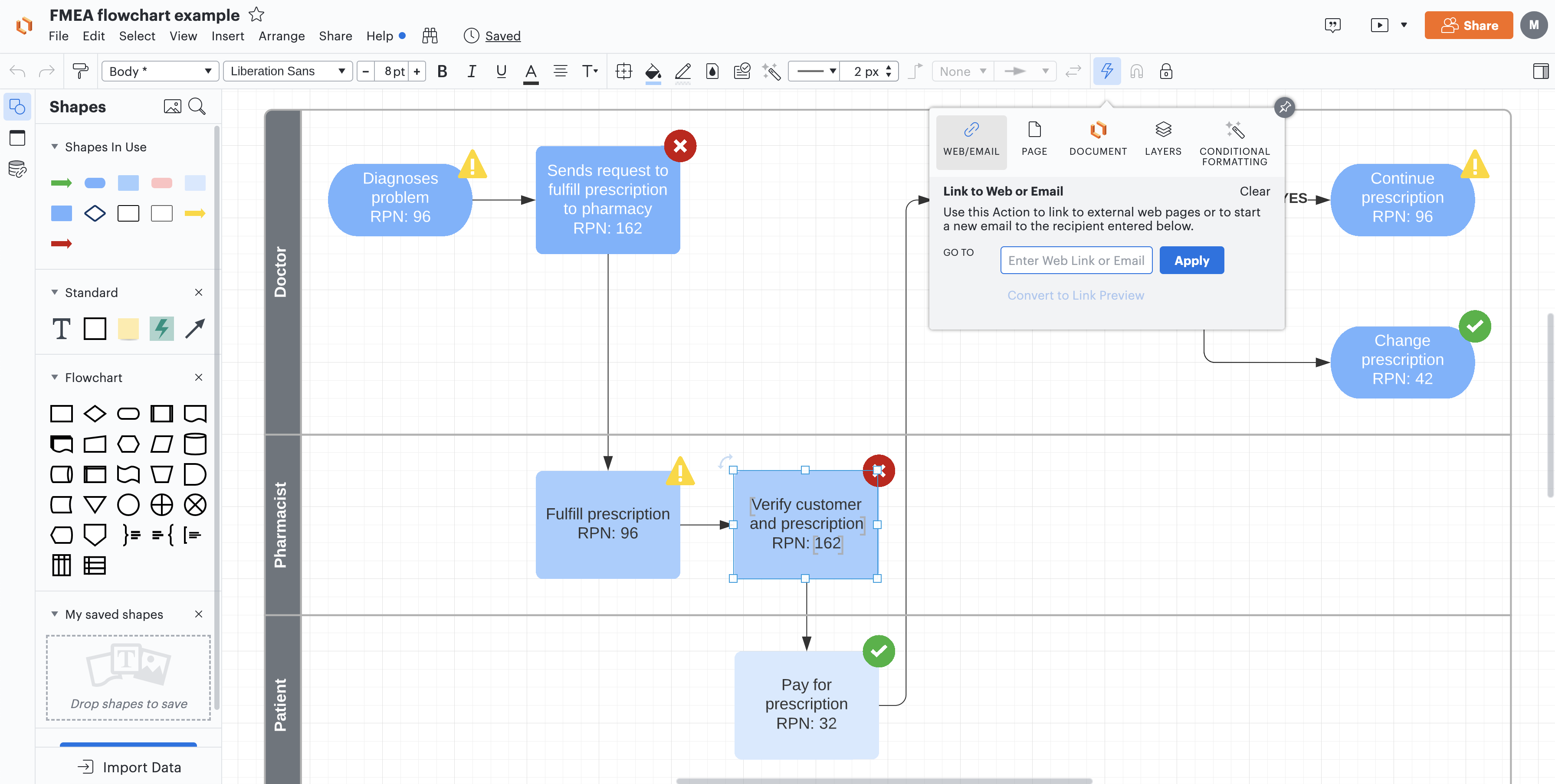
Additionally, in both Lucidchart and Lucidspark, you can use Embedded Links to add a thumbnail for the link directly into your document or board. With Embedded Links, collaborators can preview the link’s content without leaving the Lucid Visual Collaboration Platform. By embedding links into documents and boards, team members can access all the project context they need to make decisions and move projects forward in one centralized location.
For example, with Embedded Link for OneDrive, easily embed documents from Microsoft Word, Powerpoint, and Excel directly into your Lucidspark boards or Lucidchart documents. And if your team works in Figma, you can use Embedded Link for Figma to embed Figma files into your Lucidspark whiteboard or Lucidchart diagrams.
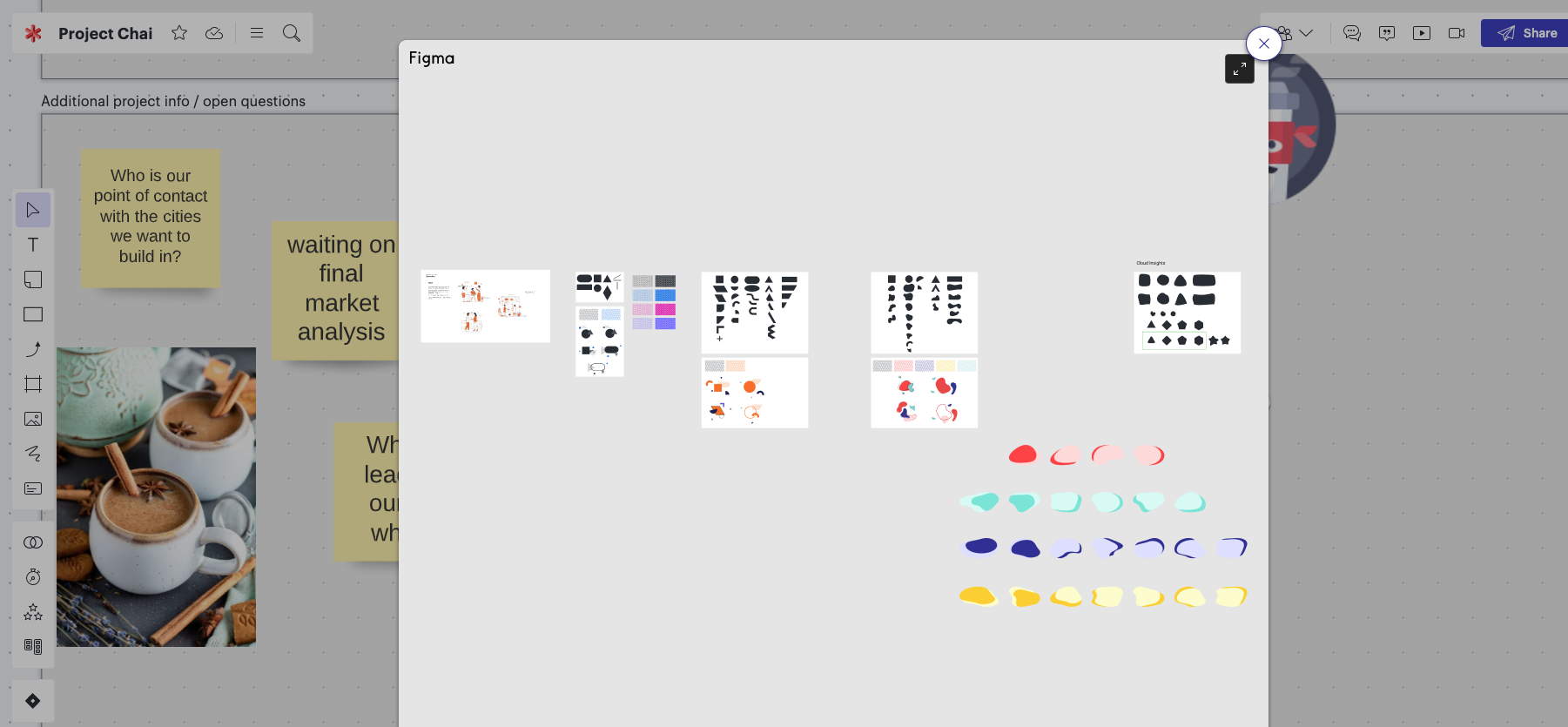
Increase team alignment even further with Embedded Link for Google Workspace. Start by inserting Google Docs, Sheets, or Slides into your Lucidchart documents or Lucidspark boards. Then, keep your team in the loop as projects progress with the ability to refresh, expand, and edit your files—all without ever leaving the Lucid Visual Collaboration Platform.
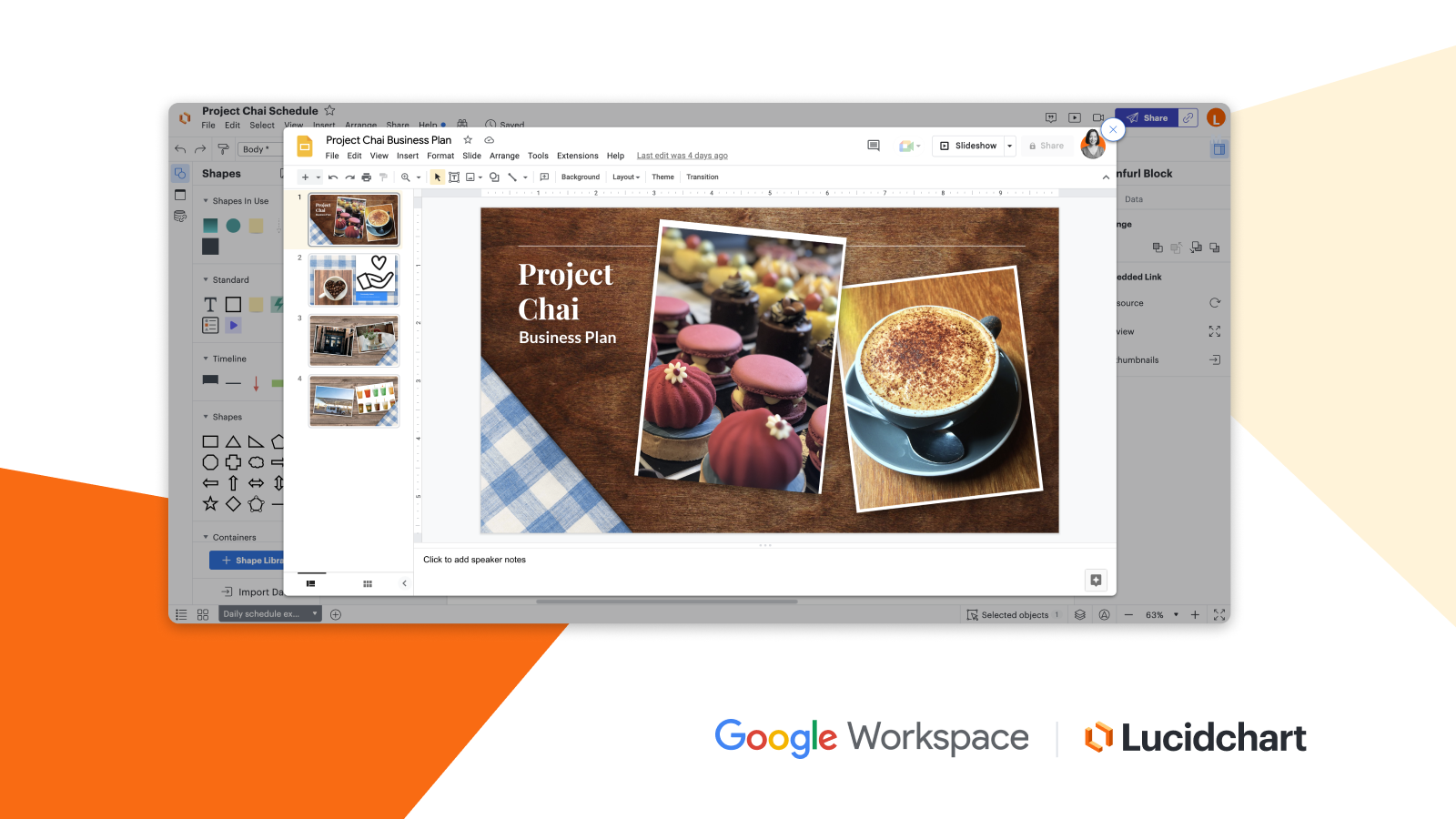
With these integrations, you can easily keep your team aligned on the most up-to-date information and designs as projects progress.
By using linking, Actions, and Embedded Links, collaborators can access additional documentation directly from your Lucidchart document or Lucidspark board.
Revision history
Just because a document is your single source of truth doesn’t mean it should never change. It should grow and adapt as your organization does. That being said, some changes don’t pan out. Maybe you cut a step out of your onboarding process, updated the documentation, and then months later, realized that step was actually more important than you thought.
In Lucidchart, you can easily access your revision history by selecting File > Revision History to see what changes were made and when. In Lucidspark, you can click on the cloud and checkmark icon in the upper left-hand corner near the board title to access revision history. To see when a document was created, simply scroll to the bottom of your revision history. You can add names to each version, restore an old version, or even create a new document from a past version. The latter option allows you to edit previous versions without changing the current state of your document or board.
In Lucidscale, you can use Views to:
- Switch between existing views of your cloud model.
- Rename or delete views.
- Create a new View from a template.
- Duplicate your current View.
Compare Versions
With revision history, you can easily see past versions of your document. What can be more difficult, however, is seeing what has changed. Fortunately, we’ve got a fix for that. When you select a version of your document using revision history in Lucidchart, click the blue “Compare Version” button. You’ll then select a second version to compare it to.
This comparison feature pulls up both versions of your document, allowing you to see exactly what has changed. On the right side of your screen, you’ll also see a nifty list of those changes compiled for you.
Document status
When you’ve got more than one collaborator on a document, it’s crucial that each collaborator knows the status of the document. Maybe a certain process is still pending approval or is still in the draft stages—you wouldn’t want a team member taking that version as the final product.
To keep everyone on the same page, use Lucidchart and Lucidspark's document status feature. This feature allows you to assign each document in your library a status (draft, pending approval, approved, etc.) and update that status as you go. Anyone with access to your document can see the status, but only those with editing privileges can change it.
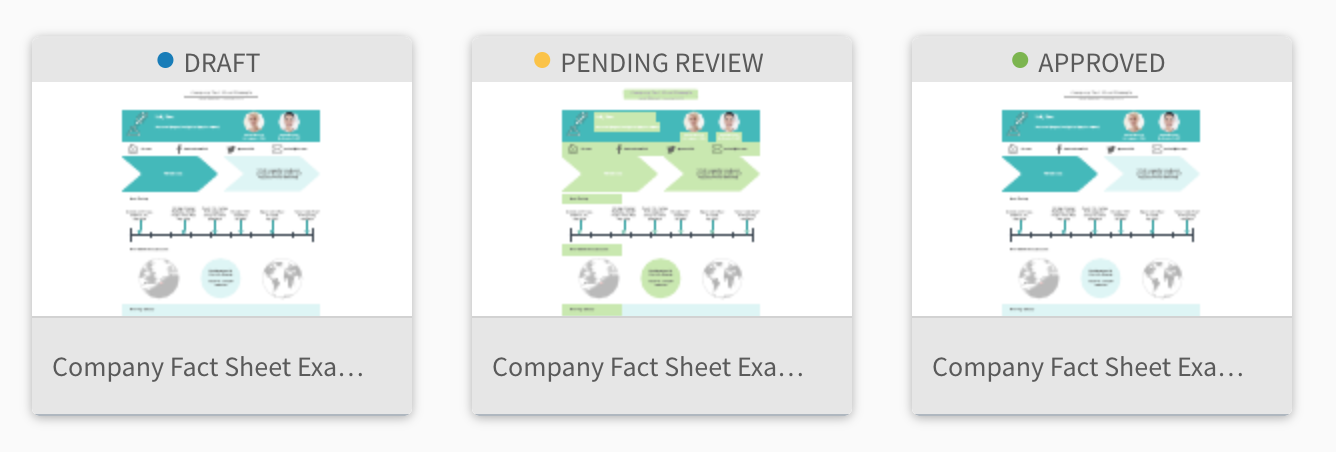
Team hubs and team spaces
Team hubs in Lucid provide a one-stop shop for shared documents, workflows, and projects. There, you can pin a team space to act as a home base for coordination. These capabilities allow you to bring together all the resources you need to initiate work, coordinate progress, and stay aligned from start to finish.
Whether you want to start a document repository to easily access resources, centralize messaging and communication, or dive right into projects directly within your workspace, team hubs are designed with your team in mind so you can maximize collaboration and do your best work together.
Integrations
If you’re anything like us, you probably create and store documentation across a number of platforms. Lucidchart might not be your be-all and end-all—and that’s okay! With Lucidchart and Lucidspark’s extensive integrations, you can store your documents and boards alongside your other documentation. So what exactly does this look like? That depends on the platform.
Whether you’re working in Confluence Cloud or Google Workspace, you can insert your Lucidchart diagrams or Lucidspark boards directly into your workspace to consolidate documentation. If you’re working in Confluence, you can also embed Lucidscale cloud models. Worried about constantly having to update your diagrams? Simply enable Auto-Update in Confluence or click “Update Inserted Diagrams” in Google to apply any changes made in Lucidchart.
If your team uses Slack, use the Lucidchart and Lucidspark integration to send all document updates to your Slack account—this way, team members can keep their comments in the document itself.
Maybe you’re a Microsoft Teams kind of company. You can add a Lucidchart or Lucidspark tab within Teams where you can pin documents for easy access. And, you'll see any comments or invites to Lucid boards directly as notifications in Teams—making communication simple, efficient, and easily accessible.
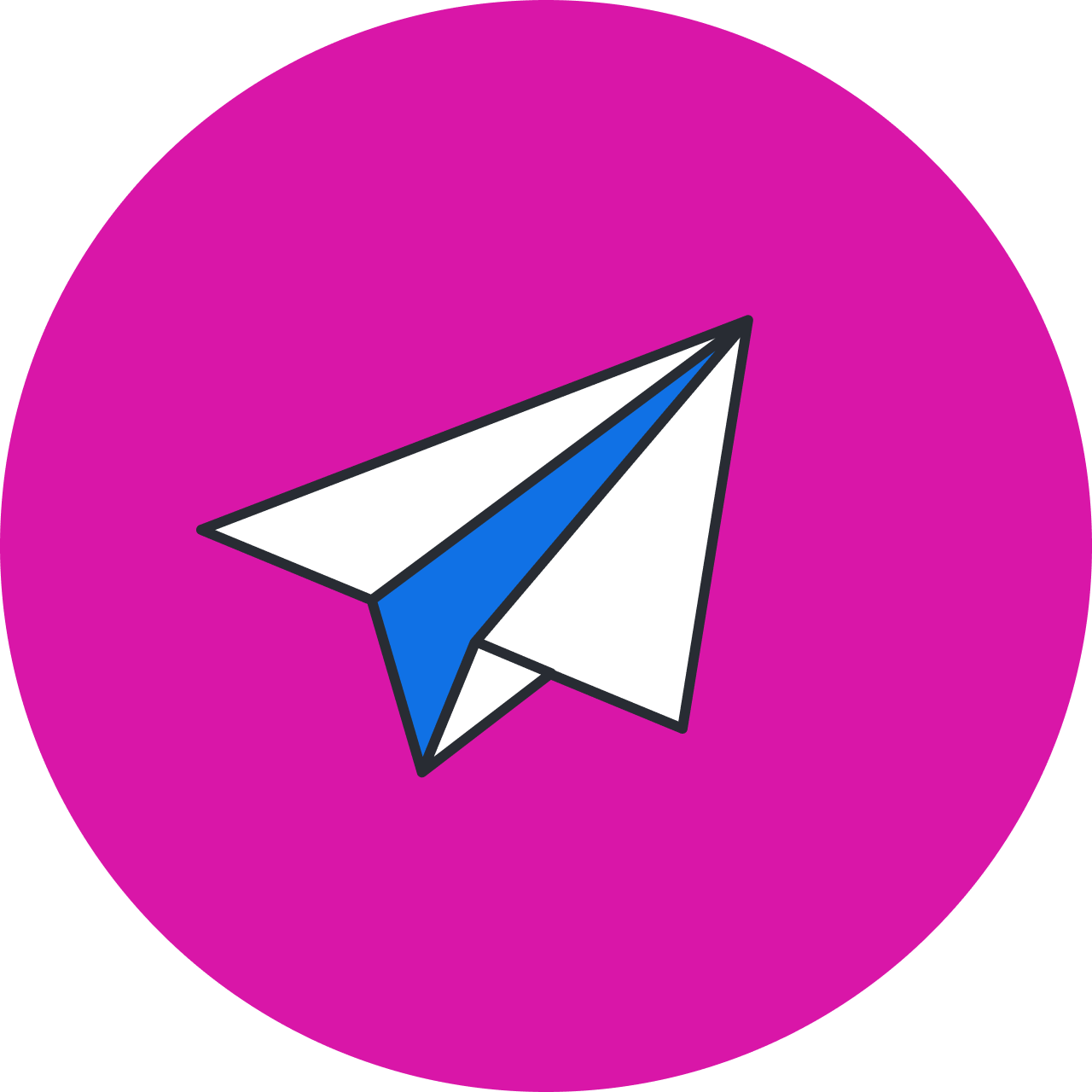
Pull together your own single source of truth in the Lucid Visual Collaboration Platform.
Try out these featuresAbout Lucid
Lucid Software is a pioneer and leader in visual collaboration dedicated to helping teams build the future. With its products—Lucidchart, Lucidspark, and Lucidscale—teams are supported from ideation to execution and are empowered to align around a shared vision, clarify complexity, and collaborate visually, no matter where they are. Lucid is proud to serve top businesses around the world, including customers such as Google, GE, and NBC Universal, and 99% of the Fortune 500. Lucid partners with industry leaders, including Google, Atlassian, and Microsoft. Since its founding, Lucid has received numerous awards for its products, business, and workplace culture. For more information, visit lucid.co.
Related articles
The value of a single source of truth during cloud migration
In this blog post, we will explain why a single source of truth in cloud migration is important, and how to obtain it.
The value of a single source of truth in product development
Learn how to create a single source of truth to help your teams gain alignment, increase transparency, and move faster.
How Lucid helps you make decisions with confidence
Learn about how Lucid helps streamline decision-making, visualize impact, capture feedback, and interpret data effectively.
How Lucid helps teams build—not just talk about it
Find out how to use Lucid to work efficiently, collaborate continuously, and build the future faster.
