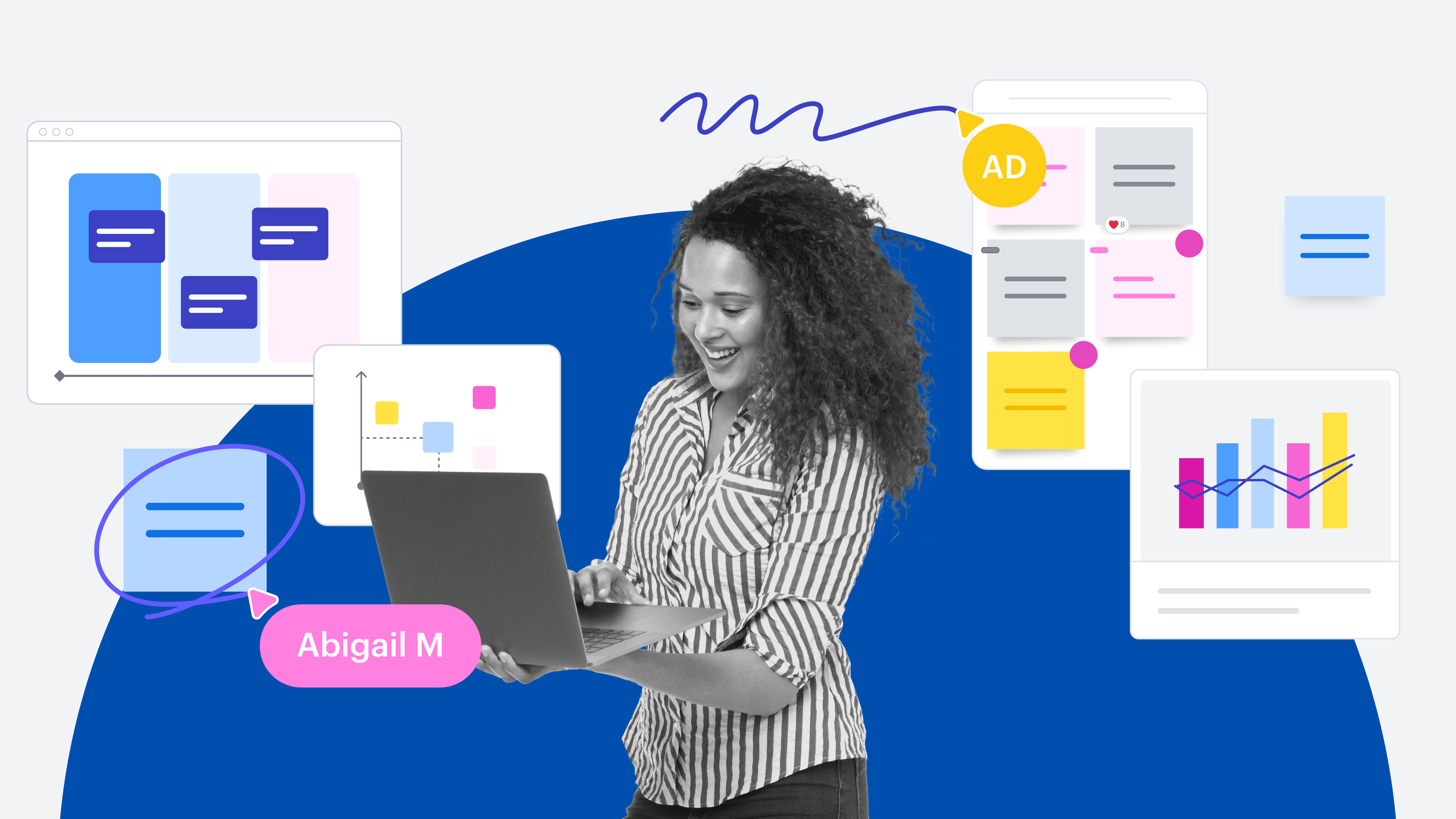
How to use Lucid as a single source of truth
Reading time: about 8 min
Key takeaways
-
Two of the biggest challenges of documentation are inaccessibility and versioning issues. Lucid solves both by serving as a centralized single source of truth.
- Lucid has many features that support dynamic documentation, including embedded links, extensive integrations, team hubs, @mentions, and more.
-
The Process Accelerator takes documentation standardization to the next level with built-in approval flows and a powerful asset library that saves you time and effort.
Two of the biggest roadblocks to effective documentation? Versioning issues and inaccessibility. Setting up a single source of truth, or SSOT, can fix both by helping you avoid the confusion that comes from having multiple versions of the same document living in multiple locations. It also ensures that team members have easy access to the most current information to work effectively.
In this post, you’ll learn what unique capabilities, integrations, and features make Lucid the ideal choice for hosting your SSOT.
Benefits of using Lucid as a single source of truth
First things first: Why choose Lucid as your single source of truth?
- Unlike static spreadsheets, Lucid is visual and dynamic, allowing teams to easily engage with the content. This means that Lucid not only centralizes documentation but also communication as a whole.
- Lucid is where teams work, allowing you to create living documentation as you work, rather than creating documentation as a separate step.
- Maintenance is simplified by Lucid’s intelligent features and seamless integrations.
- Placing your work in a single location like Lucid makes it easier to stay organized by determining which files are necessary and which can be archived.
- Lucid can help you identify and store previous versions of your documentation so you can access it later if needed.
- Lucid is cloud-based, so all of your information is updated in real time and is accessible by your entire team.
In short, Lucid makes your work easier and saves you time.
Want proof? According to a commissioned study conducted by Forrester Consulting on behalf of Lucid, a composite organization using Lucid saved 344,000 hours and $4.1M in user efficiencies (The Total Economic Impact™ Of The Lucid Visual Collaboration Suite, May 2023).
We’ve compiled a list of tips and features to help you get the most out of Lucid by making it your single source of truth.
Let’s get started!
Tips to make Lucid your single source of truth
You might already think of Lucid as a single source of truth, or a place where you and your team can go to find up-to-date documentation of your company’s processes, working sessions, cloud environments, and more. That being said, here are some features that will help you take things a step further.
Comments and @mentions
While emails and direct messages are great for certain follow-up conversations, there’s no need to drag discussions about your documents out of context. Collaborators can add feedback using comments directly in your document.
Want to ensure that a particular co-worker (or group of co-workers) sees your comment? No problem—just drop an @mention in your comment or assign a task, and they’ll receive an email notification.
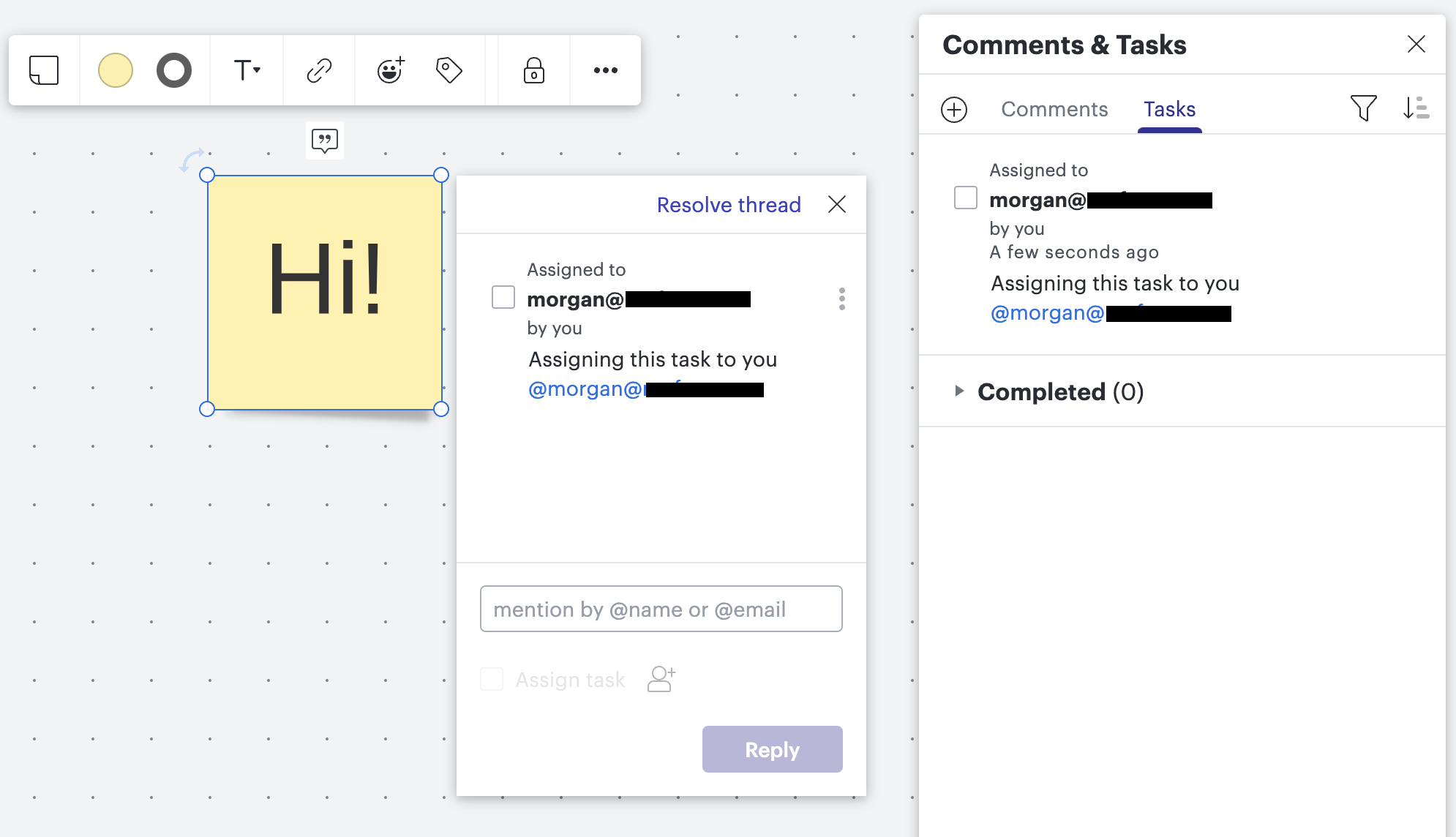
Intelligence and data-linking
If you’re looking to maximize the efficiency of your documentation creation, Lucid’s dynamic features are key. These features enable you to create documentation quickly and automatically, and in many cases, update it automatically as well, making your documentation processes foolproof. Here are some of the features that promote more intelligent diagramming with Lucid when creating org charts, ERDs, and more.
-
Conditional formatting automatically highlights data based on the criteria you specify, enabling you to easily identify important information at a glance.
-
Data-linking and automation make static diagrams powerful and interactive. Once you connect a diagram to an external data set, you can refresh it as often as needed to reflect the current state without re-linking or creating a new diagram.
-
Use dynamic shapes to attach values or formulas to a shape or to display information such as progress or percentages within a diagram. These shapes make it much easier to see and understand than if the data were presented in a static spreadsheet.
-
The Cloud Accelerator allows you to generate updated infrastructure diagrams automatically, providing the clarity you need to optimize your cloud environments within seconds.
-
Easily create entity-relationship diagrams (ERDs) automatically and customize text, styling, and relationships between fields.
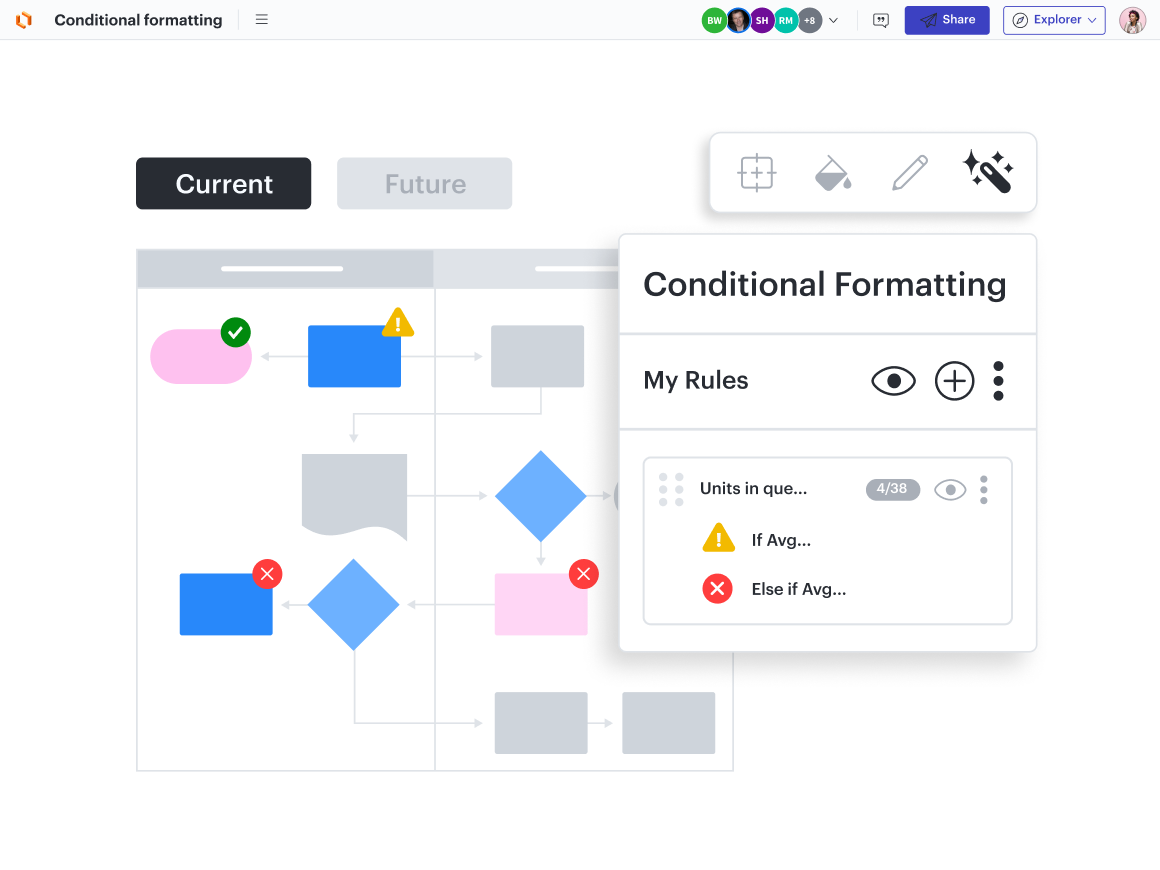
Integrations and embedded links
In both Lucidchart and Lucidspark, you can use embedded links to add a thumbnail for URLs from sources like Google Workspace, Microsoft OneDrive, Confluence, and Figma. This functionality allows collaborators to preview important content without leaving Lucid.
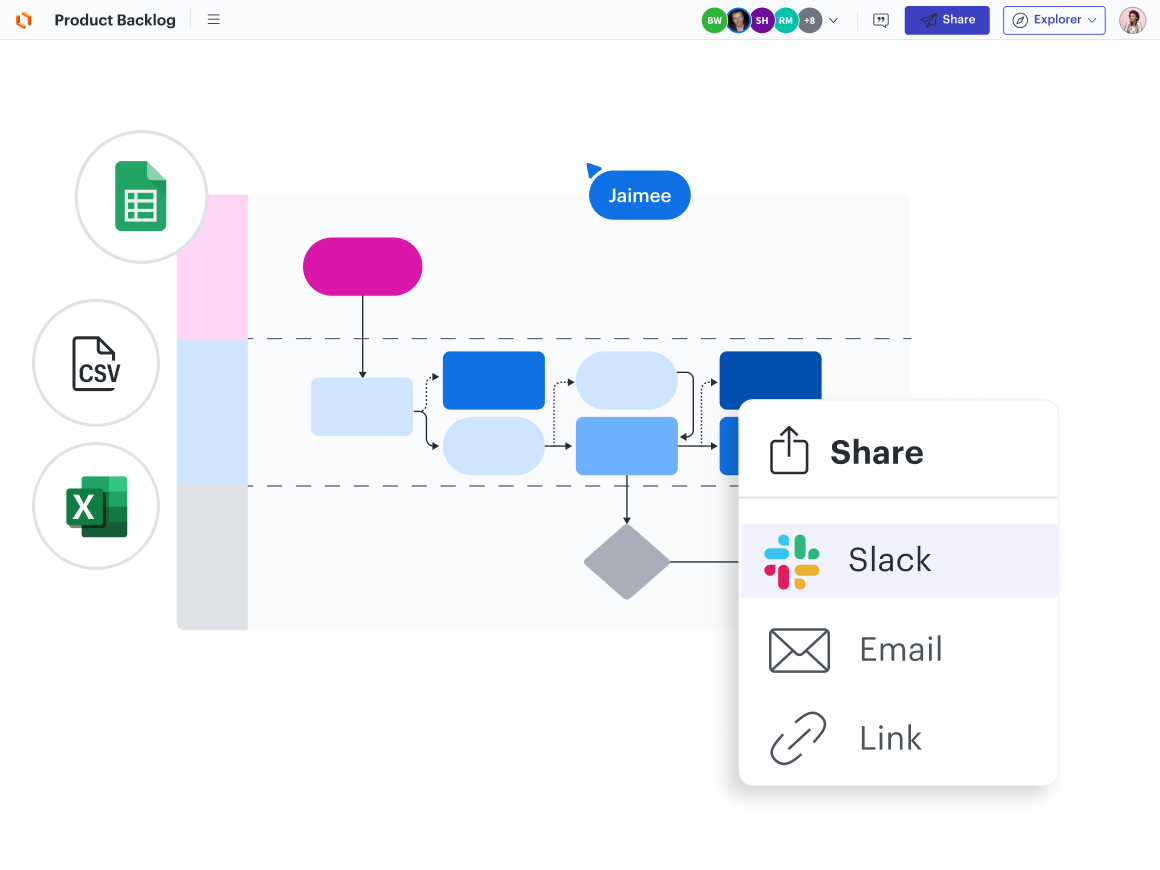
With Lucid’s extensive integrations, you can also access your Lucid documents in the applications you're already working in to centralize related project info. Here are some examples of the ways these integrations can help you:
-
Insert your Lucid boards directly in a variety of other applications to consolidate documentation, like Confluence Cloud or Google Workspace. You won’t have to worry about manually updating, either, with auto-update features available.
-
If your team uses Slack, use the Lucid integration to send all document updates to your Slack account—this way, team members can keep their comments in the document itself.
-
If you’re a fan of Microsoft Teams, you can add a Lucid board within Teams and pin documents for easy access. You'll see any comments or invites to Lucid boards directly as notifications in Teams, making communication simple, efficient, and easily accessible.
-
Move from brainstorming to ideation to roadmapping and beyond by importing Jira issues into Lucid.
-
Integrate Lucid with Azure DevOps to turn ideas into tasks, plan sprints, and visualize roadmaps. Changes and edits will automatically sync.
-
If you’re looking to support product leaders, Lucid and airfocus is your answer. Centralize important information and make actionable plans more easily than ever before.
With these integrations and features, you can easily keep your team aligned on the most up-to-date information and plans as projects progress.
Revision history
Just because you've added a document to your SSOT doesn't mean it won't evolve. Documentation should adapt as your organization grows and changes. That being said, some changes don’t pan out. Maybe you eliminated a step from your onboarding process, updated the documentation, and then months later, realized that step was actually more important than you thought.
You can easily access and restore your revision history in Lucid to see what changes were made and when, as well as when a document was created. You can add names to each version, restore an old version, or even create a new document from a past version. The latter option allows you to edit previous versions without changing the current state of your document or board.
Compare versions
With revision history, you can easily see past versions of your document. What can be more difficult, however, is seeing what has changed. Fortunately, we’ve got a fix for that. Using our comparison feature, you’ll be able to view the documents side by side, with a list of differences on the right.
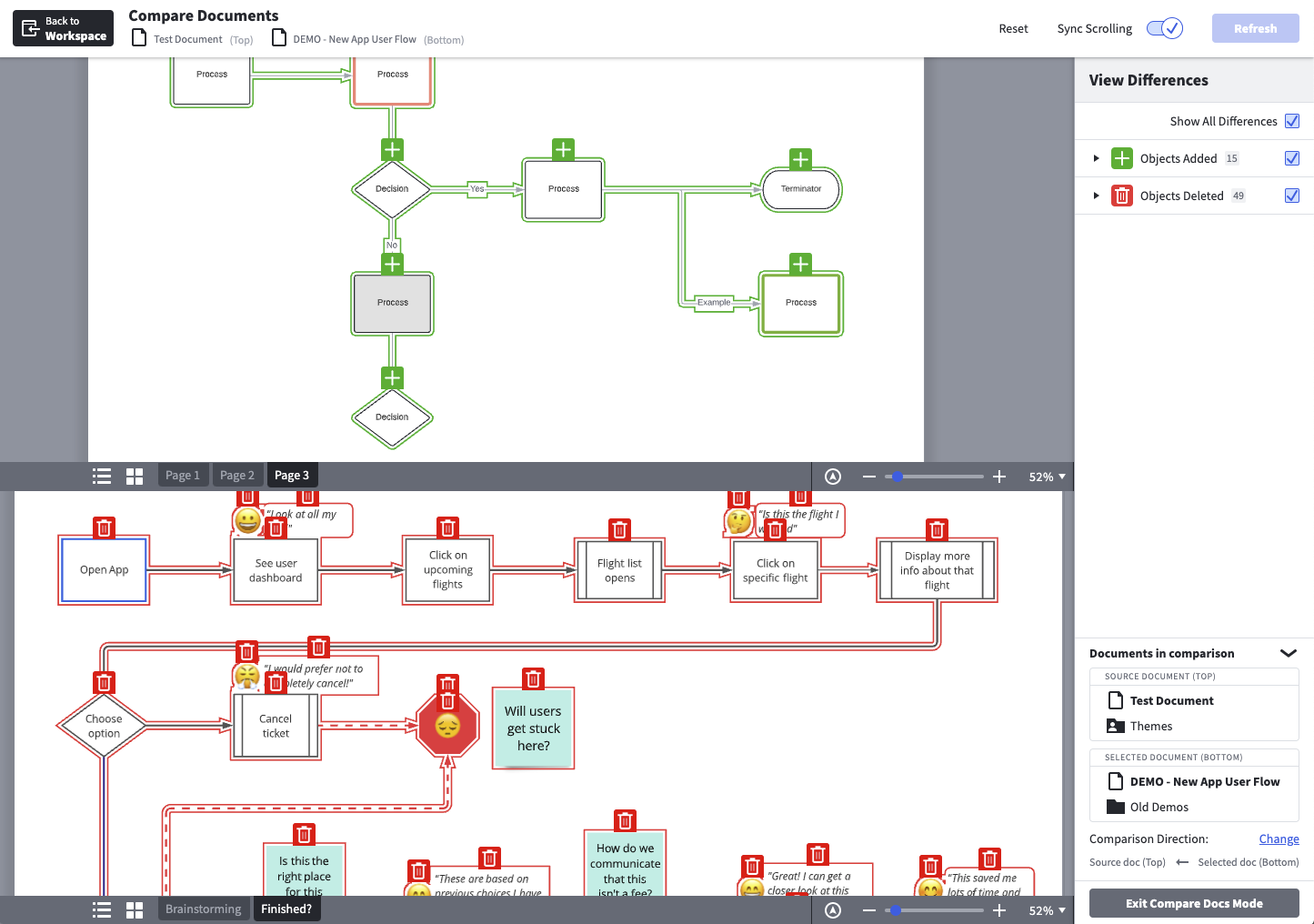
Document status and classification
When you’ve got more than one collaborator on a document, it’s crucial that each collaborator knows the status of the document. Maybe a certain process is still pending approval or is still in the draft stages—you wouldn’t want a team member taking that version as the final product.
To keep everyone on the same page, use Lucid’s document status feature. This feature enables you to assign a status (such as draft, pending approval, or approved) to each document in your library and update that status as needed. Anyone with access to your document can see the status, but only those with editing privileges can change it.
You can also assign classifications to documents on your account, like private, confidential, and public. Alternatively, admins can create their own classifications to keep everyone on the same page—both literally and figuratively.

Team hubs and team spaces
Team hubs in Lucid provide a one-stop shop for shared documents, workflows, and projects. Simply create a new team hub from your Lucid homepage, and then add the team members you wish to collaborate with. Within your team hub, you can easily see your team roster and team documents.
From here, you can create new Lucid documents that will automatically be shared with team members so everyone has access to the resources they need. You can also add a team space to act as a home base for coordination. These capabilities allow you to bring together all the resources you need to initiate work, coordinate progress, and stay aligned from start to finish.
Whether you want to start a document repository to easily access resources, centralize messaging and communication, or dive right into projects directly within your workspace, team hubs are designed with your team in mind so you can maximize collaboration and do your best work together.
Process Accelerator
Take your document standardization to the next level with the Process Accelerator. Store documentation in repositories that are easily accessible, utilize built-in approval flows to formalize processes, and take advantage of Lucid’s asset library to create and update documentation quickly. The Process Accelerator is perfect for teams who want to add another layer of governance and standardization to their processes and documentation.
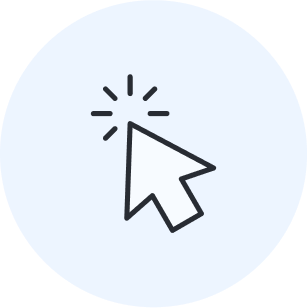
Pull together your own single source of truth in Lucid.
Try out these featuresAbout Lucid
Lucid Software is the leader in visual collaboration and work acceleration, helping teams see and build the future by turning ideas into reality. Its products include the Lucid Visual Collaboration Suite (Lucidchart and Lucidspark) and airfocus. The Lucid Visual Collaboration Suite, combined with powerful accelerators for business agility, cloud, and process transformation, empowers organizations to streamline work, foster alignment, and drive business transformation at scale. airfocus, an AI-powered product management and roadmapping platform, extends these capabilities by helping teams prioritize work, define product strategy, and align execution with business goals. The most used work acceleration platform by the Fortune 500, Lucid's solutions are trusted by more than 100 million users across enterprises worldwide, including Google, GE, and NBC Universal. Lucid partners with leaders such as Google, Atlassian, and Microsoft, and has received numerous awards for its products, growth, and workplace culture.
Related articles
The value of a single source of truth during cloud migration
In this blog post, we will explain why a single source of truth in cloud migration is important, and how to obtain it.
The value of a single source of truth in product development
Learn how to create a single source of truth to help your teams gain alignment, increase transparency, and move faster.
How Lucid helps you make decisions with confidence
Learn about how Lucid helps streamline decision-making, visualize impact, capture feedback, and interpret data effectively.
How Lucid helps teams build—not just talk about it
Find out how to use Lucid to work efficiently, collaborate continuously, and build the future faster.
