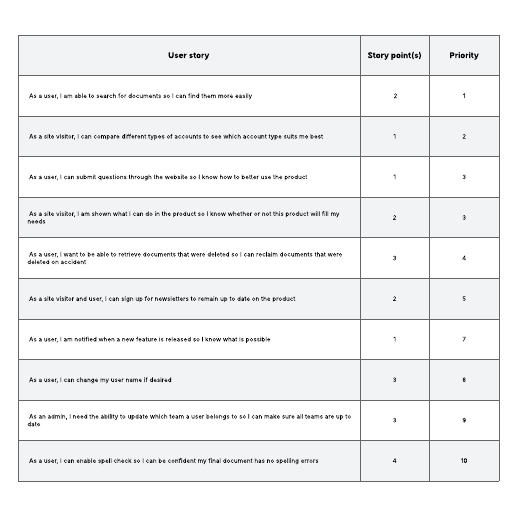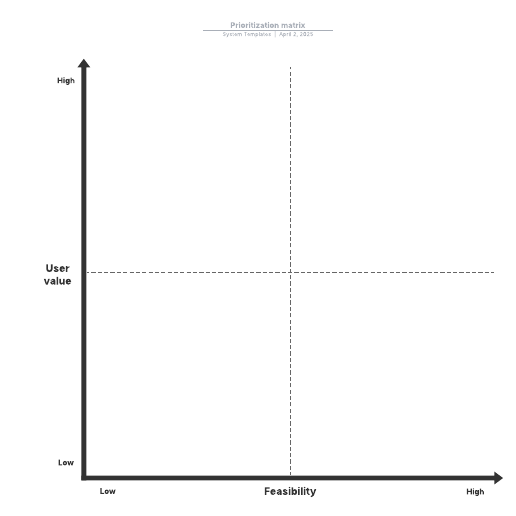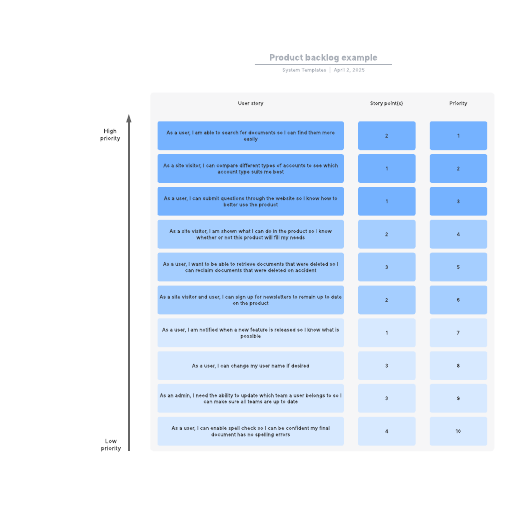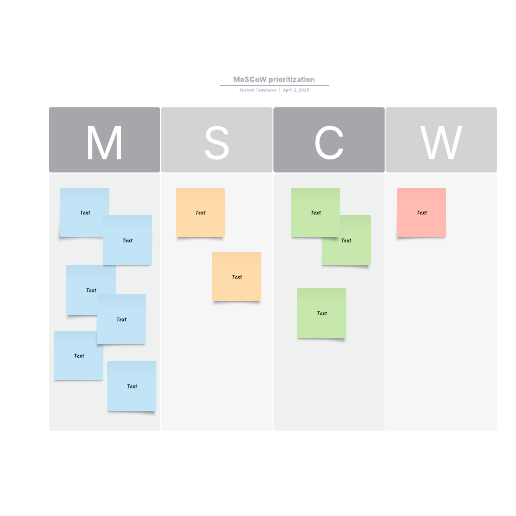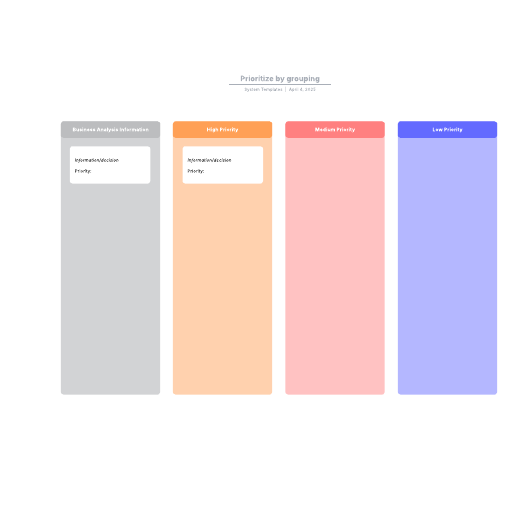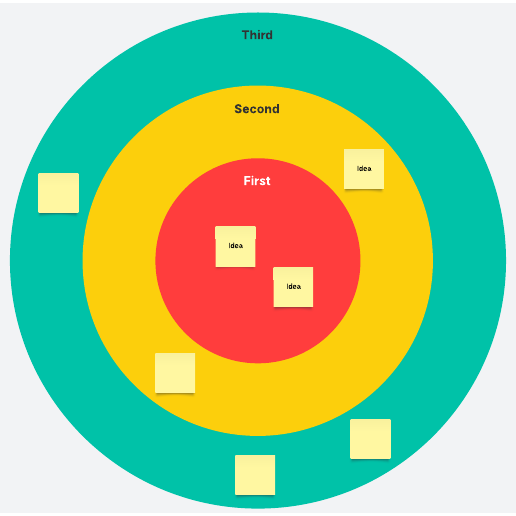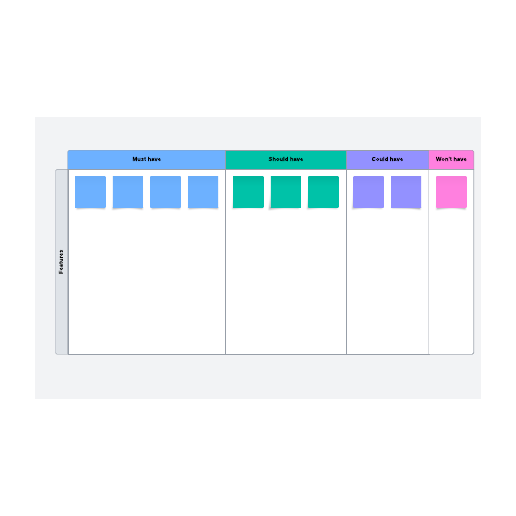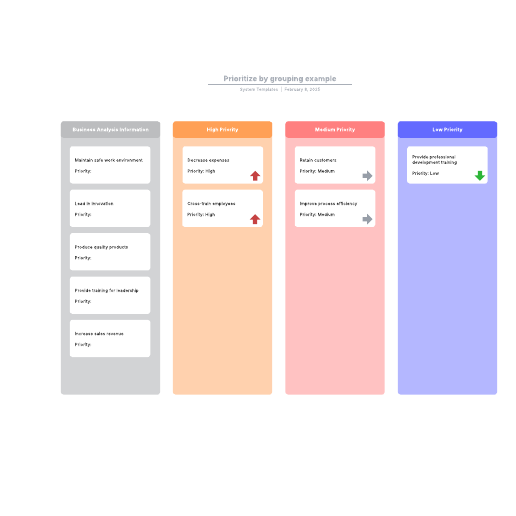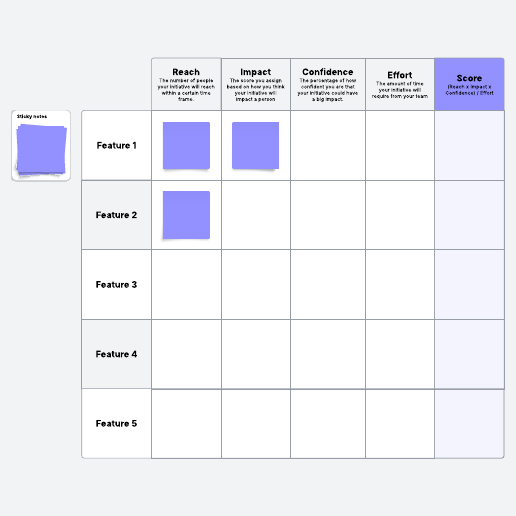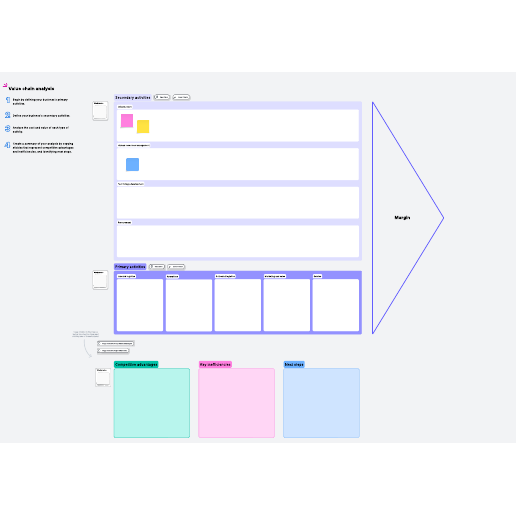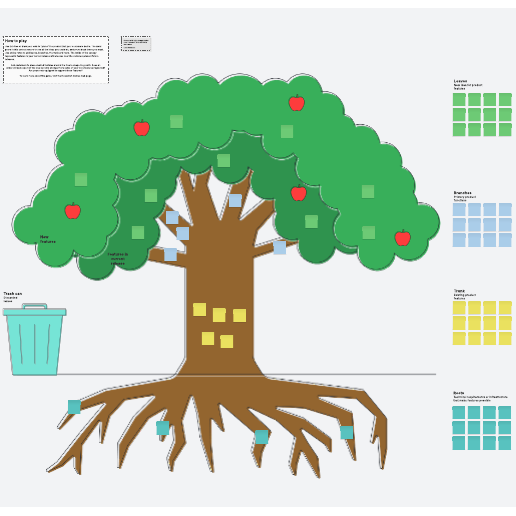Prioritization and backlog refinement templates
Clarify work to be done with these templates. Use an impact vs. effort matrix or other activities to prioritize items.
- Template gallery
- Agile development templates
Prioritization and backlog refinement templates
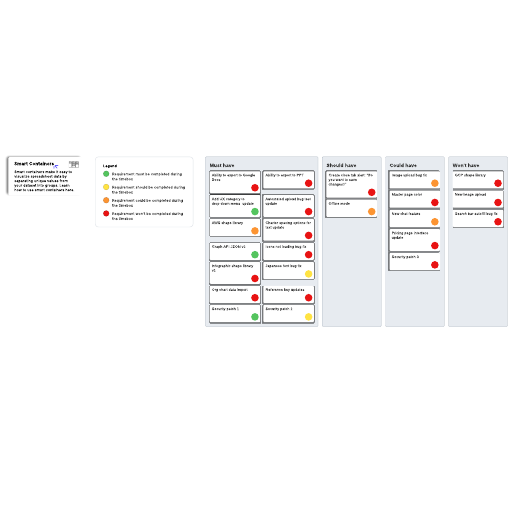
MoSCoW prioritization (for project/timebox) example
Used with:
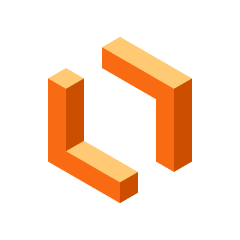
Go to MoSCoW prioritization (for project/timebox) example template
Paid Account
How to use prioritization and backlog templates in Lucid
A product backlog outlines all the tasks required to deliver a product. The backlog helps teams work efficiently by ensuring tasks are prioritized, relevant, and clear. A well-organized backlog can improve release planning, streamline development, prevent scope creep, and facilitate better communication among team members. A product backlog should include new features, changes, bug fixes, infrastructure work, and technical debt. Using prioritization and backlog templates in Lucid allows hybrid, remote, and in-person teams to identify priorities and sequence work while creating a single source of truth.
How to get started:
-
Select a template. Lucid offers templates for both free and paid accounts, which are clearly marked. If you already have a Lucid account, you can simply log in and start editing.
-
Sign up for a Free, Individual, or Team account. If you don’t have a Lucid account, you can quickly sign up with your email address. Verify your email, and you’ll be logged in and ready to use your template.
-
Invite collaborators. Share a link to your document with team members.
-
Print, export, or present your document. In addition to being able to print your Lucid document, you can export it using various file formats. You can also build and export a presentation to Google Slides or Microsoft PowerPoint.
Lucid template features allow you to:
-
Create and edit documents. Drag shapes onto the canvas, resize, and easily connect shapes with lines. Customize colors, line styles, fonts, shapes, and create your own shape libraries.
-
Use advanced features. Link shapes to data from Google Sheets, Excel, or CSV files. Add layers to visualizations for multiple levels within your document. Access the document revision history to see changes over time and revert to a previous version if needed.
-
Collaborate in real time. Invite multiple collaborators to create and edit the same document at once. Give real-time feedback with comments and @mentions. Enable collaborator colors to see who contributed what.