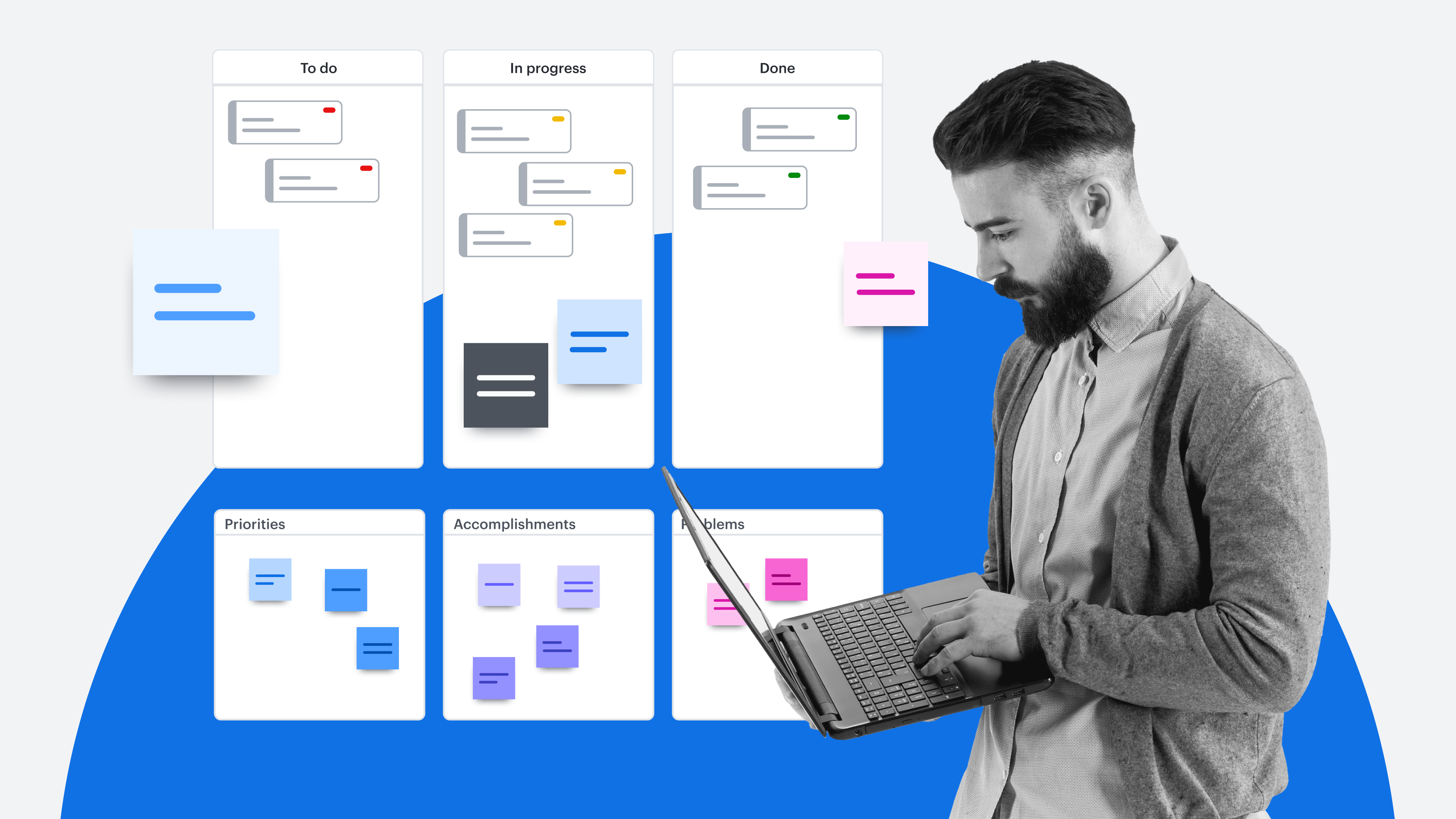
How to set up your team hub and team space to maximize collaboration
Reading time: about 7 min
Chances are, your team is spending way too much time trying to find the information they need to do their job.
A survey from Lucid found that workers spend an average of five hours a week searching for project-critical information, with over a quarter of respondents reporting spending more than 10 hours a week digging for this info.
It’s time to end this productivity-stealing madness. With Lucid’s curated experience for teams, you can give workers time back in their days for work that matters.
By using team hubs and team spaces in Lucid, you can:
- Ensure team members can easily access the documents they need.
- Centralize messaging and communication to coordinate progress.
- Launch into work, make decisions, and stay aligned from start to finish.
That’s right—no more searching across tools or tabs to find relevant information. You can create a team hub for your immediate team or cross-functional project teams. In each team hub, simply pin a team space as your place to coordinate work.
No matter which teams you work with, we’ve compiled a few tips for setting up your team hub and organizing your team space to maximize team alignment, engagement, and efficiency.
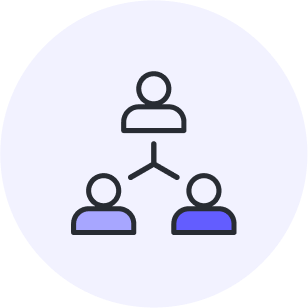
5 ways to improve team coordination
Whether your team is working in person, remote, or a mix of the two, get actionable strategies to help them coordinate work.
Get the guideSetting up your team hub
Give your team a one-stop shop for team collaboration with team hubs in Lucid. Simply create a new team hub from your Lucid homepage, and then add the team members you wish to collaborate with.
Within your team hub, you (and your team) can easily see your team roster and team documents. Here, you can create new Lucid documents that will automatically be shared with team members so everyone can easily access the resources they need.
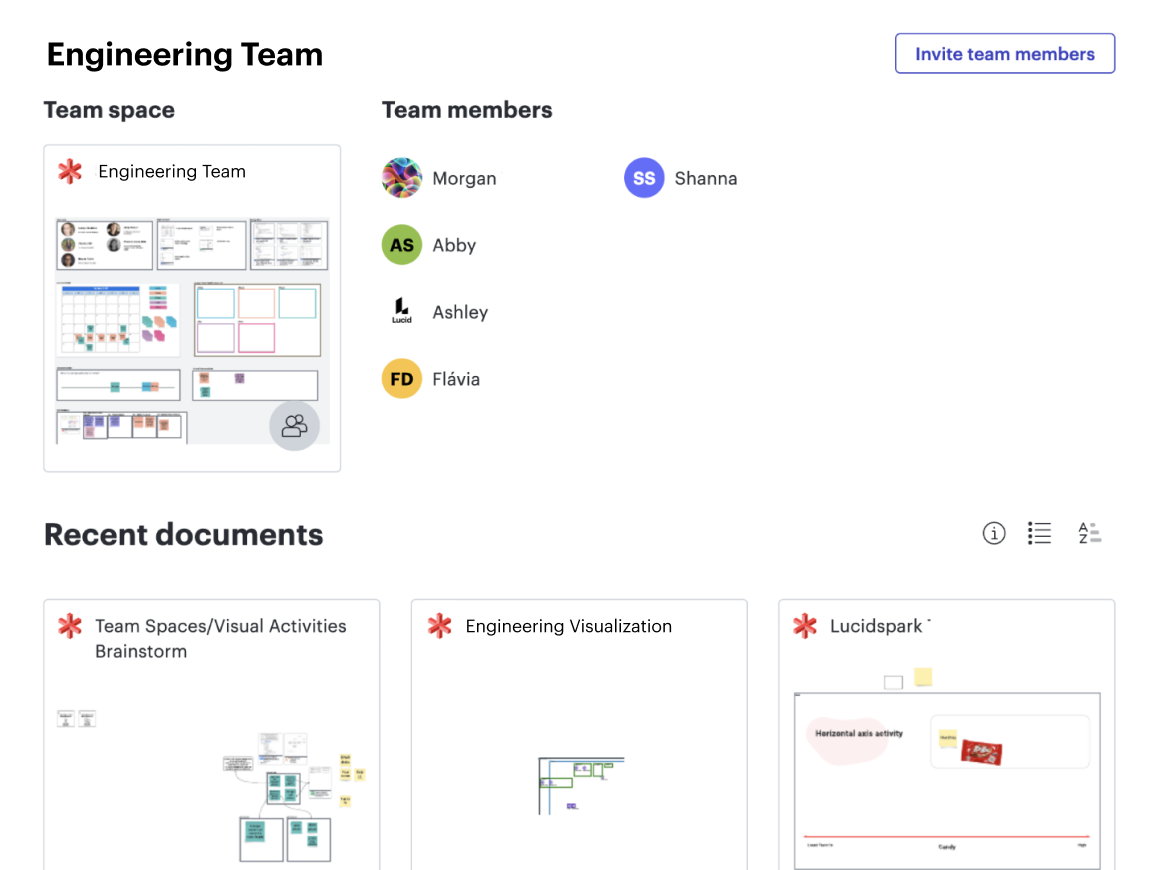
You can also pin a team space within your team hub. Your team space acts as the primary team document where team members can share resources, communicate updates, and coordinate project work.
The best part? If you work on multiple project teams, you can easily access the team hub for each team you're a part of within Lucid.

Course: Set up your team hub in Lucid
Get step-by-step instructions on setting up a team hub and team space within Lucid.
Check it outWhat should you include in your team space?
The goal of your team space should be to provide the team with focus and direction, build cohesiveness, centralize information, and create a deeper connection between team members. To do this without cluttering your space and overwhelming your team, you need to be intentional about what you include and how you organize it.
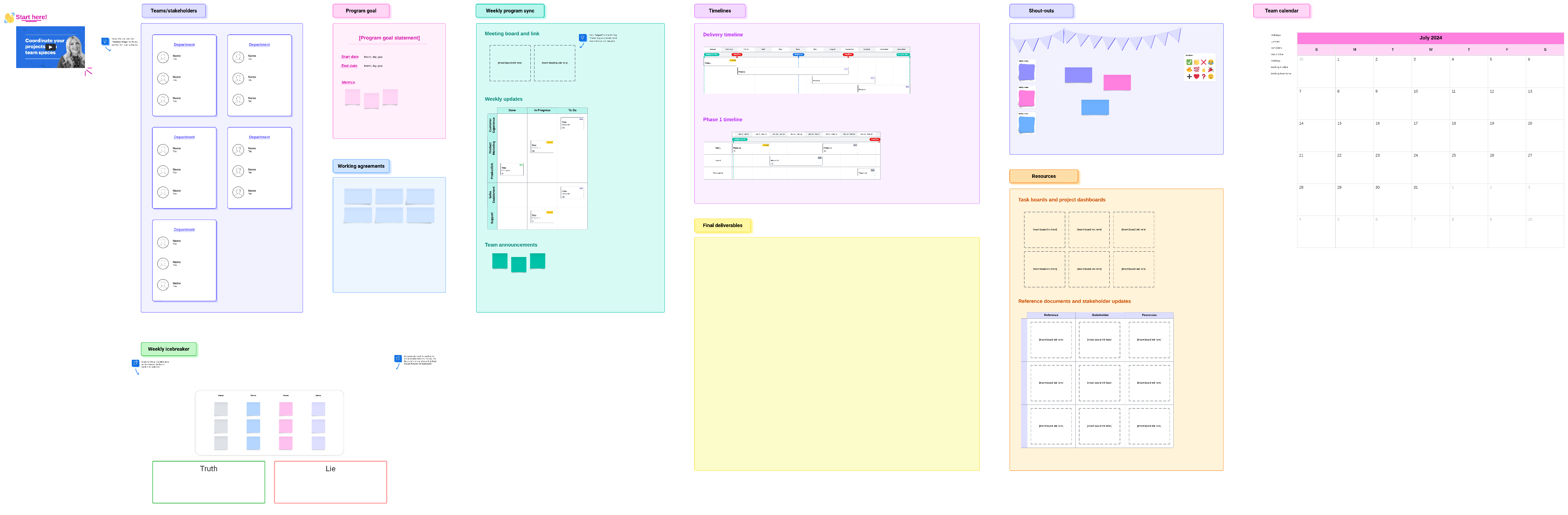
The specifics you decide to include in your space will depend on the team’s unique goals and needs, but in general, there are a few main sections we recommend organizing your space with.
Team resources
One of the most valuable sections to include in your space is a spot that houses all team resources and documentation. By linking to resources directly in your space, you ensure everyone has immediate access to the most up-to-date information. Not only does a section like this save your current team time, but it also helps onboard new team members onto a project faster.
When setting up your team resources section, keep these tips in mind:
- Make a list of information everyone on the team needs to access frequently—and be sure to ask for your team’s input. Some common examples include agile boards, project or brand guidelines, team research, or process documentation.
- Generate a preview of the resource by copying and pasting internal links (Lucidchart and Lucidspark) or external links (including Figma files, Google documents, or Microsoft documents) directly in your space.
For Lucid’s people and culture teams, using team spaces to house important resources has completely changed how they operate. “Within our space, we have a central repository of documentation where we can easily align on and access all our processes, systems, and organizational updates,” said Kat Judd, SVP of people and culture at Lucid. “Everyone has access to the resources they need because they’re all available within the space, making it easier for us to assist employees quickly.”
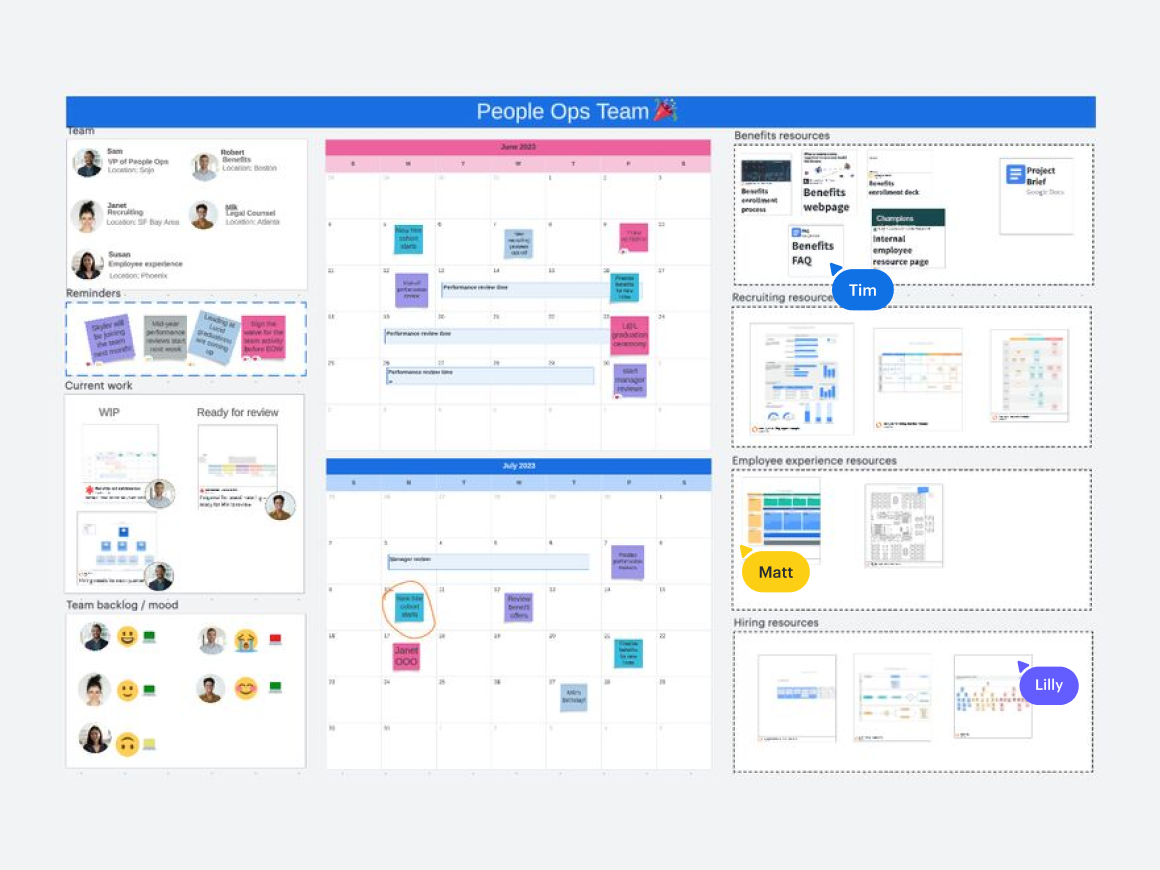
Team goals
There should be no confusion as to what the team is working towards. To ensure your team space helps keep your team aligned, include a section that clearly shows the team or project goals—and your plan to reach those goals. You could include OKRs, the team mission or vision, product roadmaps, important deadlines, or success metrics.
When adding in team goals and timelines, keep these tips in mind:
- Add a Lucidspark template in your space to guide your team through the process of collectively determining a mission or vision.
- Include a timeline in your space to ensure everyone is aligned on key milestones and deadlines.
- Insert a Lucidchart dashboard into your space to take advantage of Lucid’s data-linking capabilities and keep the team updated on real-time progress toward goals.
- Use Visual Activities directly in your space to capture the team’s input on priorities or bandwidth and view areas of agreement or disagreement.
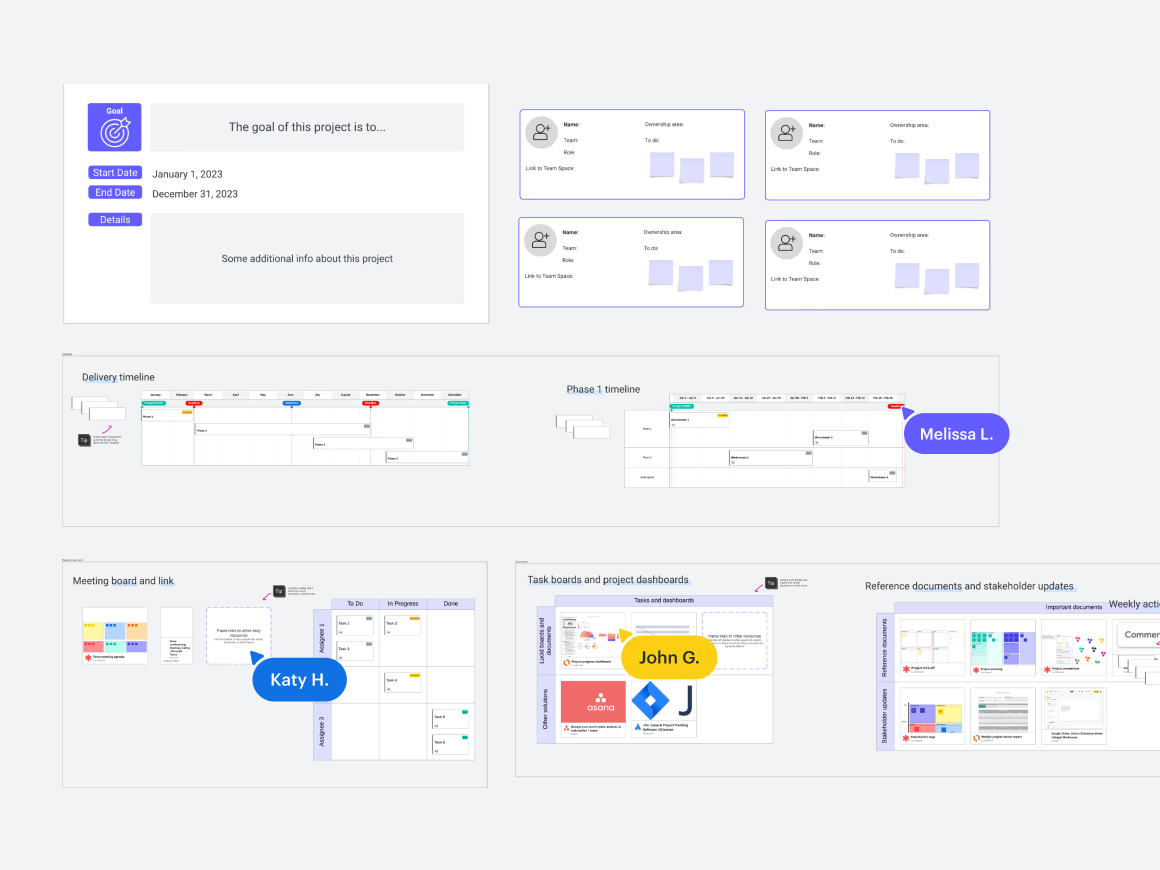
Team tasks
Keep your team in the loop on project status by including a work-in-progress section in your space. By providing the entire team visibility into priorities, tasks, and decisions, you’ll increase team trust and allow team members to coordinate work—even as projects evolve.
When documenting team tasks and work-in-progress, keep these tips in mind:
- Create action items by using Lucid Cards. On each card, include responsibilities, due dates, description, and status.
- Link to systems of record like Asana or Jira for the team to quickly reference and plan work.
- Organize action items in a Dynamic Table to view the status of each task at a glance.
- Add a parking lot for team members to leave sticky notes with ideas or questions. Team members can respond to each other asynchronously, which centralizes answers for everyone to see.
For Lucid’s sales teams, documenting progress in team spaces has helped reps coordinate their work and learn from each other. “At a quick glance, everyone can get on the same page and understand each other’s priorities, as well as upcoming events, meetings, and training,” said Keith Tanaka, SVP of sales at Lucid. “Reps can keep their team informed on how key accounts are performing and access helpful resources.”
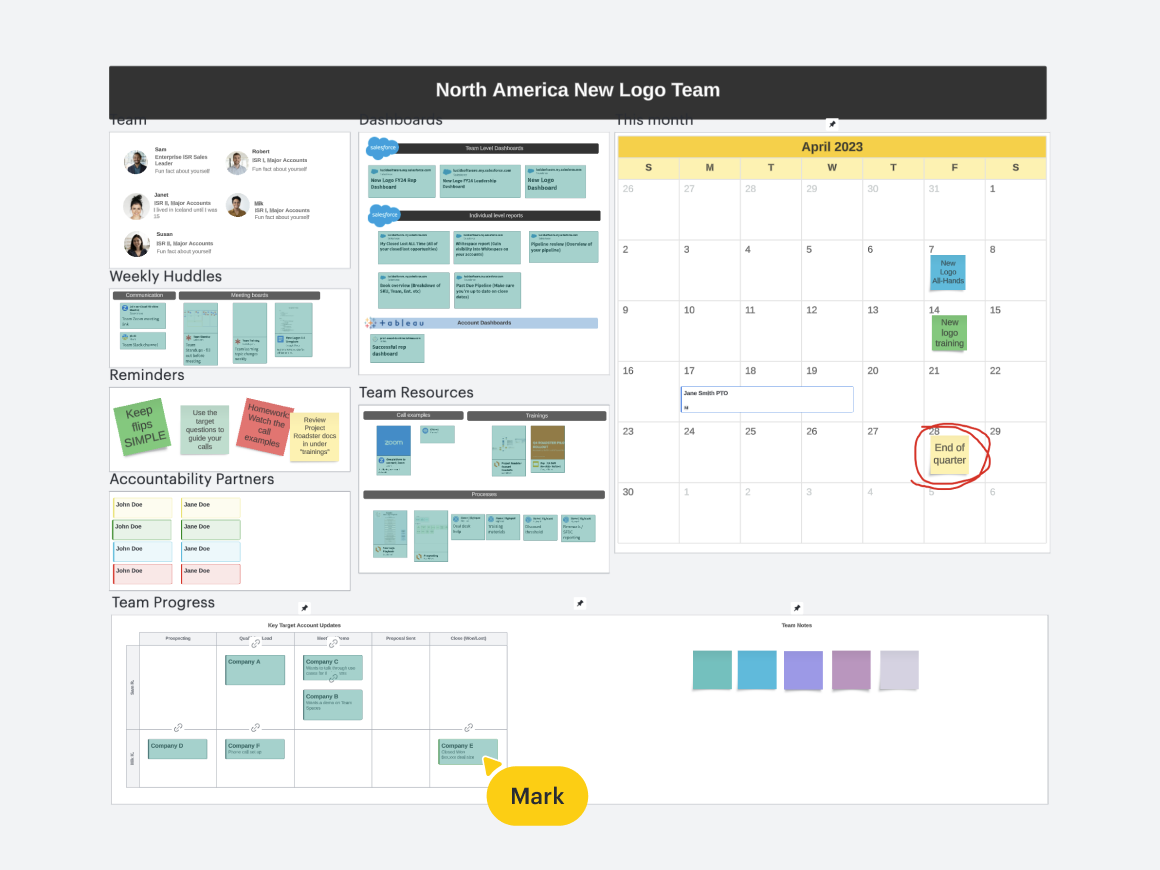
Team connection
Your team’s space wouldn’t be complete without a bit of a personal touch. Provide a section for team members to get to know each other, express themselves, and share updates. Team members who don’t work in office together will especially appreciate the opportunity to build morale and trust with their teammates.
When setting up a section for team connection, keep these tips in mind:
- Each team will have different ways they prefer to connect, so get your team’s input on what they’d like to include here. A few elements we’ve seen teams include are a PTO calendar, team norms, pictures, shout-outs to celebrate achievements, a quote board, or a bank of icebreaker questions.
- Encourage your team to design the space to reflect your team’s personality. You can add shapes, text, images, or freehand drawings to customize your space.
- Build out a team roster that includes each collaborator's title, working hours and location, fun facts, or anything else.
At Lucid, the ability to customize team spaces has helped our marketing teams inspire each other and connect in transformative ways. “Team spaces has radically changed the way our marketing teams approach collaboration,” said Nathan Rawlins, CMO at Lucid. “You can see how their personalities come through, creating a place to both celebrate team culture and facilitate productivity."
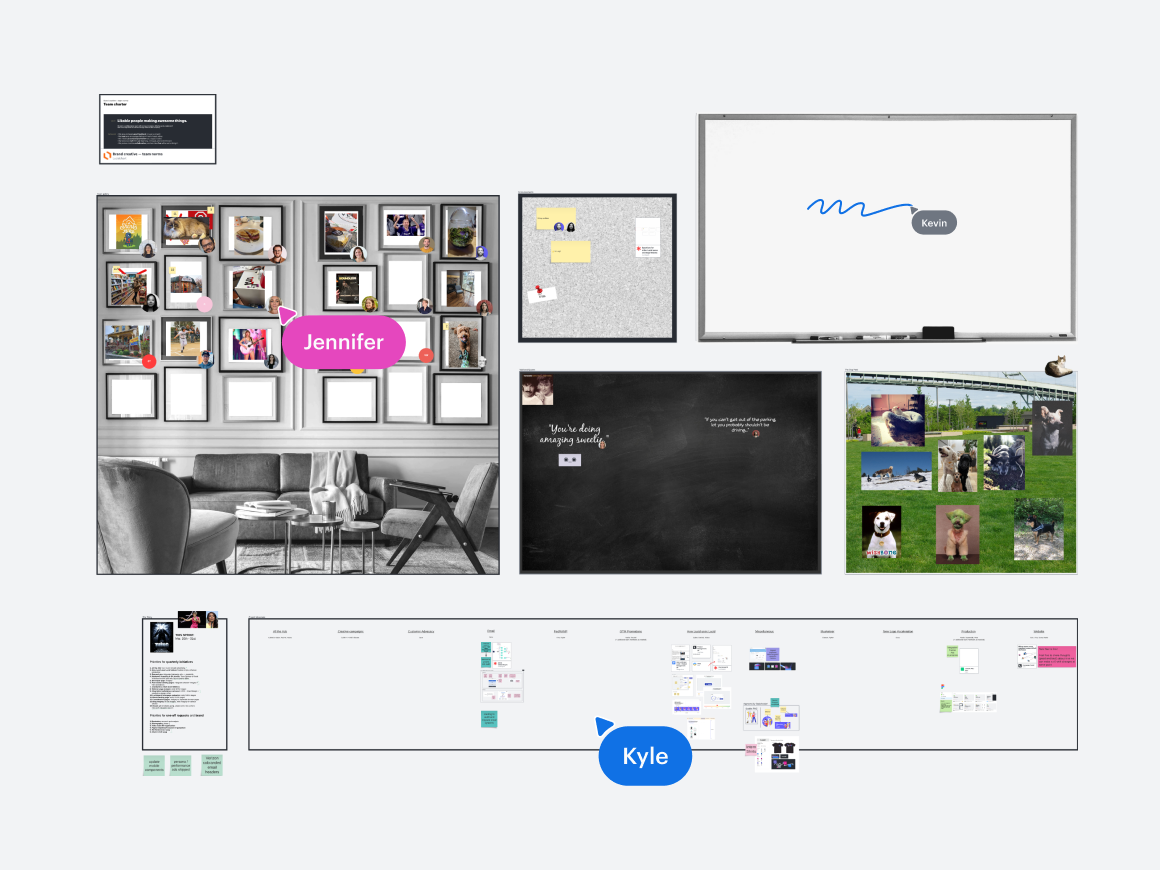
Centralize information and build the future faster
When you set up your team hub and team space effectively, you’re also setting up your team for success. Whether you’re centralizing resources for regular Scrum meetings, keeping teams aligned in a go-to-market launch, or sharing training materials for onboarding, Lucid's team experience gives you what you need to propel work forward and build the future faster.
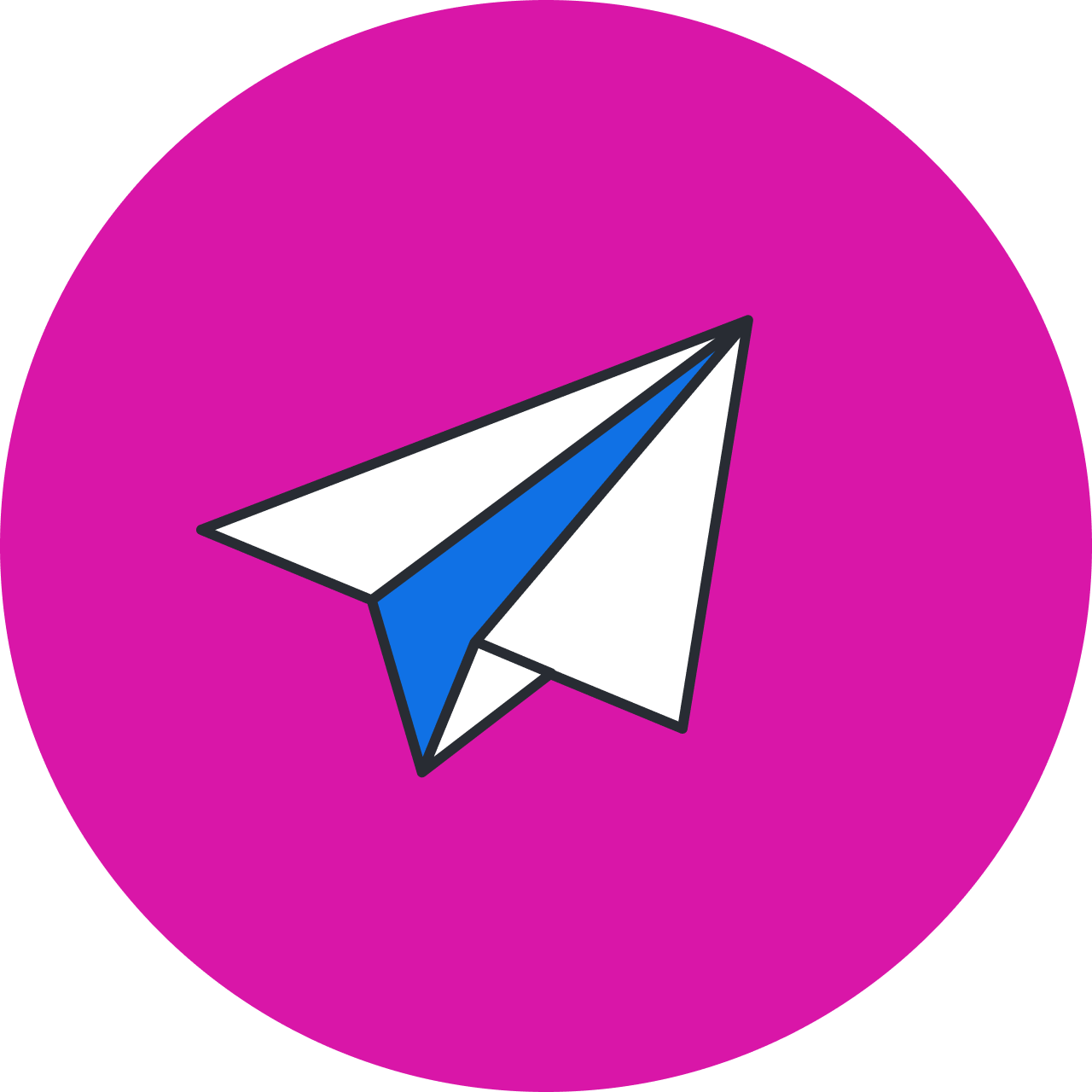
Build with Lucid
Get more tips on how you can use Lucid to save time, collaborate efficiently, and build the future faster.
Learn moreAbout Lucid
Lucid Software is the leader in visual collaboration and work acceleration, helping teams see and build the future by turning ideas into reality. Its products include the Lucid Visual Collaboration Suite (Lucidchart and Lucidspark) and airfocus. The Lucid Visual Collaboration Suite, combined with powerful accelerators for business agility, cloud, and process transformation, empowers organizations to streamline work, foster alignment, and drive business transformation at scale. airfocus, an AI-powered product management and roadmapping platform, extends these capabilities by helping teams prioritize work, define product strategy, and align execution with business goals. The most used work acceleration platform by the Fortune 500, Lucid's solutions are trusted by more than 100 million users across enterprises worldwide, including Google, GE, and NBC Universal. Lucid partners with leaders such as Google, Atlassian, and Microsoft, and has received numerous awards for its products, growth, and workplace culture.
Related articles
How to improve team alignment by overcoming the greatest barriers
What’s actually getting in the way of team alignment? Uncover the greatest barriers here and get tips to overcome them.
Lately @ Lucid: New capabilities for spring 2024
We’re reimagining how teams collaborate within Lucid so they can coordinate, align, and build across their workflows.
Use Lucid’s team spaces to align and coordinate your team (+ templates to get started)
Use Lucid’s team spaces to create a home base for your team with templates to help you get started.
Beyond the diagram: 3 Lucid use cases for non-technical teams
Learn how non-technical teams use Lucid to identify customer needs, document processes, and track strategic initiatives.