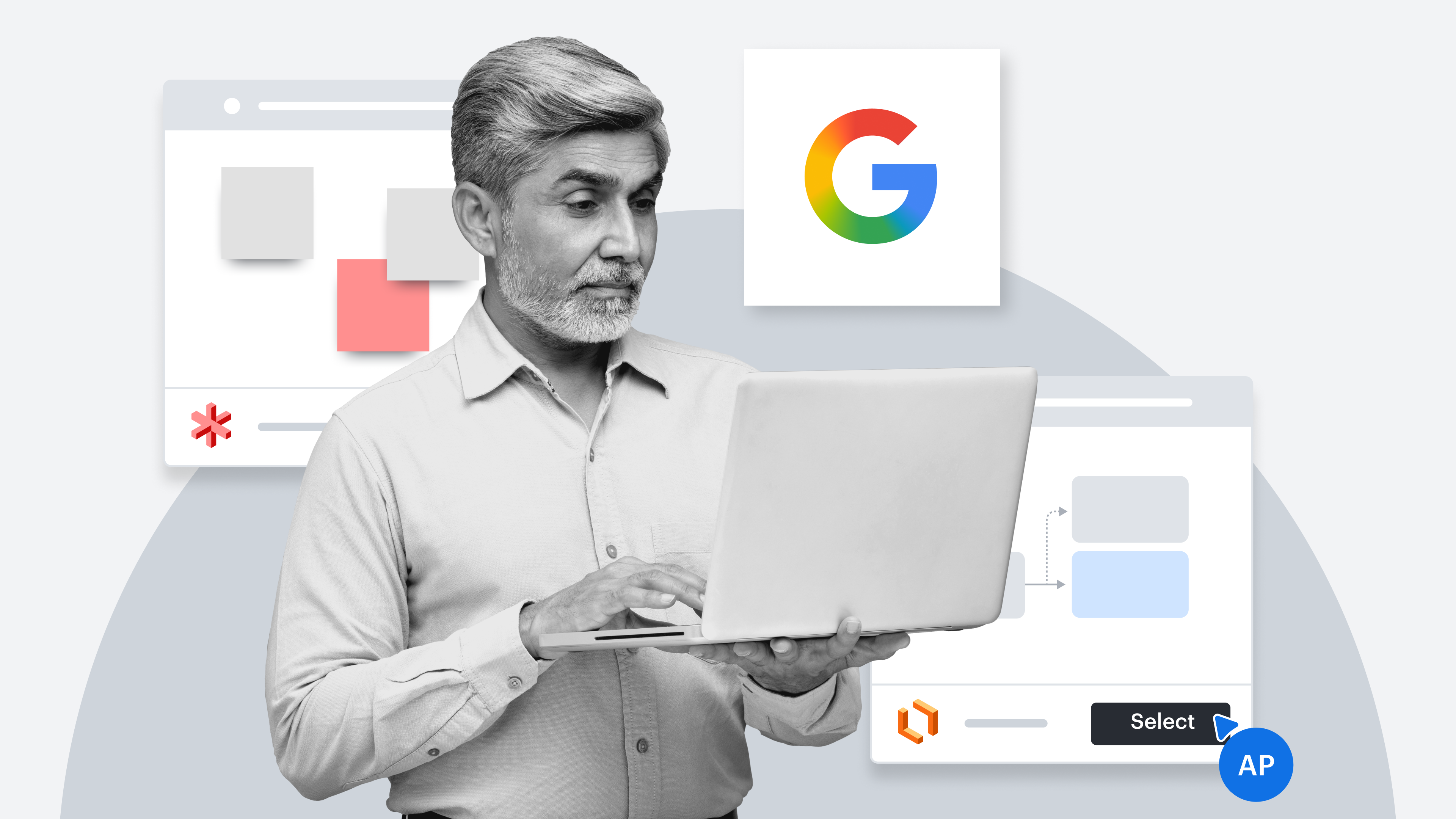
Using Lucid and Google Workspace together for seamless workflows and centralized documentation
Reading time: about 4 min
Topics:
Your organization has invested in Google Workspace, and with Lucid’s Google integrations, you can get even more out of your investment by keeping information in one place and improving workflows. Google Workspace and Lucid work together all the way from ideation to the execution of a project.
Did we also mention Lucid is a 2025 Google Cloud Technology and Innovation Partner of the Year? We’re dedicated to ensuring you can do your best, most effective work in Google Workspace. Let’s go over which Google Workspace integrations are available and dive into an example of what using Lucid and Google together might look like.
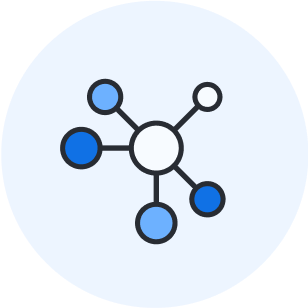
Just looking to connect Lucid and Google Workspace?
Explore integrationsIdeation
Let’s say you’re kicking off a project with your team. The ideation phase hasn’t started yet; you just need to get the group together and make the right team members aware of the project.
You could message the team via Google Chat to clue them into the project and get them collaborating in the right place (a Lucidspark brainstorming board).
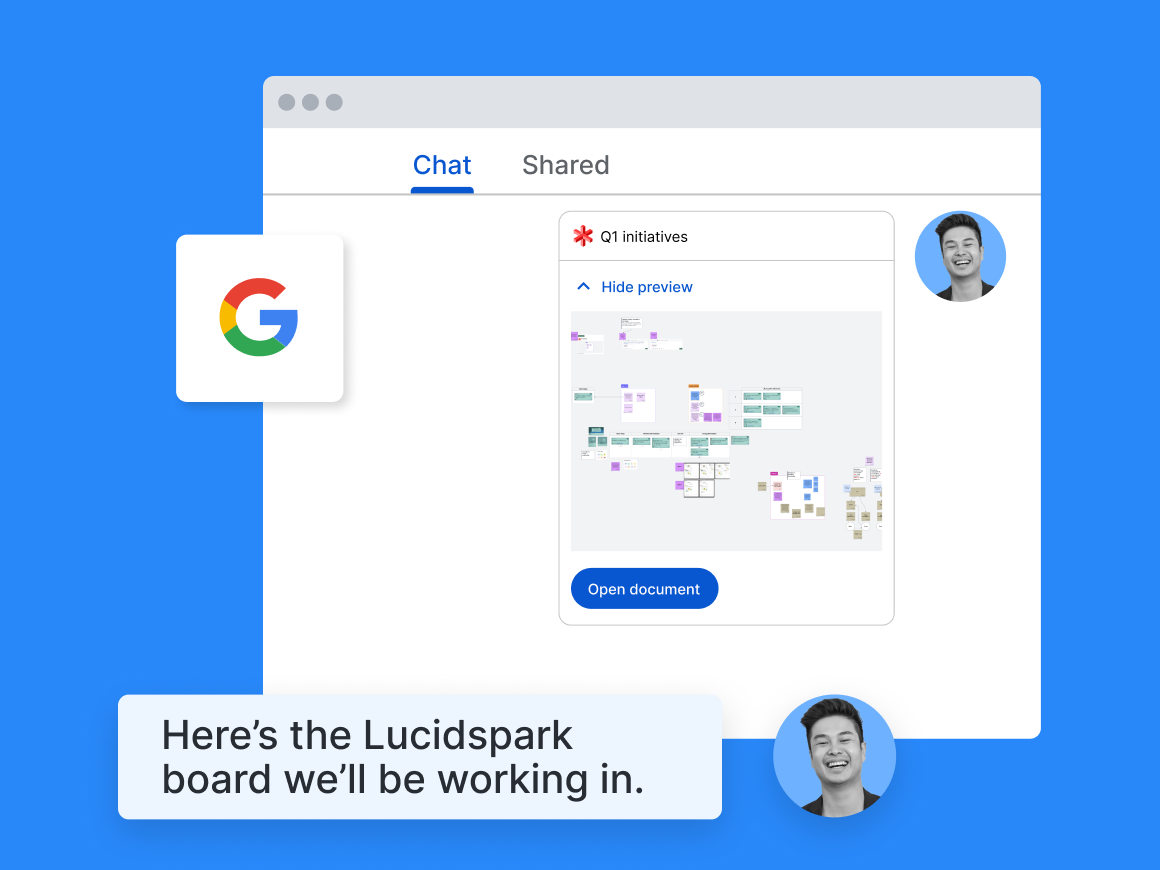
The Lucidspark link will automatically unfurl in Google Chat, giving team members a preview of the board without having to leave the conversation. Or simply type /lucid to quickly find and share Lucid documents.
The Lucidspark board you shared for brainstorming can also be added to a Google Calendar invite or pinned in Google Meet.
Your team is now able to collaborate on an infinite canvas that helps get projects and diverse ideas rolling. In the Lucidspark board, add sticky notes, use templates, and enable both real-time and asynchronous brainstorming. Once you have a variety of ideas, narrow them down to the best ones!
By using voting or Visual Activities in Lucid, you can gauge which ideas the team likes best and move forward with next steps. Voting sessions allow collaborators to add a specific number of votes to ideas. Visual Activities allow collaborators to rank ideas along a spectrum or matrix. Either might be a good fit for your team!
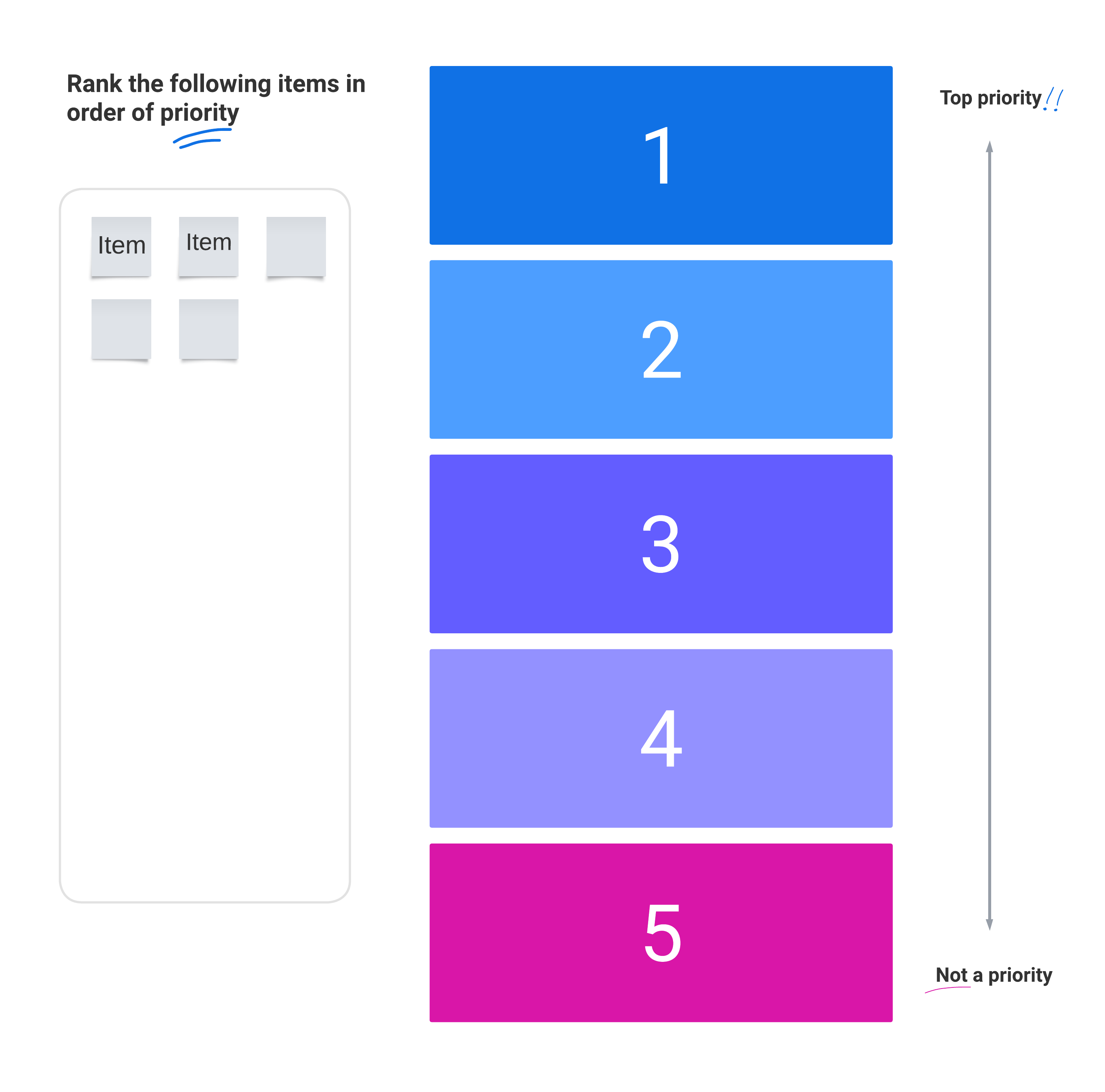
Planning
Now that you’ve effectively captured your team’s ideas, it’s time to plan out the details of the project. You can easily assign and manage tasks with Lucid Cards for Google Sheets.
With this integration, you can add your tasks to Google Sheets and import rows as Lucid Cards in Lucidspark. Not only can you tag, gather, and sort the cards to organize your work visually, you can also confidently make updates knowing that the information will remain connected to Google Sheets with bidirectional sync.
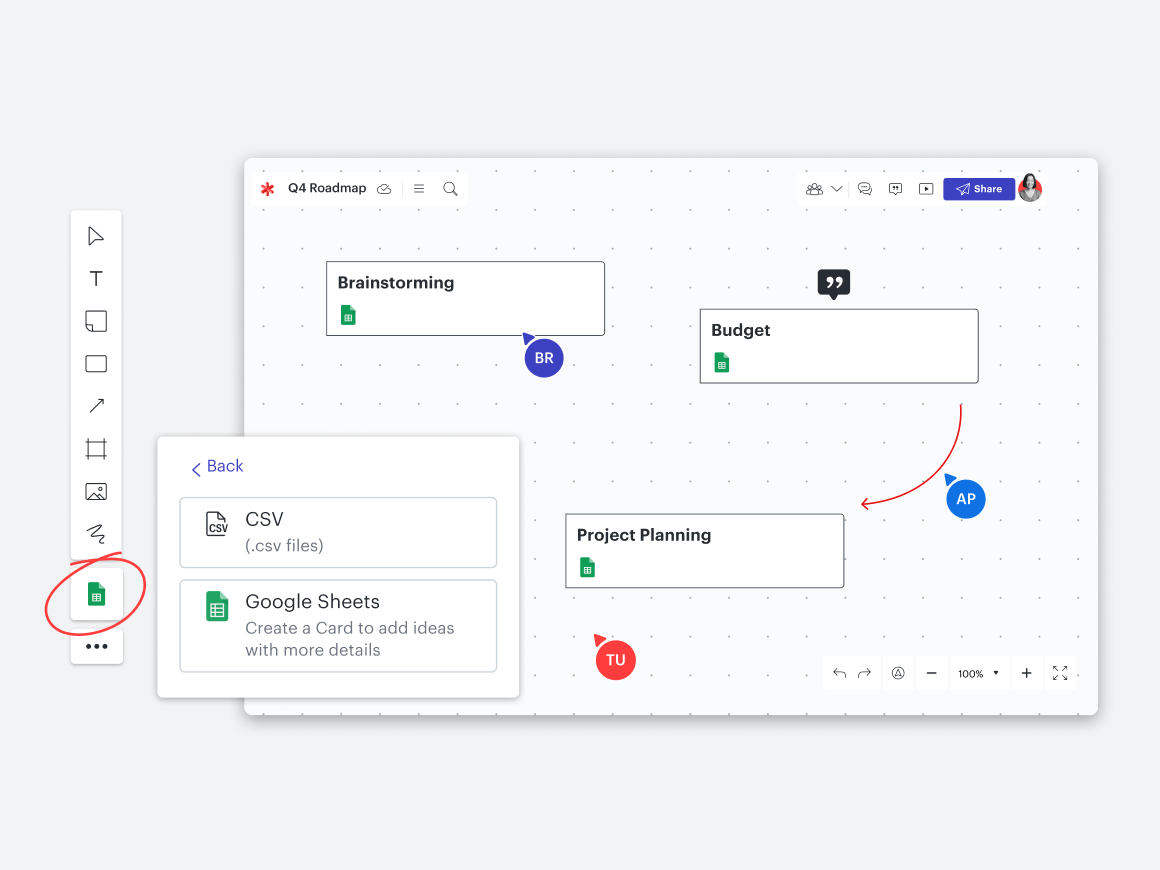
Or, if your project plan requires a new process, you can create a process map in Lucidchart by using universal canvas to switch from Lucidspark to Lucidchart. Everything on your Lucid canvas will remain, but you’ll have access to Lucidchart tools.
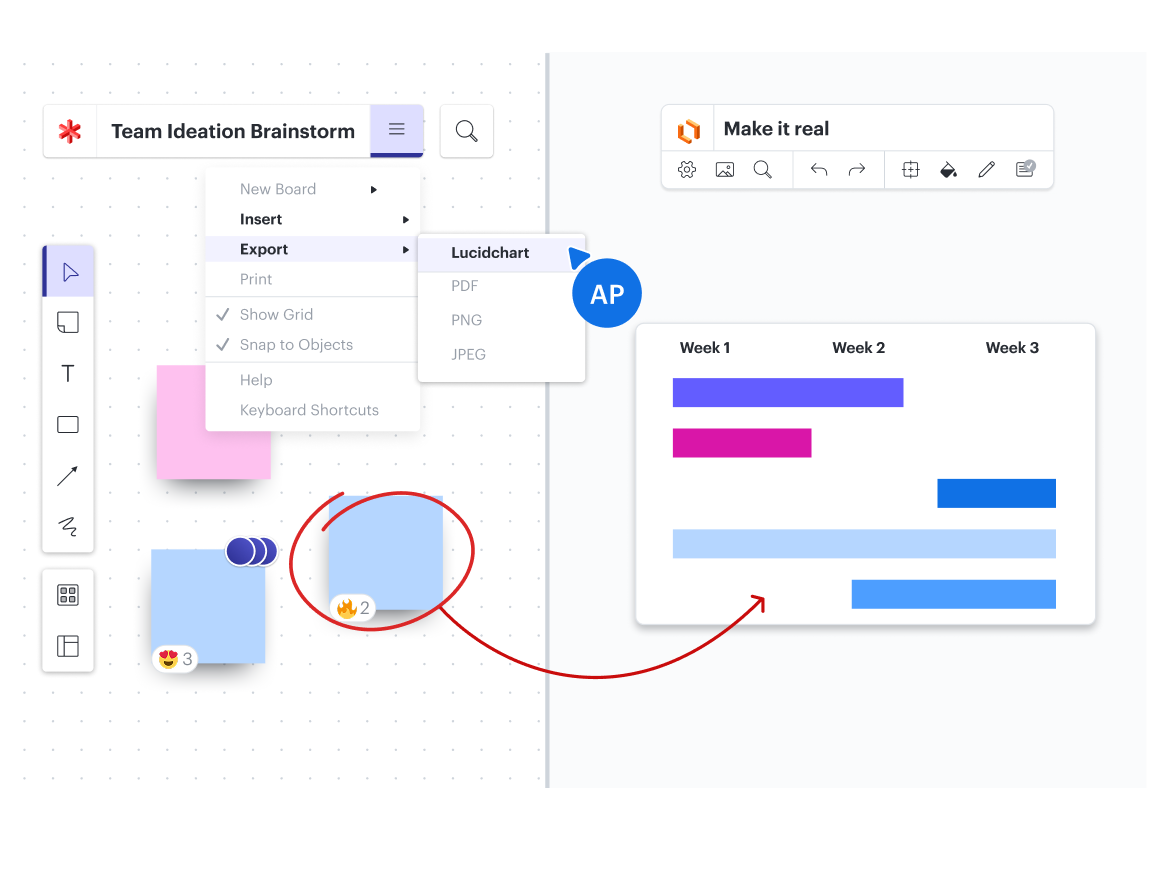
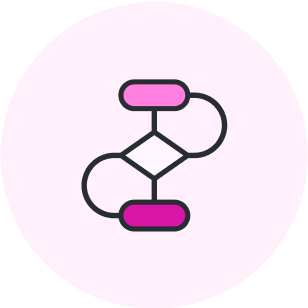
Not sure where to start with process mapping? Lucid offers dozens of easy-to-use templates.
Try a templateOnce you have your project plan set, turn your work in Lucid into a presentation in Google Slides to get stakeholder buy-in using a format they’re familiar with.
You can do this with Lucid’s Presentation Builder (in either Lucidspark or Lucidchart). Select the Presentation Builder icon in the top-right corner of your Lucid editor, and click + Add a new slide. You’ll then be able to place a frame around any content on your canvas that you want captured on the slide. Do this with as many slides as you need. Once you’ve finished building your presentation, click Send to Google Slides to quickly open your presentation in a Google Slides deck.
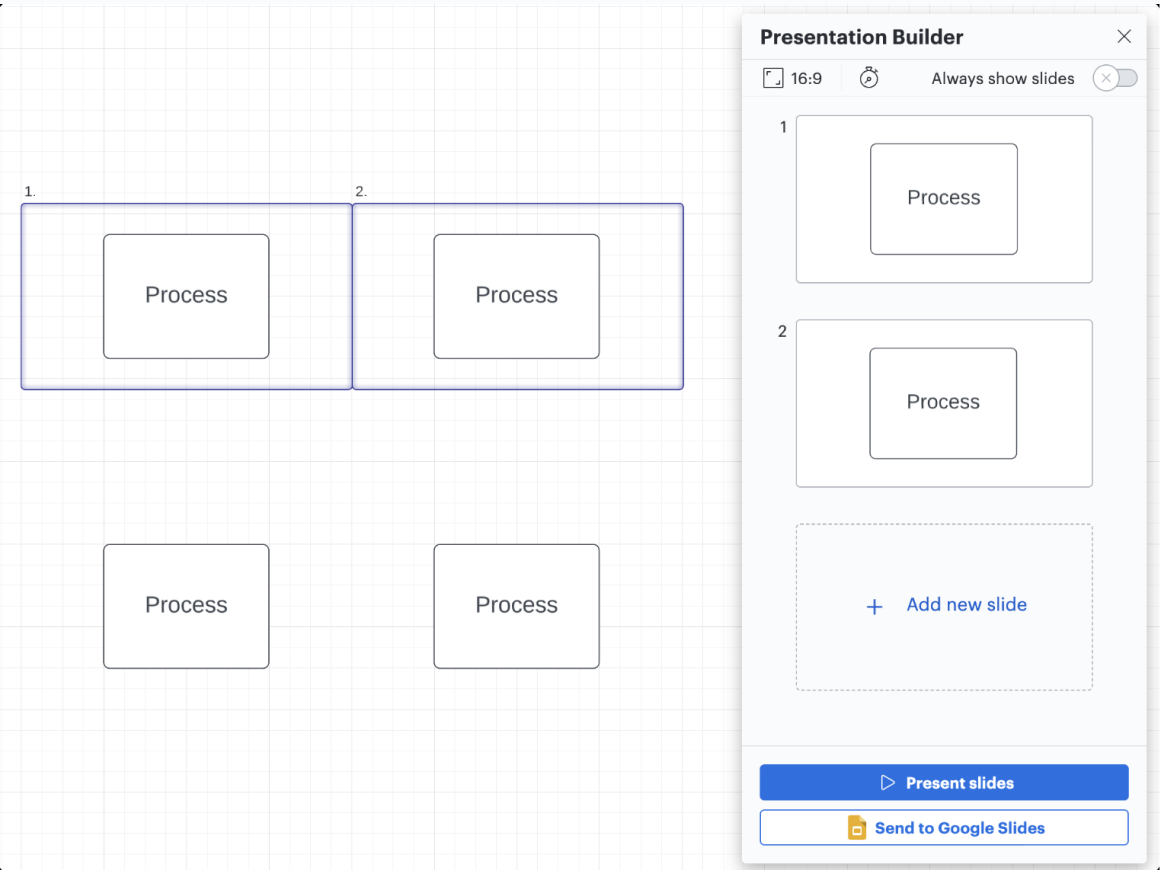
Now, imagine you’ve presented your project plan, you’ve got buy-in, and it’s time to actually execute on the project—Lucid and Google Workspace can help!
Create a centralized repository for your project by embedding Google Sheets, Docs, and Slides into your Lucid canvas so everyone can easily access all relevant information in one place.
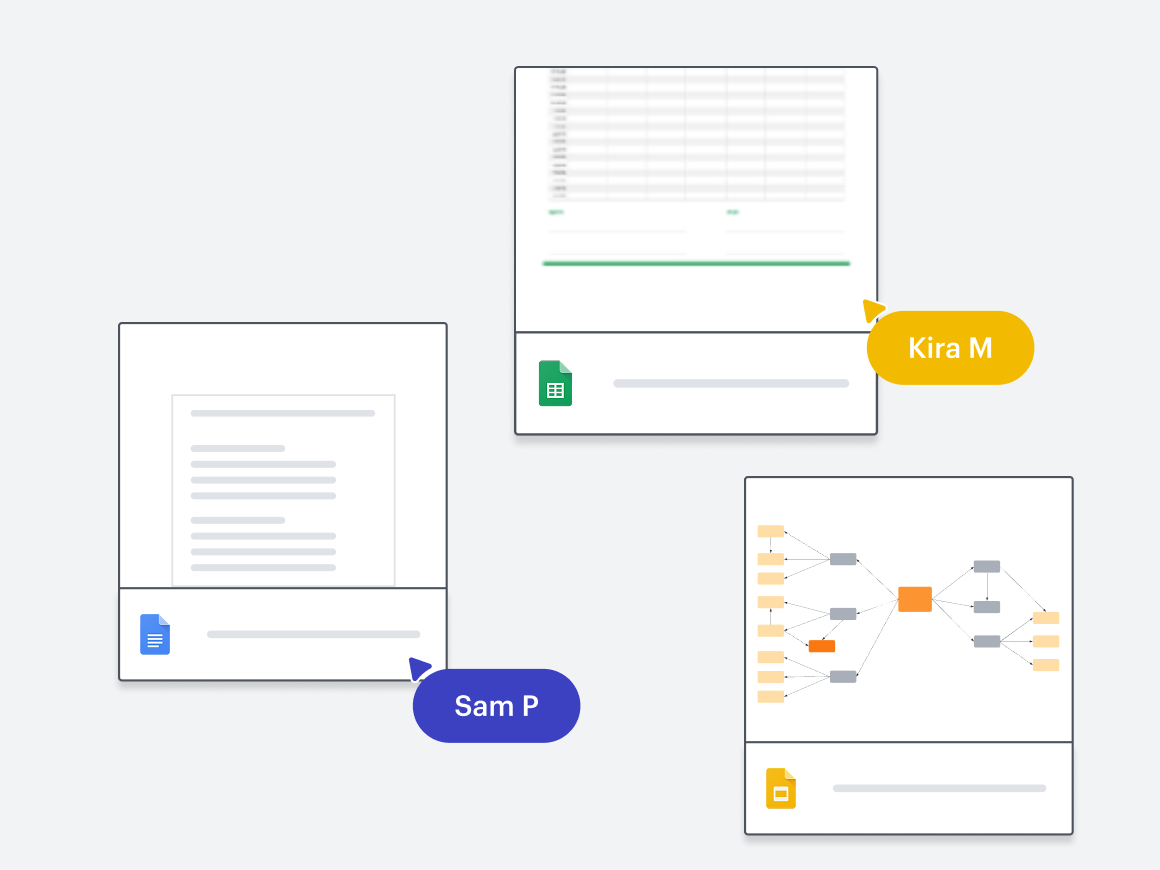
Want to take your project a step further? Visualize data in Lucidchart and track your progress by connecting data from Google Sheets to Lucidchart.
Use data linking to import datasets from Google Sheets into Lucidchart to create visuals of your data. Or link your data to dynamic shapes in Lucidchart to create progress bars and other shapes that automatically update when your data updates.
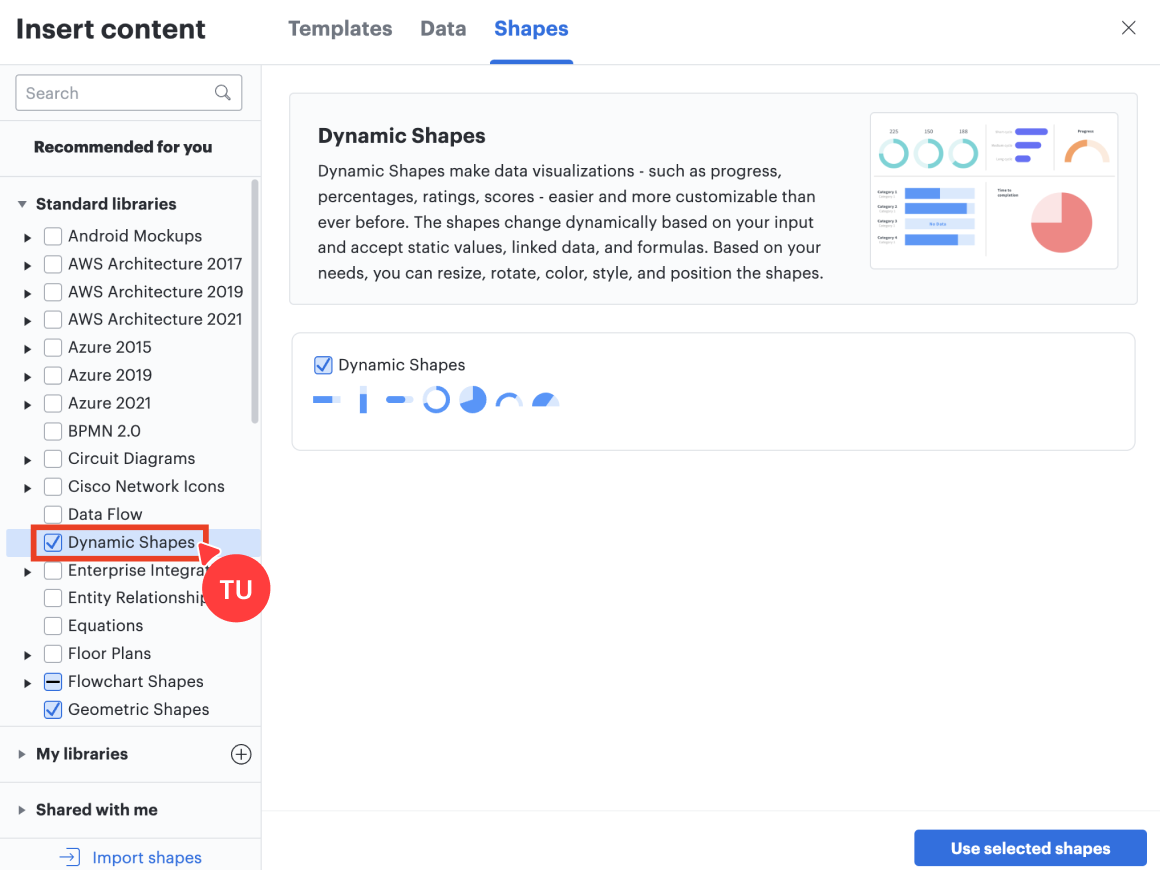
Providing dynamic visuals in Lucid makes it easy for your team (including stakeholders) to see how the project is progressing at any given time from one place.
And there you have it! This example workflow is just one way you can leverage the functionality of Lucid and Google together. Keep in mind, Lucid also integrates with Gmail, Google Drive, Google Cloud, and Google Classroom. We can’t wait to see how you use these integrations for your next project!
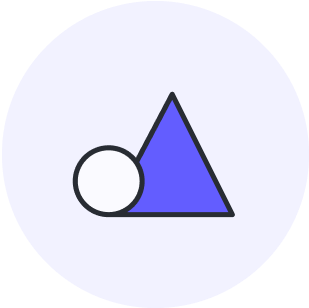
Ready to make your workflows seamless? Connect Lucid and Google Workspace.
Explore integrationsAbout Lucid
Lucid Software is the leader in visual collaboration and work acceleration, helping teams see and build the future by turning ideas into reality. Its products include the Lucid Visual Collaboration Suite (Lucidchart and Lucidspark) and airfocus. The Lucid Visual Collaboration Suite, combined with powerful accelerators for business agility, cloud, and process transformation, empowers organizations to streamline work, foster alignment, and drive business transformation at scale. airfocus, an AI-powered product management and roadmapping platform, extends these capabilities by helping teams prioritize work, define product strategy, and align execution with business goals. The most used work acceleration platform by the Fortune 500, Lucid's solutions are trusted by more than 100 million users across enterprises worldwide, including Google, GE, and NBC Universal. Lucid partners with leaders such as Google, Atlassian, and Microsoft, and has received numerous awards for its products, growth, and workplace culture.
Related articles
Lucid integrations guide: How to supercharge your tech stack
Explore Lucid's rich ecosystem of integrations with other popular apps you’re already using, and bring the simplicity of visual collaboration to your entire workflow.
Boost team alignment with these Lucid integrations
With Lucid’s integrations, you can access work in the applications you already use most frequently—internal wikis, productivity tools, or anything else.
10 ways to save time in Lucid
Explore 10 ways to save time in Lucid so you can work with confidence, clarity, and efficiency.
Guide: How to build a single source of truth your team will actually use
Building a single source of truth is challenging, so we’ve put together this guide to walk you through the process.
