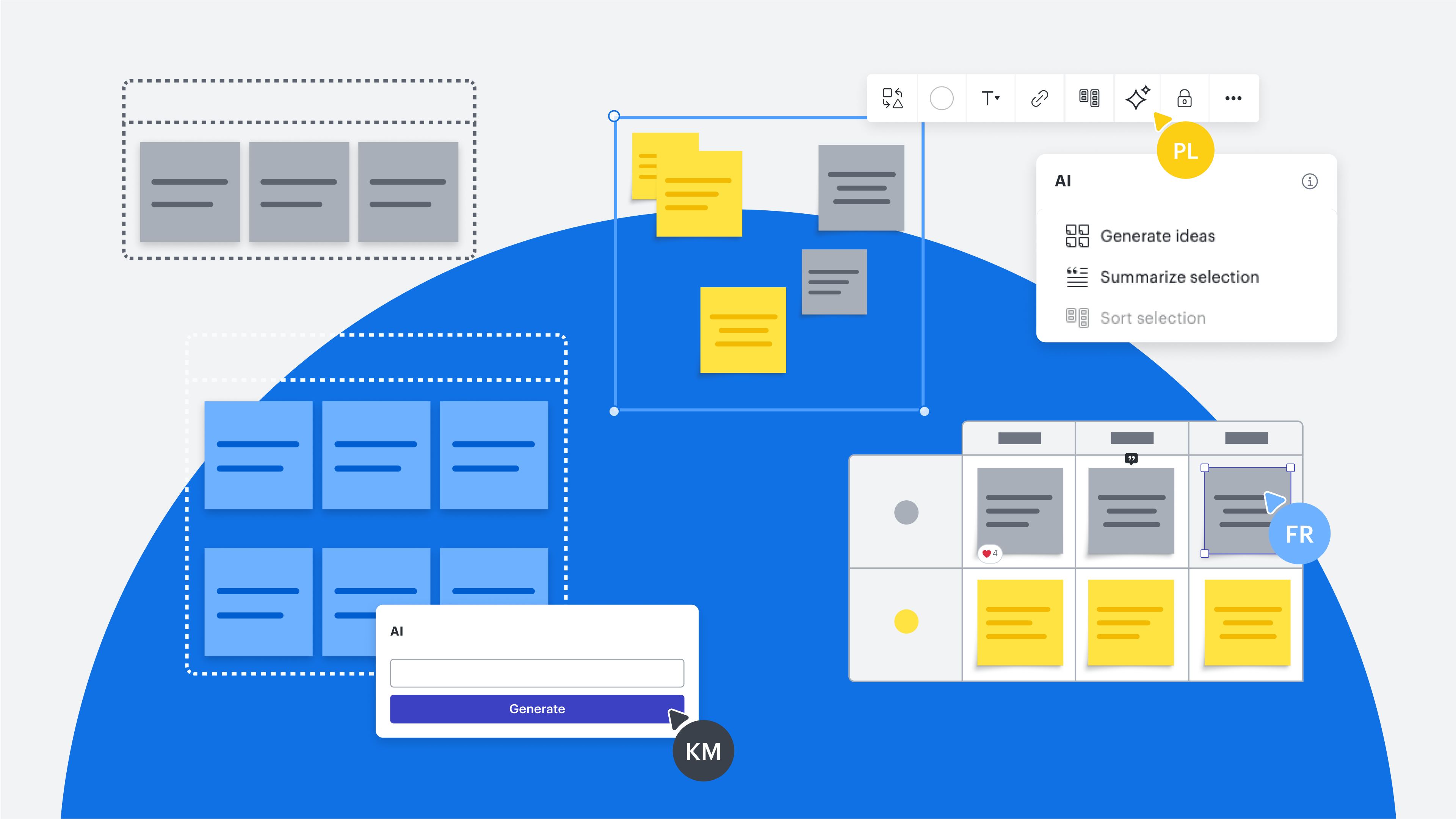Key takeaways
- Lucid’s AI capabilities help enhance workflows from brainstorming to diagramming.
- Access AI capabilities in Lucidchart to auto-generate diagrams, apply conditional formatting rules, and more.
- Use AI capabilities in Lucidspark to generate ideas, create mind maps, and more.
We’re all familiar with the rise of AI in our favorite apps and in the workplace. At Lucid, we’ve worked AI thoughtfully into our solutions so that it can enhance what Lucid already does well, improving your collaboration and workflows and leaving room for your team’s expertise to shine. (In other words, we don’t have AI for the sake of having AI.)
We’ve rounded up the AI features available in Lucid, so you can easily find what you need and start implementing AI into your workflow in a way that works for you.
Ready to explore AI in Lucid?
Lucidchart AI features
AI capabilities in Lucidchart can be accessed through Lucid AI, a unified interface with an AI assistant. Lucid AI can answer questions about your document, generate document summaries, and act as a collaborator on the canvas with you. Find AI features in Lucidchart by selecting the Lucid AI icon (it looks like sparkles) from the Primary Toolbar on the left side of the Lucidchart editor or by right-clicking and selecting Lucid AI.
Generate a diagram
Up first is generating a diagram with AI. This feature allows you to auto-generate the following types of diagrams just by typing a prompt:
-
Flowcharts
-
Mind maps
-
Entity relationship diagrams (ERDs)
-
Class diagrams
-
Sequence diagrams
-
BPMN conversation diagrams
-
BPMN choreography diagrams
Note: All AI-generated diagrams will automatically have assisted layout features applied, which means you’ll be able to move shapes into drop zones, easily adjust spacing, and quickly swap shapes.
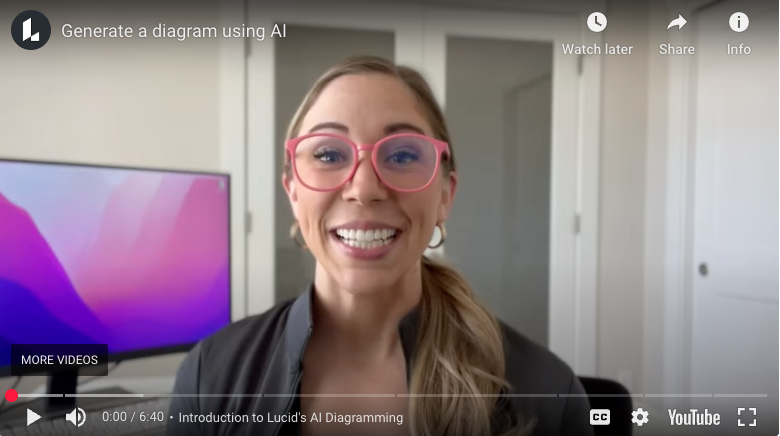
Other functionality available with this feature includes:
-
Having Lucid AI enhance your prompt for a more specific diagram
-
Attaching a file that provides more context for your prompt
-
Editing your diagram with AI by typing what you’d like to change about the generated diagram
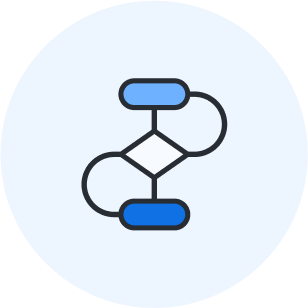
Need help writing good AI prompts? We’ve got 4 tips to share.
Check them outSummarize a diagram
Once you have a final diagram, you can use AI to summarize the diagram and share it in other documentation and with collaborators. Simply select the diagram, right-click, and then select Lucid AI > Summarize.
Generate a diagram outline
Along the same lines as summarizing your diagram, you can also auto-generate a diagram outline that includes an overview of the diagram, plus the steps listed in the diagram. Select the diagram, right-click, and select Lucid AI > Outline diagram.
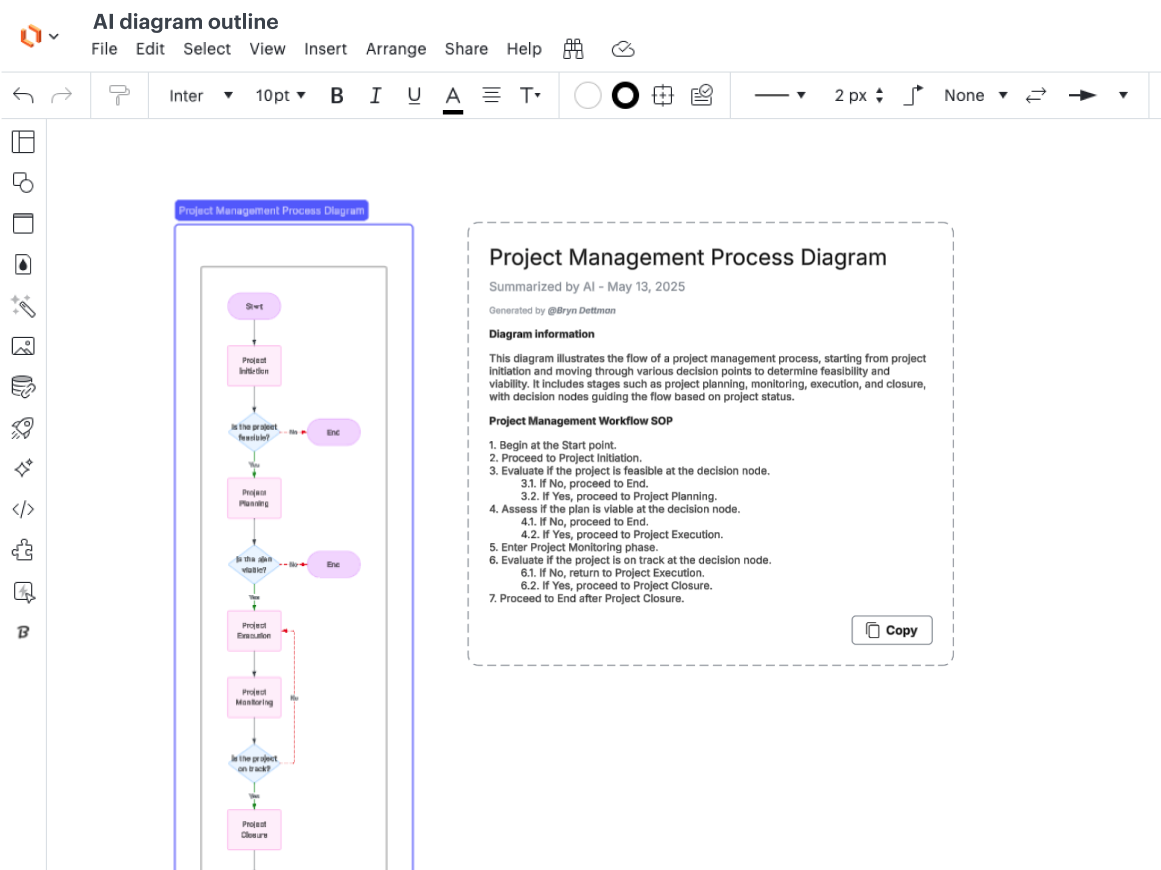
Add conditional formatting rules
Instead of manually adding conditional formatting rules to your diagram, you can use AI to add rules. Just describe what formatting you want for certain conditions, and Lucid AI will take care of the rest.
If you need to adjust AI-generated rules later, navigate to the conditional formatting panel.
AI field mapping
If you’ve imported a dataset from Excel, Google Sheets, or a CSV into Lucidchart, you can use AI to recommend field mappings. Field mapping is for matching columns from your dataset to Lucid fields such as title, description, priority, start date, and more.
Find this feature by selecting the Data icon from the Primary Toolbar (it looks like a cylinder with a link). Select the Manage Data icon from the top-right of the panel that pops up (it looks like a cylinder with a gear wheel). Click Assign Lucid fields, then click Auto assign and Save.
Note: You can also use this feature in Lucidspark if you’re using the Lucid Cards for Google Sheets integrations or if you’re syncing data fields for Timelines.
Lucidspark AI features
AI is also available in Lucidspark to make your ideation sessions even more productive. You can auto-generate, sort, and summarize ideas, plus create mind maps.
Generate ideas
Auto-generate ideas to kick off an ideation session. Simply type in a prompt—such as “marketing campaign ideas”—and ideas will populate on sticky notes in seconds. This feature can help get a brainstorming session started quickly and spark other ideas.
To use this feature, navigate to the Primary Toolbar on the left side of the Lucidspark canvas. Select the AI icon (it looks like sparkles), and click Generate ideas.
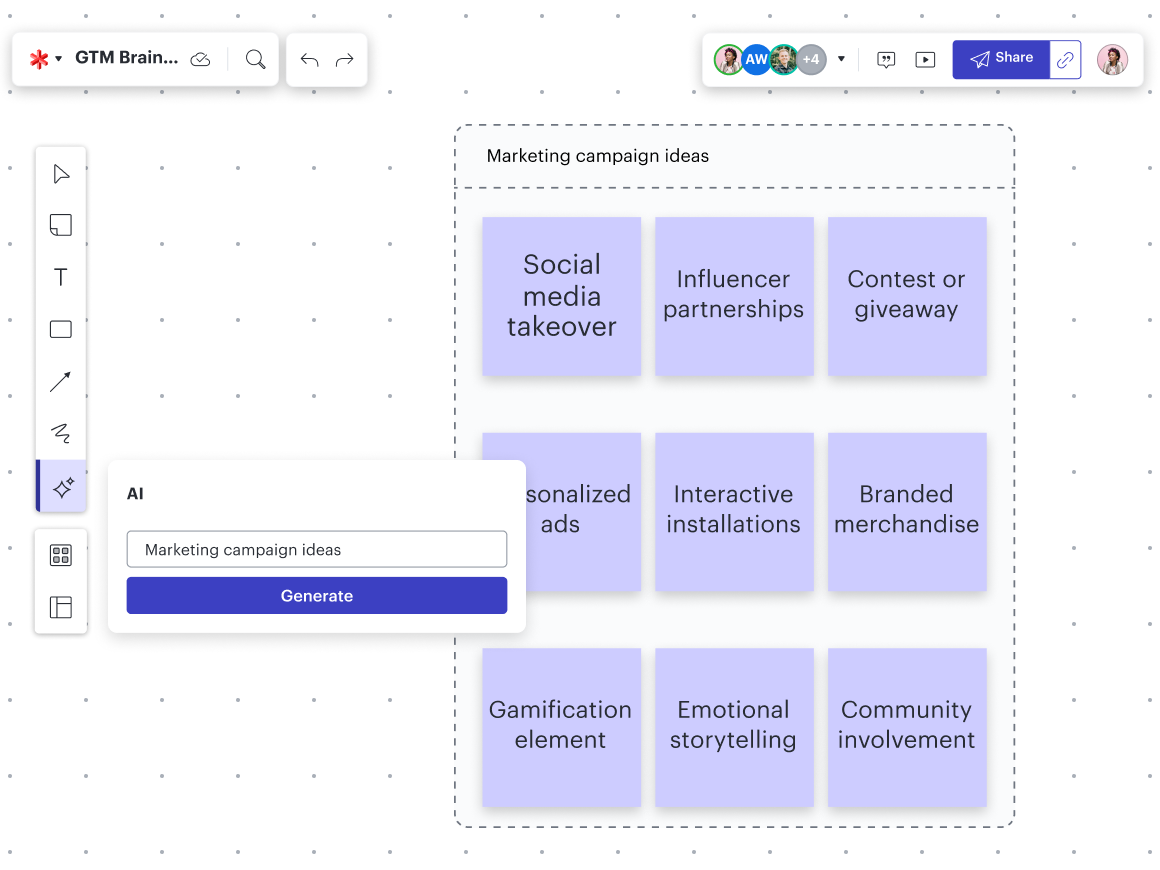
If you want AI to suggest more ideas, select one or more ideas that you want to iterate on, and click the AI icon in the context menu that pops up. From there, click Generate more ideas.
Sort ideas
Once you have ideas on your Lucidspark canvas—whether you added them or AI did—you can then have AI sort those ideas into common themes.
Select a handful of ideas, then select the AI icon in the pop-up context menu. Then click Sort ideas.
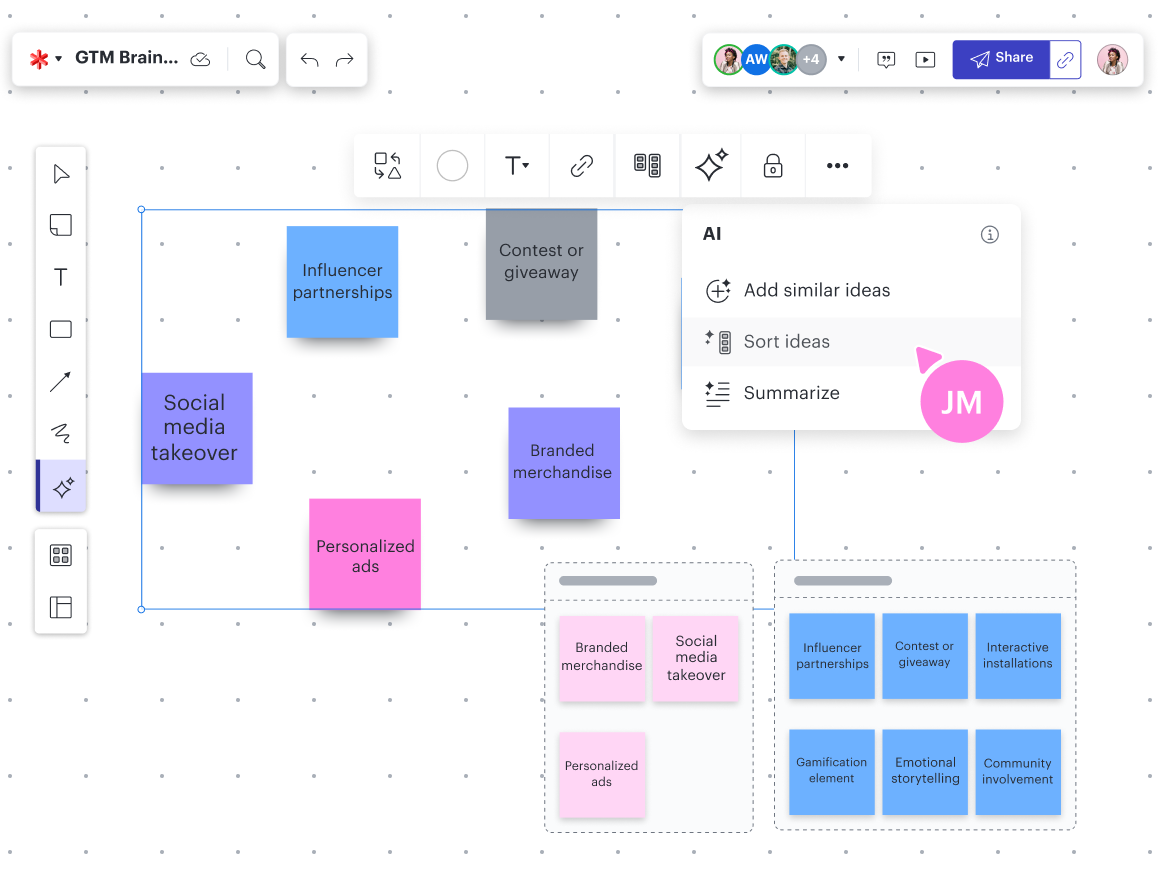
Summarize ideas
Beyond generating and sorting ideas, AI in Lucidspark can also provide a summary of your ideas that you can share or include in other documentation.
Select one or more ideas, select the AI icon, and click Summarize.
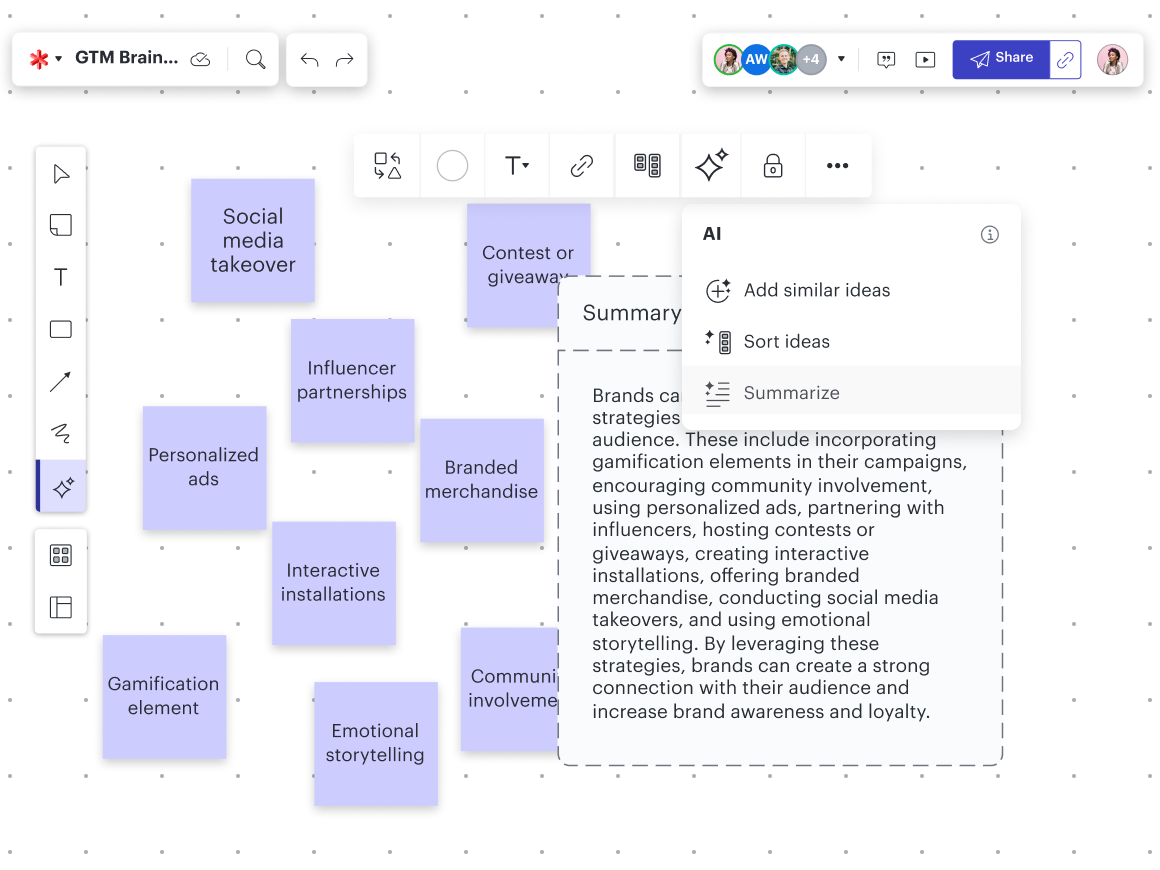
Note: You can add the generate ideas, sort ideas, and summarize features as quick actions directly on your canvas so you don’t have to find them in the Primary Toolbar each time you need them. Do this by selecting the AI icon and clicking Explore AI Quick Actions.
AI mind mapping
Expand on your mind maps with ideas and questions generated by AI.
Select a shape in your mind map, click the AI icon from the context menu, and click either Expand with ideas or Expand with questions.

AI integrations
Along with AI features, Lucid also has a handful of AI-focused integrations, including:
-
AI custom GPT: Type what you want to visualize in ChatGPT to auto-generate a diagram that you can edit in Lucidchart.
-
Lucid AI in Slack: Using Lucid’s AI, summarize Lucid documents right in Slack.
-
Lucid AI in Microsoft Teams: Share Lucid links with auto-generated summaries right in Teams.
-
Microsoft Copilot: Retrieve and search for Lucid documents right in Copilot.
-
Microsoft Graph: Surface Lucid documents in Microsoft 365, plus set user permissions.
-
AI Prompt Flow: Visualize, experiment with, and track large language model prompts and responses as a flowchart in Lucidchart.
Be sure to check out our integrations marketplace for a comprehensive view of the apps and tools you can connect with Lucid.
We’ve worked AI thoughtfully into Lucid so that it can help enhance your workflow from ideation to execution. What are you waiting for? AI is ready for you to try—no matter what stage of a project you’re working on!

Lucid intelligence
AI isn’t the only functionality that makes Lucid the most intelligent visual collaboration solution. We’ve been building intelligent features since our founding in 2010.
Learn moreAbout Lucid
Lucid Software is the leader in visual collaboration and work acceleration, helping teams see and build the future by turning ideas into reality. Its products include the Lucid Visual Collaboration Suite (Lucidchart and Lucidspark) and airfocus. The Lucid Visual Collaboration Suite, combined with powerful accelerators for business agility, cloud, and process transformation, empowers organizations to streamline work, foster alignment, and drive business transformation at scale. airfocus, an AI-powered product management and roadmapping platform, extends these capabilities by helping teams prioritize work, define product strategy, and align execution with business goals. The most used work acceleration platform by the Fortune 500, Lucid's solutions are trusted by more than 100 million users across enterprises worldwide, including Google, GE, and NBC Universal. Lucid partners with leaders such as Google, Atlassian, and Microsoft, and has received numerous awards for its products, growth, and workplace culture.
Related articles
The top AI adoption challenges (+ solutions) in the workplace
Get expert tips for overcoming three of the greatest AI adoption challenges workers face today.
6 AI skills everyone should know for the workplace and how to learn them
These are the top 6 AI skills everyone should know and how you can learn them.
10 ways to save time in Lucid
Explore 10 ways to save time in Lucid so you can work with confidence, clarity, and efficiency.
What makes Lucid the most intelligent visual collaboration solution—and why does it matter?
From data-backed visualizations to automation and AI, find out what makes Lucid the most intelligent visual collaboration solution.